Return to home – DJI Mini 4 Pro Drone Fly More Combo Plus with RC 2 Controller User Manual
Page 50
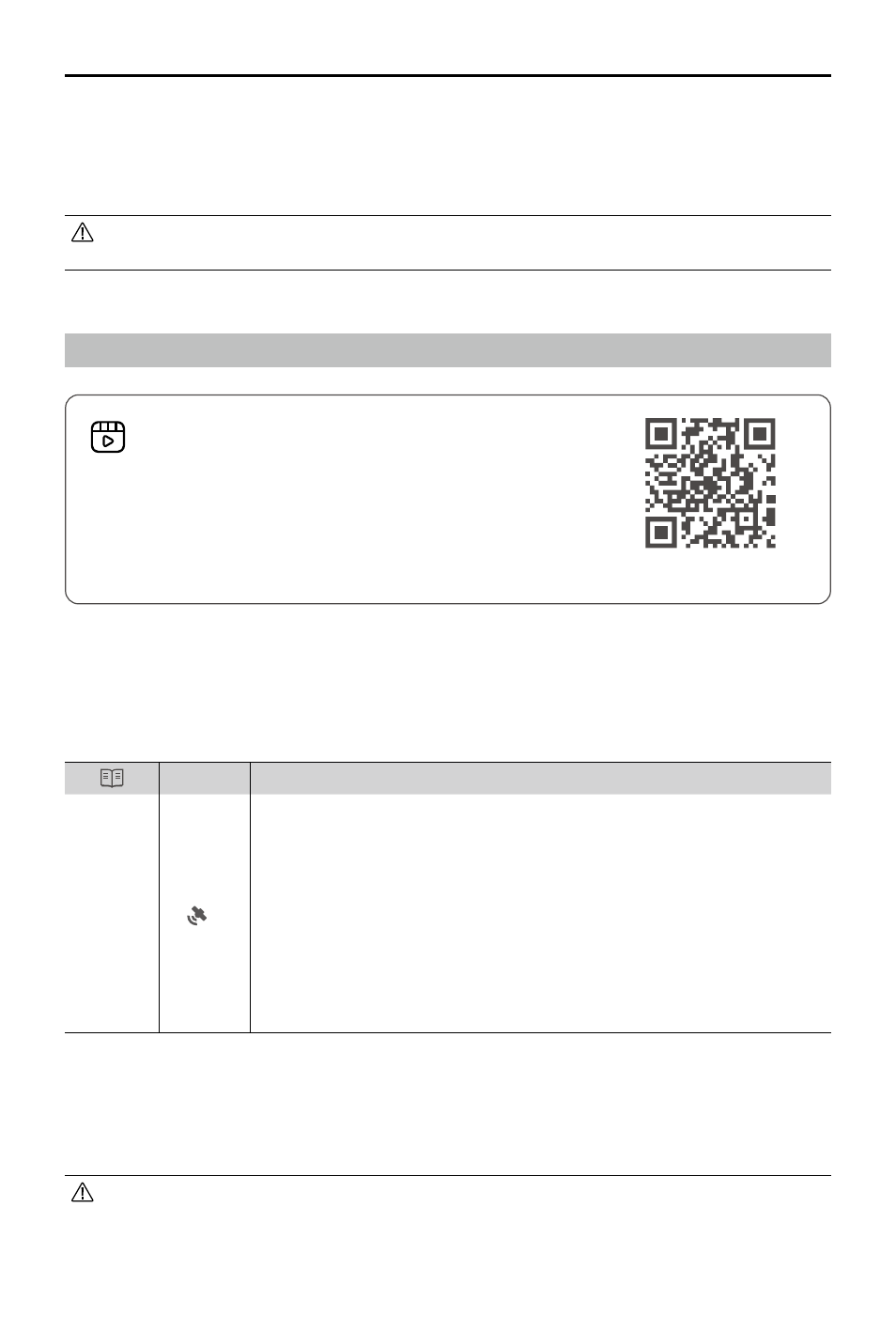
DJI Mini 4 Pro
User Manual
50
©
2023 DJI All Rights Reserved.
Return to Home
[1] If the aircraft cannot takeoff while the status indicators are blinking red slowly, view the warning prompt
in DJI Fly.
After the motors start,
the aircraft status indicators will blink green.
• Lighting requirements vary depending on the region. Observe local laws and
regulations.
The Return to Home (RTH) function brings the aircraft back to the last recorded Home Point.
The RTH can be triggered in three ways: the user actively triggers RTH, the aircraft has low
battery, or the control signal between the remote controller and the aircraft is lost. If the aircraft
records the Home Point successfully and the positioning system is functioning normally, when
the RTH function is triggered, the aircraft will automatically fly back and land at the Home Point.
GNSS
Descriptions
Home
Point
10
The first location where the aircraft receives a strong to moderately strong
GNSS signal (indicated by a white icon) will be recorded as the default
Home Point. The Home Point can be updated before takeoff as long as the
aircraft receives another strong to moderately strong GNSS signal. If the
signal is weak, the Home Point will not be updated. After the Home Point is
recorded, DJI Fly will issue a voice prompt.
If it is necessary to update the Home Point during a flight (such as where
the position of the user has changed), the Home Point can be manually
updated in Settings > Safety page in DJI Fly.
During RTH, the aircraft will automatically adjust the gimbal tilt to point the camera toward the
RTH route by default. If the video transmission signal is normal, the AR Home Point, AR RTH
route, and AR aircraft shadow will be displayed in the camera view by default. This improves the
flight experience by helping users view the RTH route and Home Point and avoid obstacles on
the route. The display can be changed in System Settings > Safety > AR Settings.
• The AR RTH route is only used for reference, and may deviate from the actual flight
route in different scenarios. Always pay attention to the liveview on the screen during
RTH. Fly with caution.
https://s.dji.com/RTH
Click the link below or scan the QR code to watch
the tutorial video.
