Hyperlapse – DJI Mini 4 Pro Drone Fly More Combo Plus with RC 2 Controller User Manual
Page 37
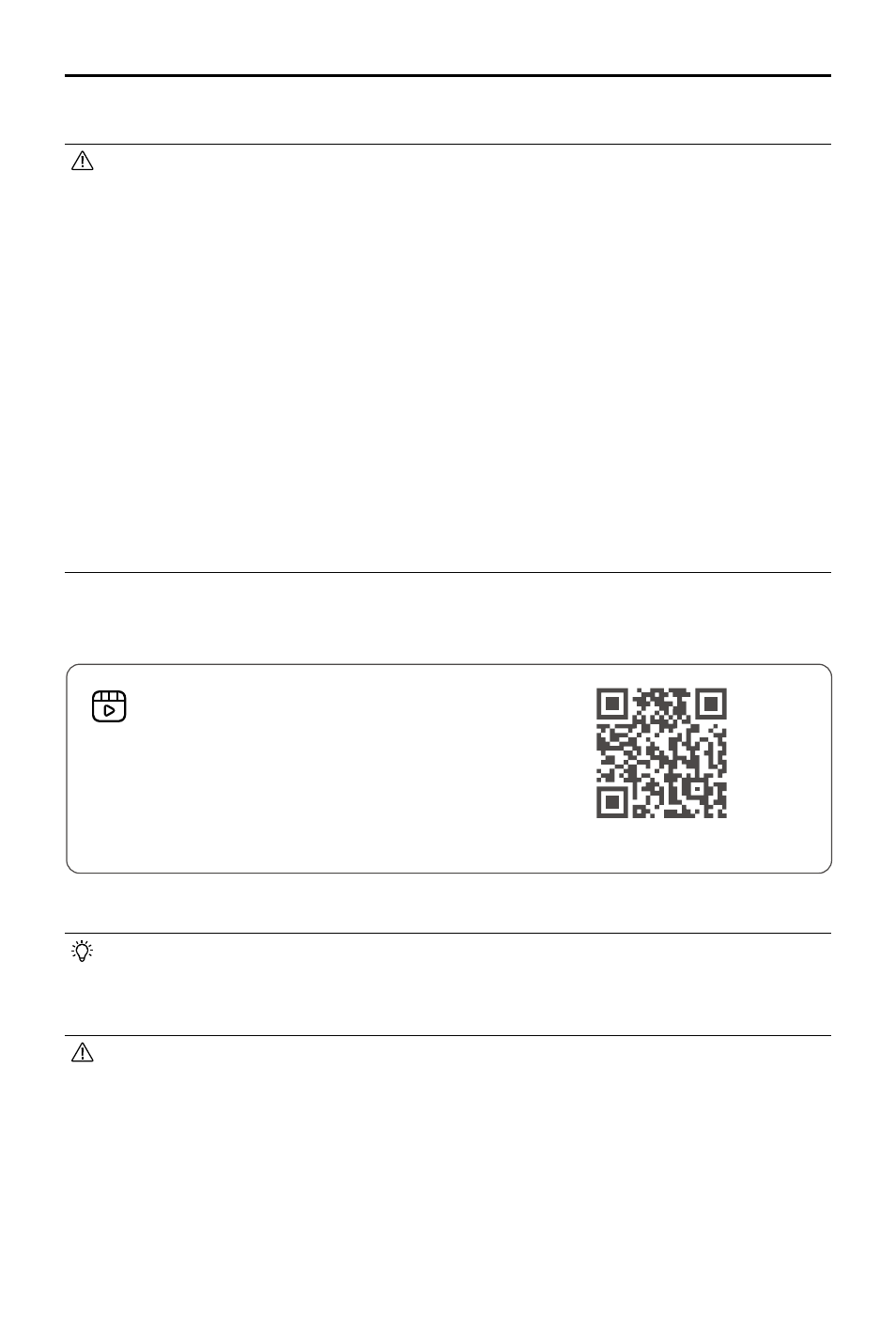
DJI Mini 4 Pro
User Manual
©
2023 DJI All Rights Reserved.
37
Note: if you accidentally move a control stick, the aircraft will exit QuickShots and hover in place.
• Use QuickShots at locations that are clear of buildings and other obstacles. Make sure
there are no people, animals, or other obstacles in the flight path. The aircraft will brake
and hover in place if there is an obstacle detected.
• Always pay attention to objects around the aircraft and use the remote controller to avoid
collisions or the aircraft getting obstructed.
• DO NOT use QuickShots in any of the following situations:
a. When the subject is blocked for an extended period or outside the line of sight.
b. When the subject is more than 50 m away from the aircraft.
c. When the subject is similar in color or pattern with the surroundings.
d. When the subject is in the air.
e. When the subject is moving fast.
f. The lighting is extremely dark (<300 lux) or bright (>10,000 lux).
• DO NOT use QuickShots in places close to buildings or where the GNSS signal is weak.
Otherwise, the flight path will become unstable.
• Make sure to follow local privacy laws and regulations when using QuickShots.
Hyperlapse
Hyperlapse shooting modes include Free, Circle, Course Lock, and Waypoint.
• After selecting the Hyperlapse shooting mode, go to Settings > Camera > Hyperlapse in
DJI Fly to select the photo type of the original hyperlapse photos to be saved, or select
Off to not save any original hyperlapse photos. It is recommended to store the footage
in the microSD card of the aircraft.
• For optimal performance, it is recommended to use Hyperlapse at an altitude higher
than 50 m and set a difference of at least two seconds between the interval time and
shutter speed.
• It is recommended to select a static subject (e.g., high-rise buildings, mountainous
terrain) located at a safe distance from the aircraft (further than 15 m). DO NOT select a
subject that is too close to the aircraft or people or a moving car, etc.
https://s.dji.com/intelligent-flight
Click the link below or scan the QR code to watch
the tutorial video.
