Unlocking geo zones, Pre-flight checklist – DJI Mini 4 Pro Drone Fly More Combo Plus with RC 2 Controller User Manual
Page 22
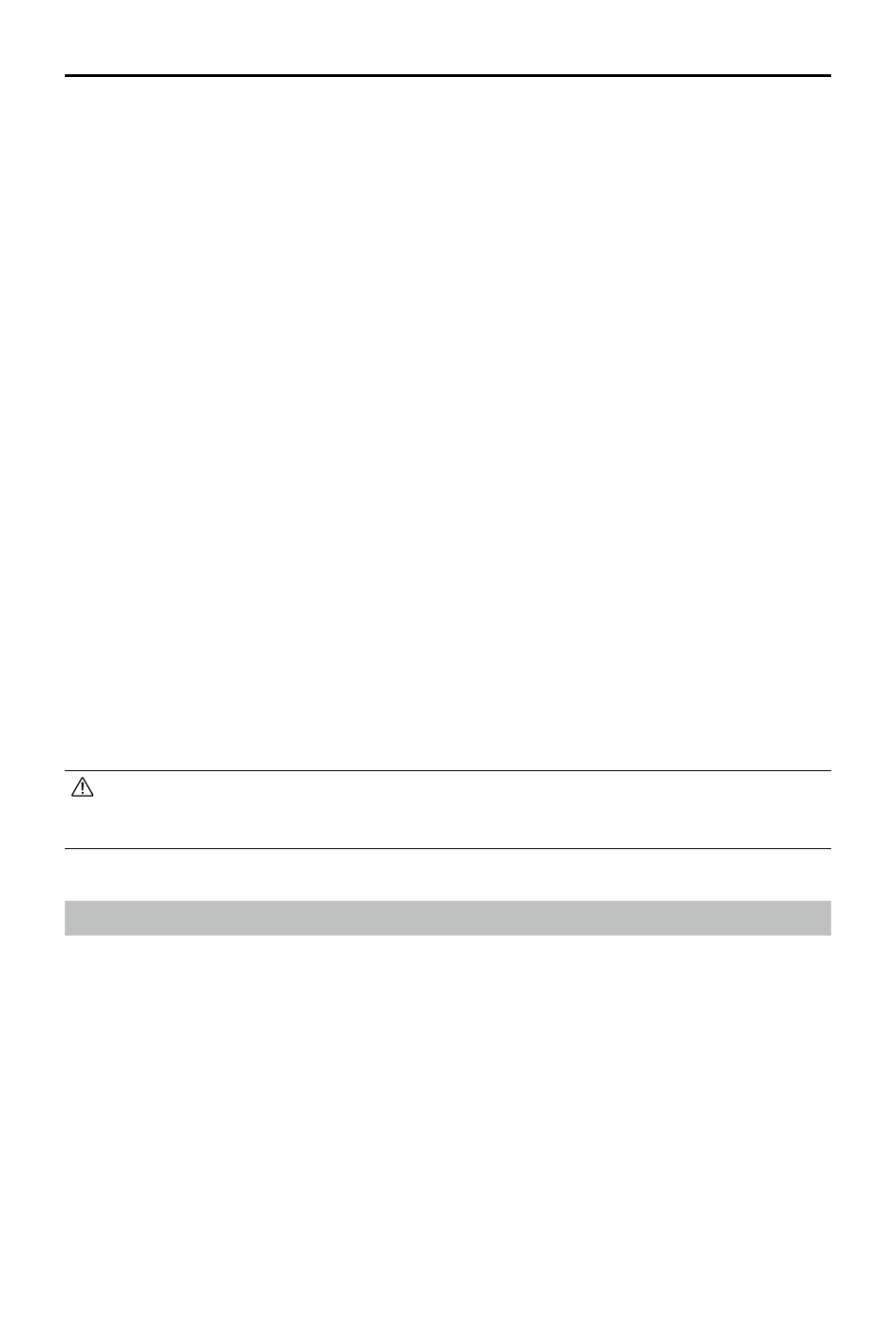
DJI Mini 4 Pro
User Manual
22
©
2023 DJI All Rights Reserved.
GEO Zones
DJI’s GEO system designates safe flight locations, provides risk levels and safety notices for
individual flights and offers information on restricted airspace. All restricted flight areas are
referred to as GEO Zones, which are further divided into Restricted Zones, Authorization Zones,
Warning Zones, Enhanced Warning Zones, and Altitude Zones. Users can view such information
in real-time in DJI Fly. GEO Zones are specific flight areas, including but not limited to airports,
large event venues, locations where public emergencies have occurred (such as forest fires),
nuclear power plants, prisons, government properties, and military facilities. By default, the
GEO system limits takeoffs and flights in zones that may cause safety or security concerns. A
GEO Zone map that contains comprehensive information on GEO Zones around the globe is
available on the official DJI website: https://fly-safe.dji.com/nfz/nfz-query.
Unlocking GEO Zones
To satisfy the needs of different users, DJI provides two unlocking modes: Self-Unlocking and
Custom Unlocking. Users may request on the DJI Fly Safe website.
Self-Unlocking
is intended for unlocking Authorization Zones. To complete Self-Unlocking,
the user must submit an unlocking request via the DJI Fly Safe website at https://fly-safe.dji.
com. Once the unlocking request is approved, the user may synchronize the unlocking license
through the DJI Fly app. To unlock the zone, alternatively, the user may launch or fly the aircraft
directly into the approved Authorization Zone and follow the prompts in DJI Fly to unlock the
zone.
Custom Unlocking
is tailored for users with special requirements. It designates user-defined
custom flight areas and provides flight permission documents specific to the needs of different
users. This unlocking option is available in all countries and regions and can be requested via
the DJI Fly Safe website at https://fly-safe.dji.com.
• To ensure flight safety, the aircraft will not be able to fly out of the unlocked zone after
entering it. If the Home Point is outside the unlocked zone, the aircraft will not be able
to return home.
Pre-Flight Checklist
1. Make sure the propeller holder and the gimbal protector is removed.
2. Make sure the Intelligent Flight Battery and the propellers are mounted securely.
3. Make sure the remote controller, mobile device, and Intelligent Flight Battery are fully
charged.
4. Make sure the aircraft arms are unfolded.
5. Make sure the gimbal and camera are functioning normally.
6. Make sure that there is nothing obstructing the motors and that they are functioning
normally.
7. Make sure that DJI Fly is successfully connected to the aircraft.
8. Make sure all camera lenses and sensors are clean.
