Ipv4 settings – Crestron electronic 7" Room Scheduling Touchscreen with Light Bar for Rooms (Black Smooth) User Manual
Page 78
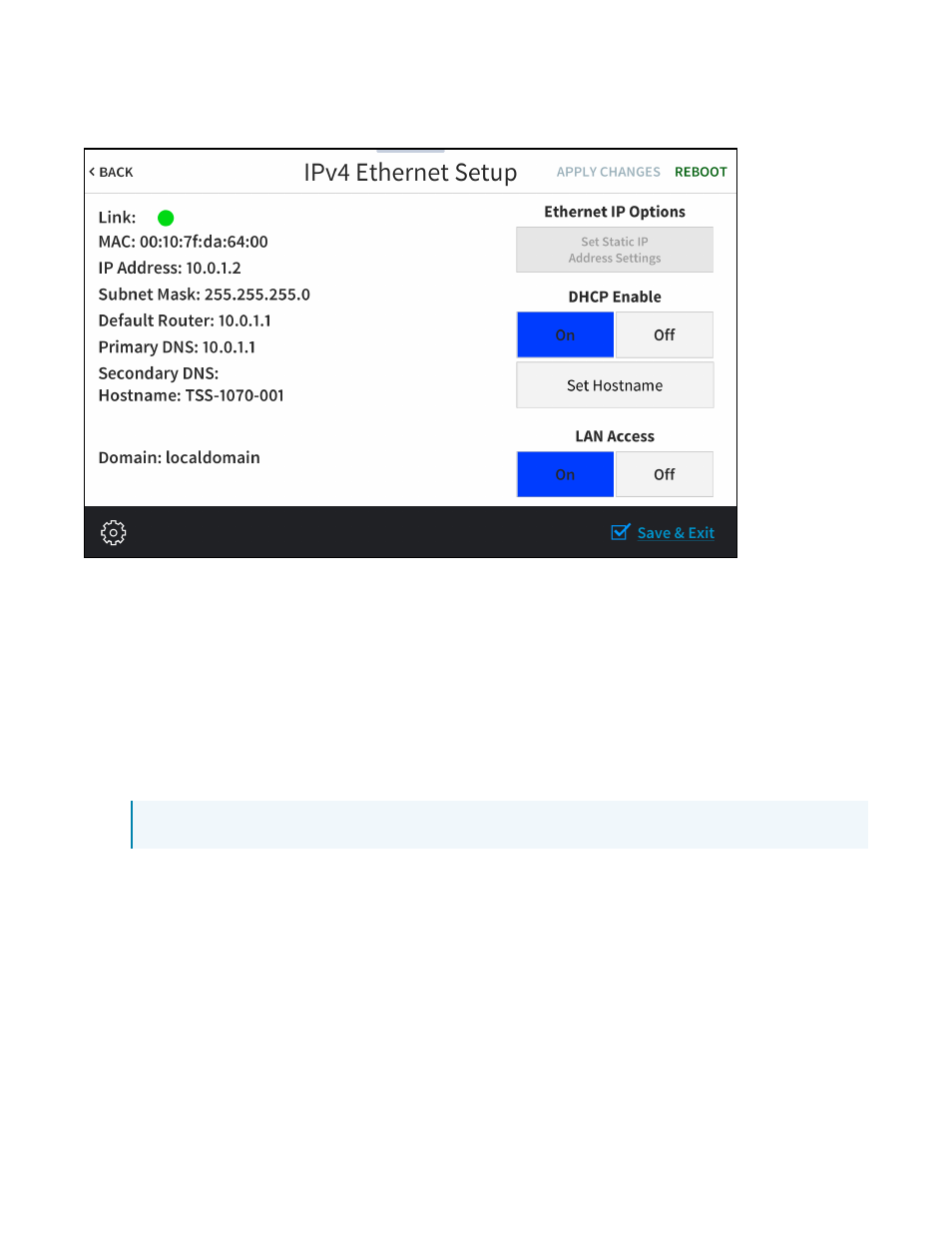
74 • TSS-70 Series
Product Manual — Doc. 8745H
IPv4 Settings
Tap IPv4 Settings on the Select Network Protocol screen to display the IPv4 Ethernet Settings screen.
Use the IPv4 Ethernet Setup screen to view the touch screen IPv4 MAC and IP addresses, subnet mask
address, default router address, primary and secondary DNS addresses, host name, and domain. A Link
indicator is provided to indicate the status of the IPv4 Ethernet connection. (Green indicates that the
Ethernet connection is active.)
The following buttons are provided for configuring IPv4 Ethernet settings:
l
Tap On or Off under LAN Access to turn the IPv4 Ethernet adapter on or off. If LAN Access is set
to Off, IPv4 Ethernet will not function and a Wi-Fi connection can be established.
l
Tap On or Off under DHCP Enable to turn DHCP (Dynamic Host Configuration Protocol) on or
off.
NOTE: DHCP is turned on by default.
l
If DHCP is turned off, tap Set Static IP Address Settings to enter static IPv4 addresses manually.
l
Tap Set Hostname to enter a new touch screen host name using an on-screen keyboard.
l
Tap APPLY CHANGES to apply any new IPv4 Ethernet settings to the touch screen and to stay in
setup mode.
l
Tap REBOOT to exit setup mode and restart the touch screen.
