Device pairing – Crestron electronic 7" Room Scheduling Touchscreen with Light Bar for Rooms (Black Smooth) User Manual
Page 121
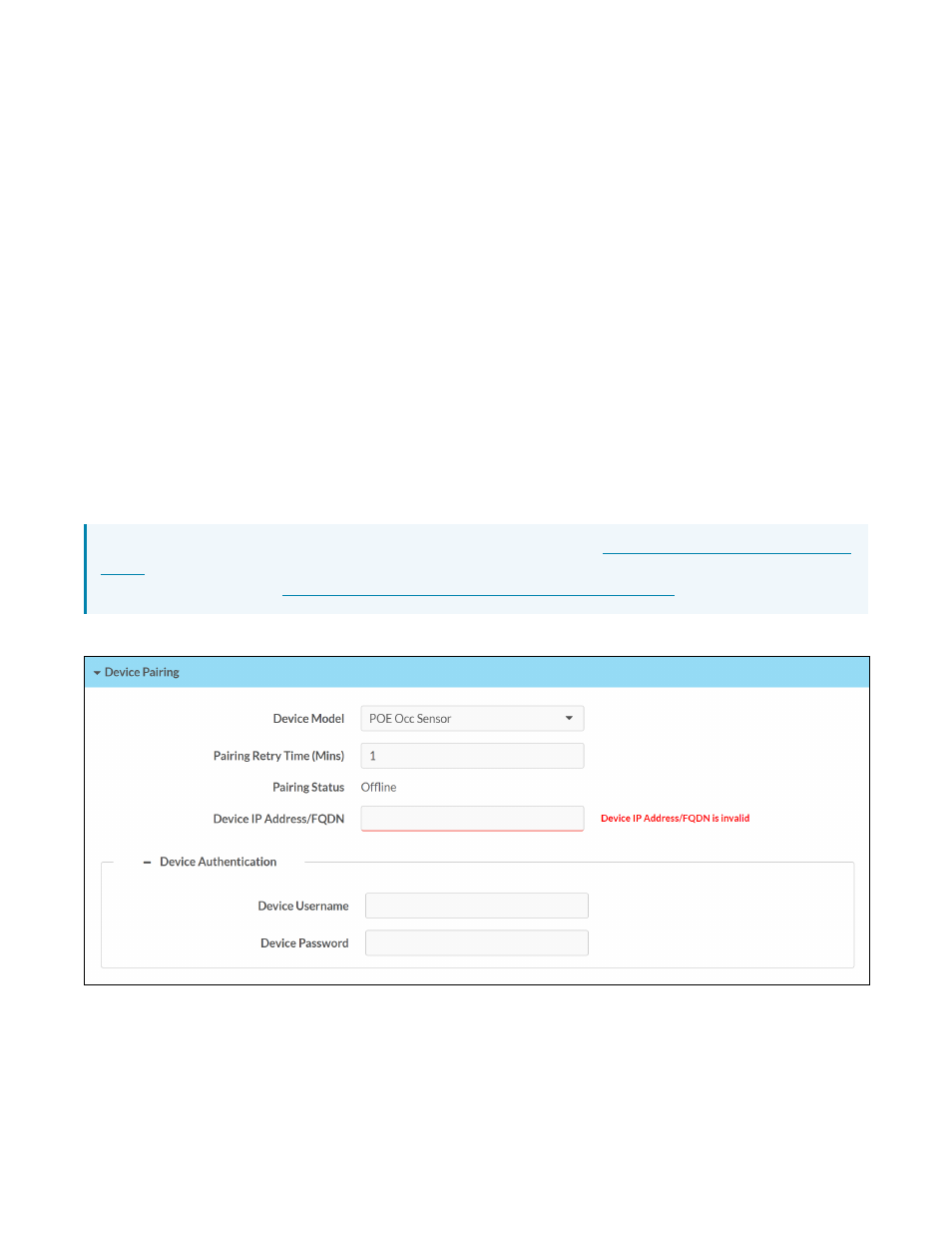
Product Manual — Doc. 8745H
TSS-70 Series • 117
l
Proxy: Turn on the toggle to configure the touch screen for use with a proxy server.
l
HTTP Settings
o
HTTP Proxy: Turn on the toggle to use an HTTP proxy server.
o
HTTP Proxy Address: Enter the IP address of the HTTP proxy server.
o
HTTP Proxy Port: Enter the port number of the HTTP proxy server.
o
Username: Enter the username required for the HTTP proxy server.
o
Password: Enter the password required for the HTTP proxy server.
l
HTTPS Settings
o
HTTPS Proxy: Turn on the toggle to use an HTTPS proxy server.
o
HTTPS Proxy Address: Enter the IP address of the HTTPS proxy server.
o
HTTPS Proxy Port: Enter the port number of the HTTPS proxy server.
o
Username: Enter the username required for the HTTPS proxy server.
o
Password: Enter the password required for the HTTPS proxy server.
Device Pairing
Select Device Pairing to configure settings for pairing the touch screen to a CEN-ODT-C-POE. The CEN-
ODT-C-POE provides local occupancy reporting for supported room scheduling apps.
NOTE: For more information on the occupancy sensor, refer to the
For more information on configuring the occupancy source in the Crestron scheduling
application, refer to the
Settings Tab – Device Pairing
