Operation – Crestron electronic 7" Room Scheduling Touchscreen with Light Bar for Rooms (Black Smooth) User Manual
Page 140
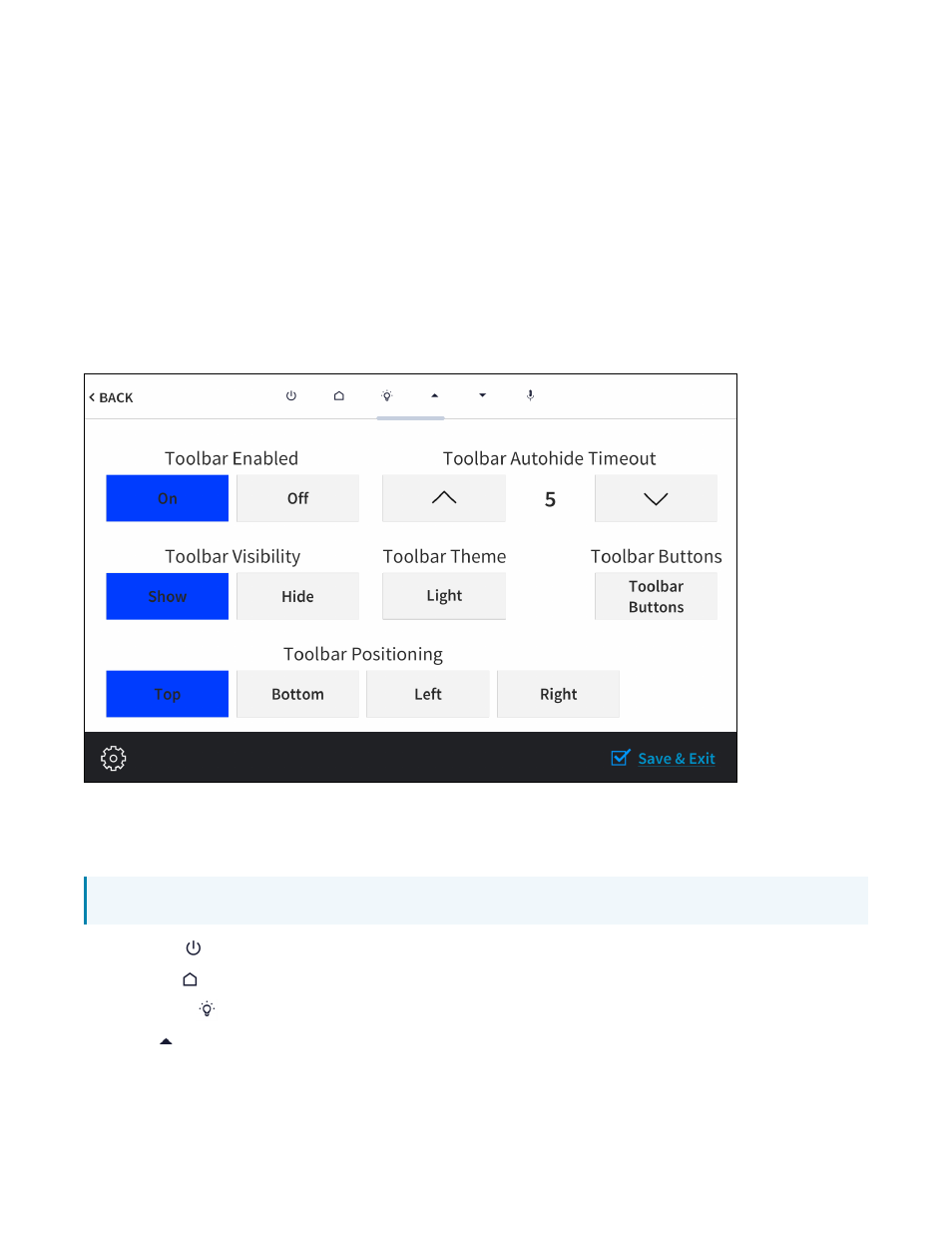
136 • TSS-70 Series
Product Manual — Doc. 8745H
Operation
The touch screen is controlled by using its capacitive touch screen display. The touch screen supports
gesturing and swiping controls to perform various functions. Supported touch controls vary by
application or program.
The virtual toolbar is used to perform basic device functions if it has been enabled. By default, the virtual
toolbar can be accessed by swiping down on the tab located at the top of the screen. The toolbar can be
hidden by swiping up on the tab or is hidden automatically after a set timeout duration.
On-screen Toolbar Screen (with Virtual Toolbar)
The following virtual buttons are provided by default and can be used to control the touch screen or the
loaded application or program (if supported). Each button can be manually enabled or disabled in the
local configuration pages.
NOTE: Virtual button functionality can be custom programmed using a Crestron control system.
l
Power
: Powers the touch screen off.
l
Home
: Returns to the home page of the application or program.
l
Lighting
: Navigates to lighting controls in the application or program.
l
Up
: Moves up a page in the application or program.
