Crestron electronic 7" Room Scheduling Touchscreen with Light Bar for Rooms (Black Smooth) User Manual
Page 136
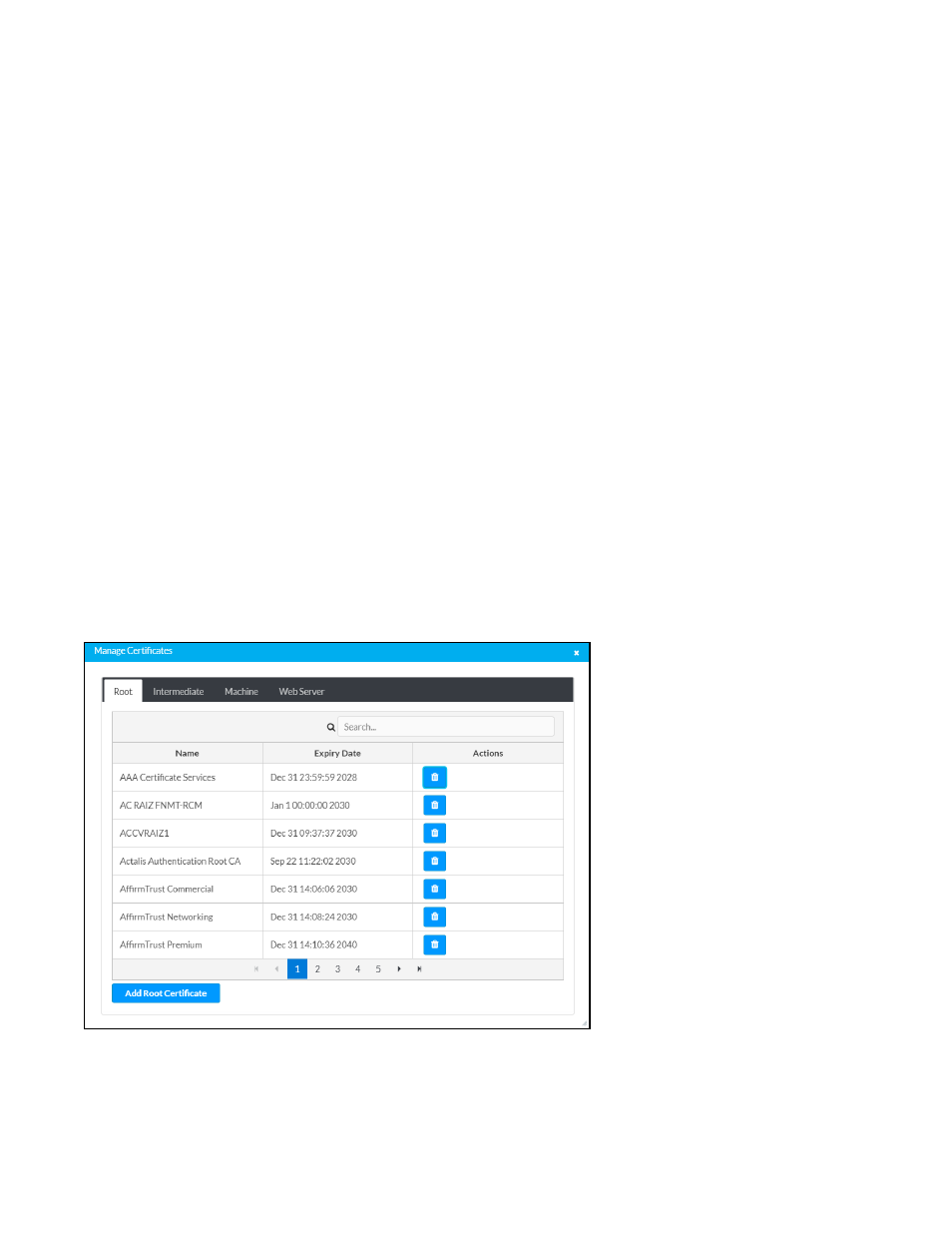
132 • TSS-70 Series
Product Manual — Doc. 8745H
Expand the 802.1x Configuration accordion to configure the following settings:
l
IEEE 802.1x Authentication: Turn on the toggle to use 802.1X authentication for the touch screen.
l
Authentication Method: Select an 802.1X authentication method (EAP-TLS Certificate or EAP
MSCHAP V2- password) from the drop-down menu.
l
Domain: If EAP MSCHAP V2- password is selected for Authentication Method, enter a domain
name that is required for authentication.
l
Username: If EAP MSCHAP V2- password is selected for Authentication Method, enter a
username that is required for authentication.
l
Password: If EAP MSCHAP V2- password is selected for Authentication Method, enter a password
that is required for authentication.
l
Enable Authentication Server Validation: Turn on the toggle to use server validation for increased
security.
l
Select Trusted Certificate Authorities: Select trusted CAs (Certificate Authorities) from the
provided CAs to be used for server validation:
o
Select the check box to the left of a CA to select it as a trusted CA.
o
Enter a search term into the text field at the top of the CA menu to search for and display
CAs that match the search term.
o
Select the check box to the left of the search field at the top of the CA menu to select all
CAs as trusted CAs.
Select Manage Certificates from the Action menu to add or remove CAs from the list. The Manage
Certificates dialog box is displayed with the Root tab selected.
Manage Certificates Dialog Box - Root Tab
Select the tabs near the top of the page to switch between the different types of CAs (Root,
Intermediate, Machine, or Web Server). The same settings are provided for each type of CA.
