Crestron electronic 7" Room Scheduling Touchscreen with Light Bar for Rooms (Black Smooth) User Manual
Page 71
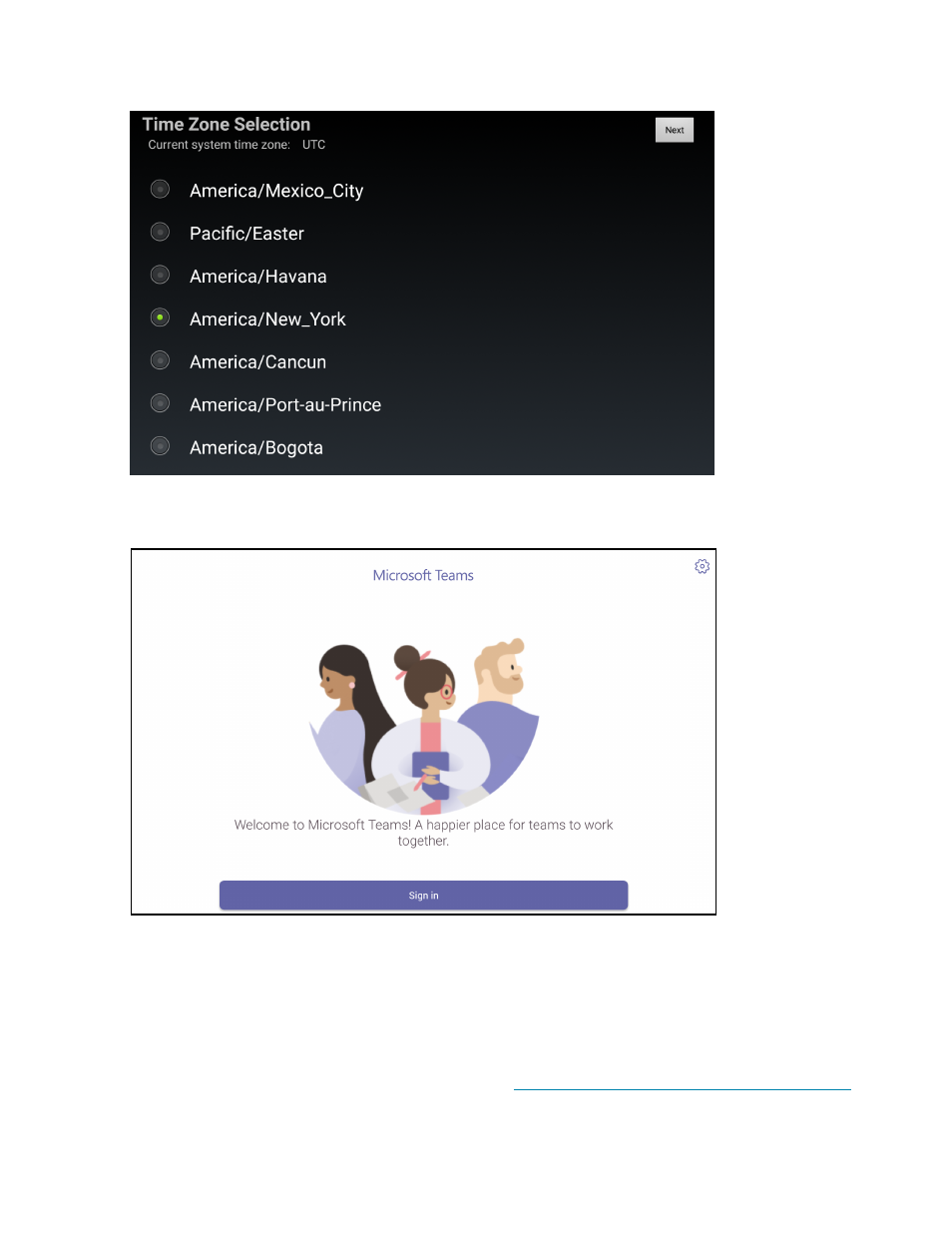
Product Manual — Doc. 8745H
TSS-70 Series • 67
2. Tap Next. The Time Zone Selection screen is displayed.
3. Select the time zone that will be used by the application on the Time Zone Selection screen.
4. Tap Next. A Microsoft Teams sign in screen is displayed.
5. Tap Sign In.
6. Enter your Microsoft Teams username and password when prompted.
7. If two-factor authentication is enabled by your organization, follow the prompts provided to
authenticate with the application.
Upon successful sign in, the scheduling calendar for your organization is displayed.
For more information on using Microsoft Teams, refer to
.
This manual is related to the following products:
