Optional mounting accessories – Crestron electronic 7" Room Scheduling Touchscreen with Light Bar for Rooms (Black Smooth) User Manual
Page 22
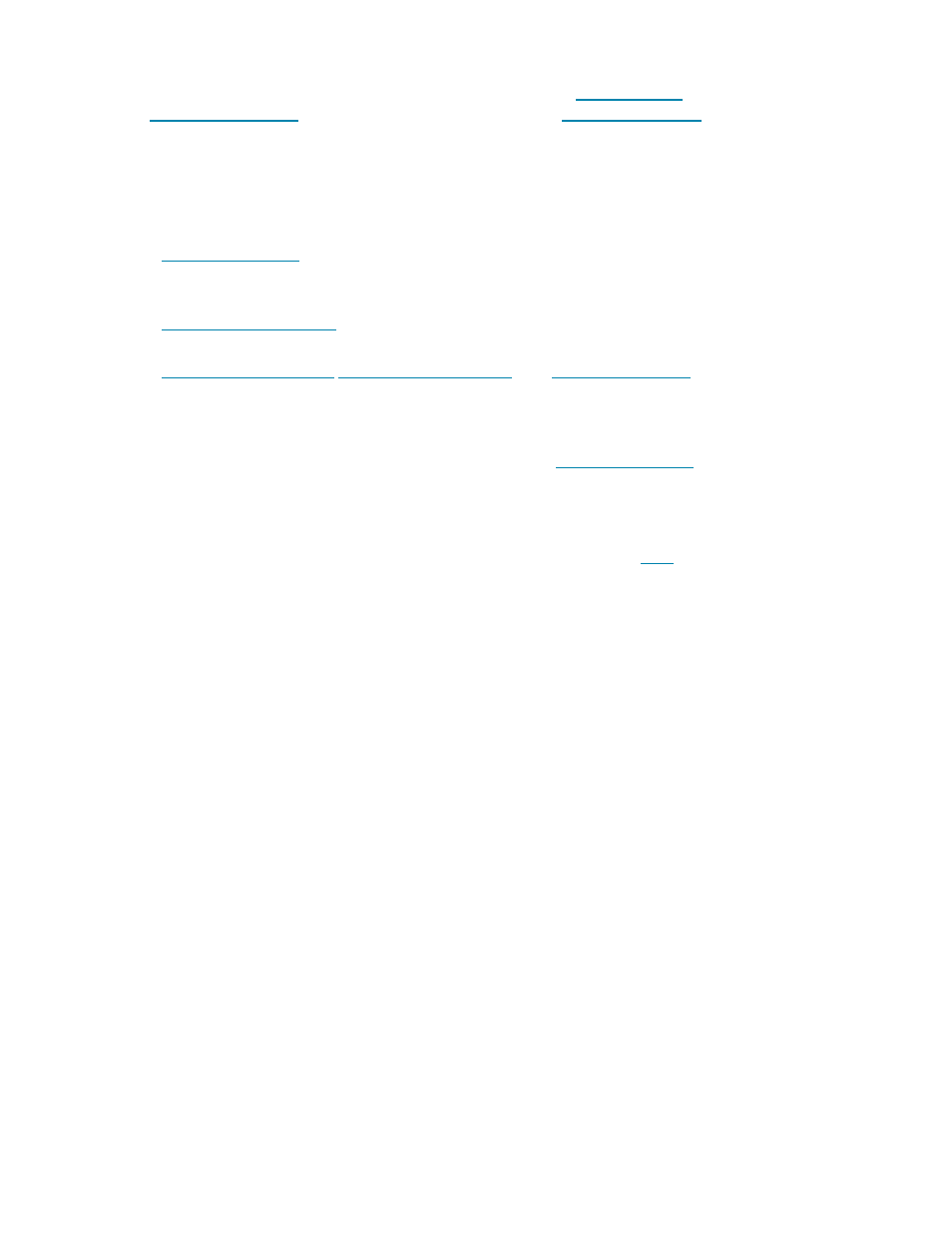
18 • TSS-70 Series
Product Manual — Doc. 8745H
Additional wall mounting options are available using the optional
universal mounting
bracket,
preconstruction mounting kit, and
back box (sold
separately).
6
Optional Mounting Accessories
The TSS-1070 supports numerous optional mounting accessories (sold separately) that allow the touch
screen to be installed in all kinds of installations:
l
The
multisurface mount kit allows a TSS-1070 touch screen to be mounted
directly to virtually any flat surface, which is ideal for mounting at a meeting space entrance for
room scheduling applications.
l
The
allows the touch screen to be attached to the mullion of an interior
glass wall, window, or partition.
l
The
and
retrofit mounting
brackets allow for retrofit installations in place of an older Crestron touch screen (APAD,
CT-1000, LC-1000, TPS-4L, TPS-6L, or TPS-2000L) without having to tear out the old mounting
hardware or patch the wall.
l
Though not typical for most scheduling applications, the
rack mount kit can be
used to mount the touch screen into a 19 in. rack. When installed, the touch screen occupies four
rack spaces.
The TSS-1070 is also compatible with Wall-Smart® flush wall mount products via a partnership with
Crestron. For more information on supported Wall-Smart hardware, click
Notes:
1. Actual functionality and on-screen appearance varies based on which scheduling app is in use and how the app is set up.
The functionality described in this spec sheet generally refers to the Crestron Scheduling app. Each third-party provider
determines the functionality and appearance of their respective app. Additionally, CollegeNET® 25Live® scheduling
software and Ad Astra™ software do not support scheduling ad hoc meetings from the touch screen. Refer to each
provider’s website for more information.
2. Refer to the firmware release notes for a list of all scheduling apps that are supported by that firmware release.
3. Additional subscriptions and/or licenses may be required. Refer to each provider’s website for details about the
capabilities and requirements of its scheduling application and services. Third-party apps typically run on the TSS-1070 as
they do on a tablet device. The TSS-1070 runs only one app, which is selected at setup. Only the apps approved and
delivered by Crestron can run on the TSS-1070. The TSS-1070 cannot be interfaced with a control system and cannot be
custom programmed for any other functionality. An internet connection is required.
4. The TSS-1070 must be powered by a PoE+ power source when a light bar or hallway sign is connected. Refer to the
Accessories section for a list of all available options. Refer to each accessory’s spec sheet for further information.
5. Bluetooth technology is used solely for proximity detection and does not transmit or receive any control, multimedia, or
personal data. Crestron Bluetooth beacons are only visible to Bluetooth enabled devices that are specifically programmed
and configured to work with them.
6. The TSW-UMB-70 is also compatible with older TSW-UMB-PMK series preconstruction mounting kits and TSW-BBI series
back boxes, allowing the TSS-1070 to be installed in place of a previous generation touch screen.
