10 look settings, 1 color processing and color space, Look settings – ARRI ALEXA 35 Body & PL Mount Set (LBUS) User Manual
Page 43: Color processing and color space
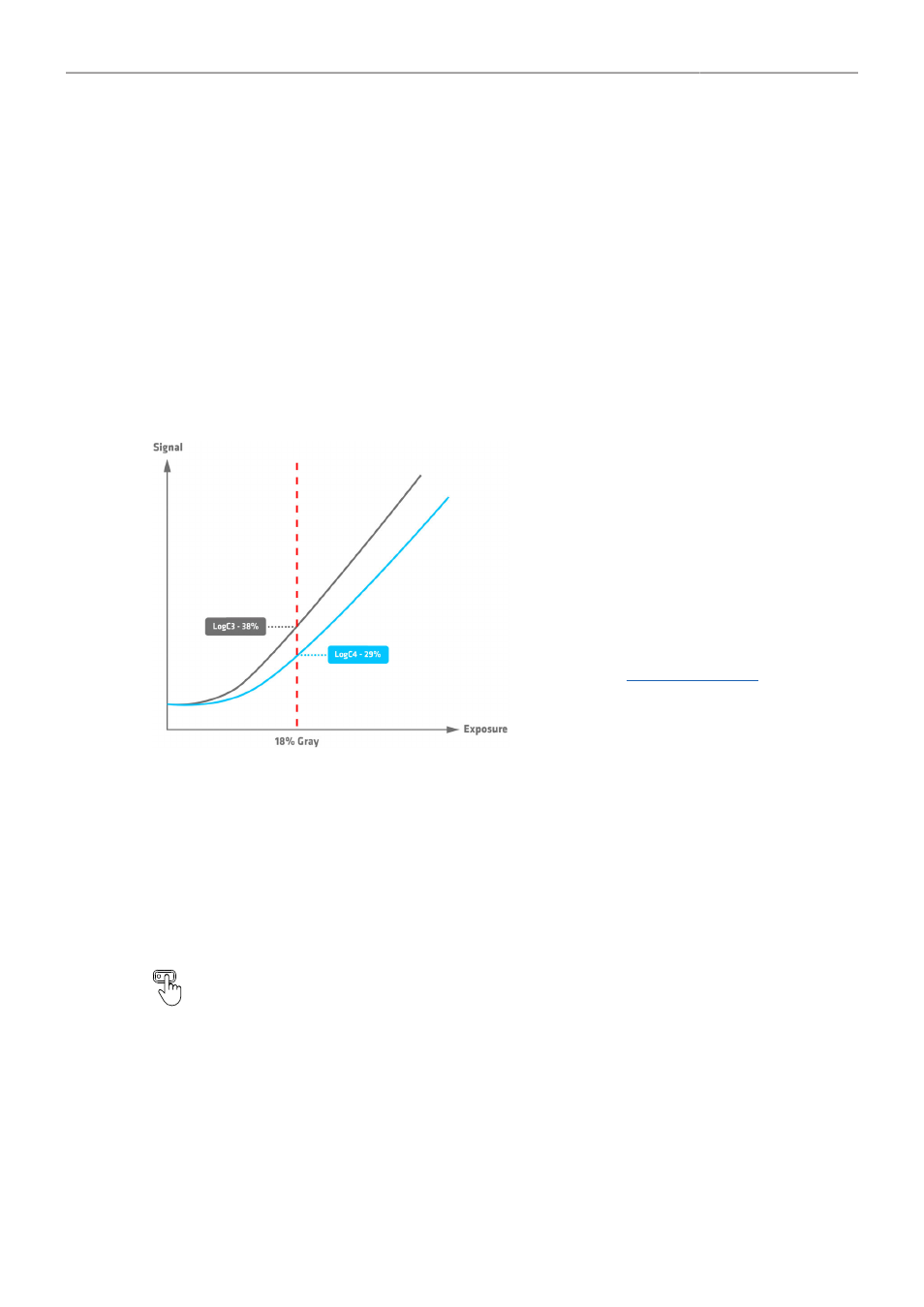
Look Settings
43
10 Look Settings
10.1 Color Processing and Color Space
LogC4
ARRI LogC4 is a direct successor to the prior LogC3 encoding definition in use since 2011 and was
designed to optimize the encoding precision and production usability of the increased dynamic range of
the ALEXA 35's ALEV4 sensor. The LogC curve is a logarithmic encoding of the scene, which means
that the relationship between the exposure measured in stops and the signal is constant over a wide
range. The overall shape of the LogC curve is similar to the exposure curves of film negatives.
However, due to fundamental differences between a sensor and a negative film, the color
characteristics remain different. While the LogC3 curve was different for different exposure indexes
(which made post processing a bit more complicated), the new LogC4 curve has the same shape for all
exposure indexes.
When you look at a LogC4 image, 18% gray
will look darker than it used to in LogC3. Since
the curve extends farther to the right in the
graphic, the point of 18% gray ends up being
lower on the curve.
For further information please see the ARRI
LogC4 Specification, available in the download
section of the
VF Processing
► Select
MENU > Image > Look > VF Processing
to set the processing for the EVF and the Monitor.
Following options are available:
LogC4
Look (SDR)
Look (EVF: HDR, Mon: SDR)
Images are output in LogC4 on EVF and the Monitor.
The active look is applied to EVF and the Monitor in SDR.
The active look is applied to EVF in HDR. The Monitor remains in SDR mode.
User Buttons
VF Check LogC4, VF Check HDR
and
VF Processing
support to quickly config-
ure VF Processing.
SDI Processing
► Select
MENU > Image > Look > SDI 1 Processing
to set the processing for the SDI 1 output.
► Select
MENU > Image > Look > SDI 2 Processing
to set the processing for the SDI 2 output.
Following options are available:
