2 on-screen keyboard, 3 working with lists and importing files, On-screen keyboard – ARRI ALEXA 35 Body & PL Mount Set (LBUS) User Manual
Page 25: Working with lists and importing files
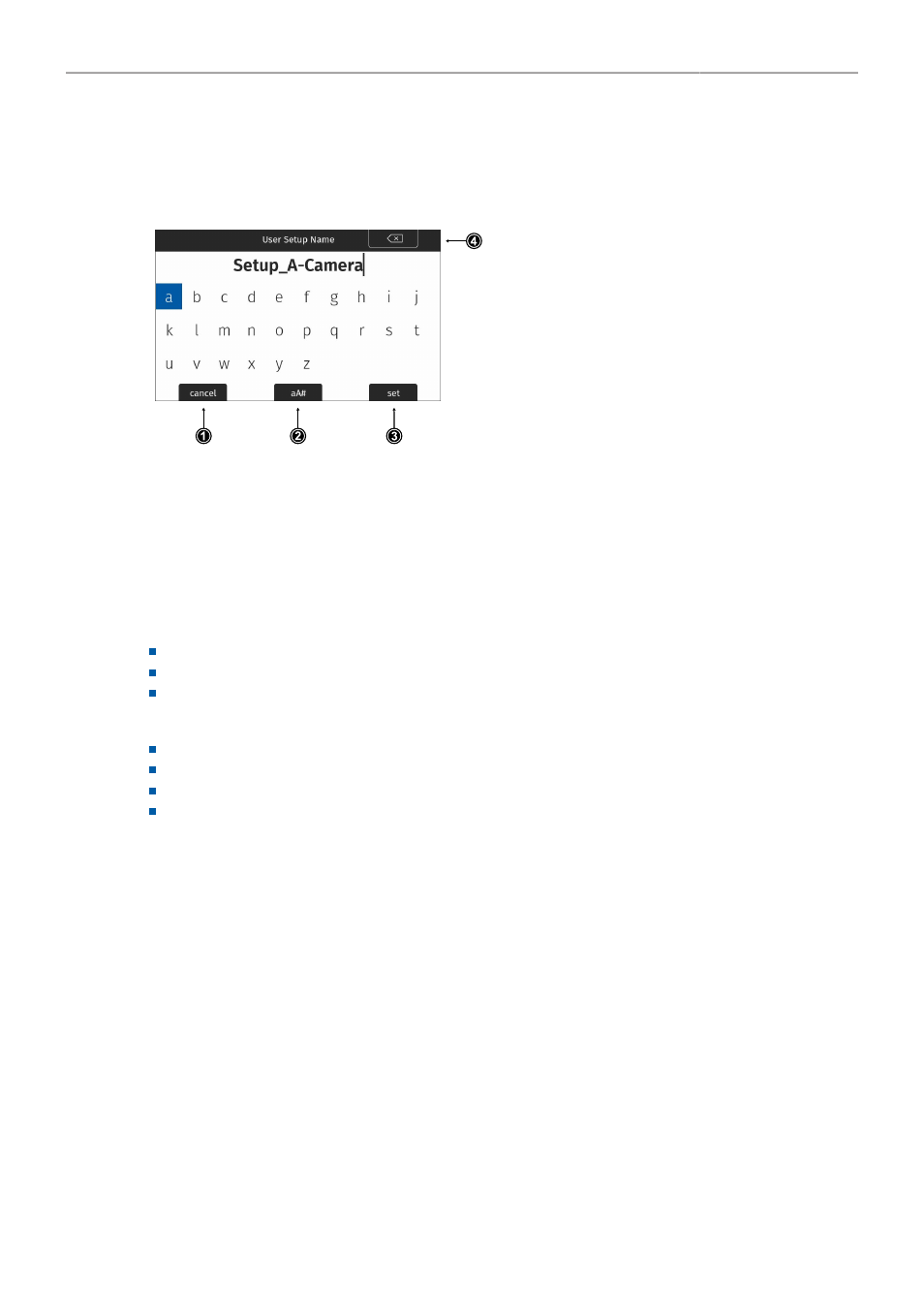
Menu Operation
25
7.2
On-screen Keyboard
When working with textual parameters on the camera, an on-screen keyboard serves to enter text. You
need to use the keyboard, for example, to enter the name when saving a user setup.
► Use the jogwheel to select and enter charac-
ters.
► The
CLEAR
button (4) deletes the digit to the
left of the cursor. Press and hold the button to
clear the entire value.
► The
aA#
button (2) toggles between lower
case, upper case and numeric text entry.
► Press the
SET
button (3) to save the file, or
the
CANCEL
button (1) to exit.
7.3
Working with Lists and Importing Files
For certain parameters, the camera menu operates with preset lists that come with a default content
and that can be adjusted to the user's preference. You can add values to and delete values from these
lists, so that only project relevant values are displayed. Value based lists contain entries that can be
edited directly in the camera (e.g. Shutter and White Balance presets) while file based lists contain files
that are installed on the camera or were imported from the USB medium (e.g. Looks and Frame Lines)
Following parameters work with value based lists:
HOME > FPS
HOME > SHUTTER
HOME > WB
Following parameters work with file based lists:
MENU > Image > Look > Look
MENU > Monitoring > Frame Lines > Frame Line
MENU > Setups > User Setups Installed
MENU > Lens & ECS > Lens Data > Lens Tables Installed
