ProSoft Technology PLX31-EIP-SIE User Manual
Page 16
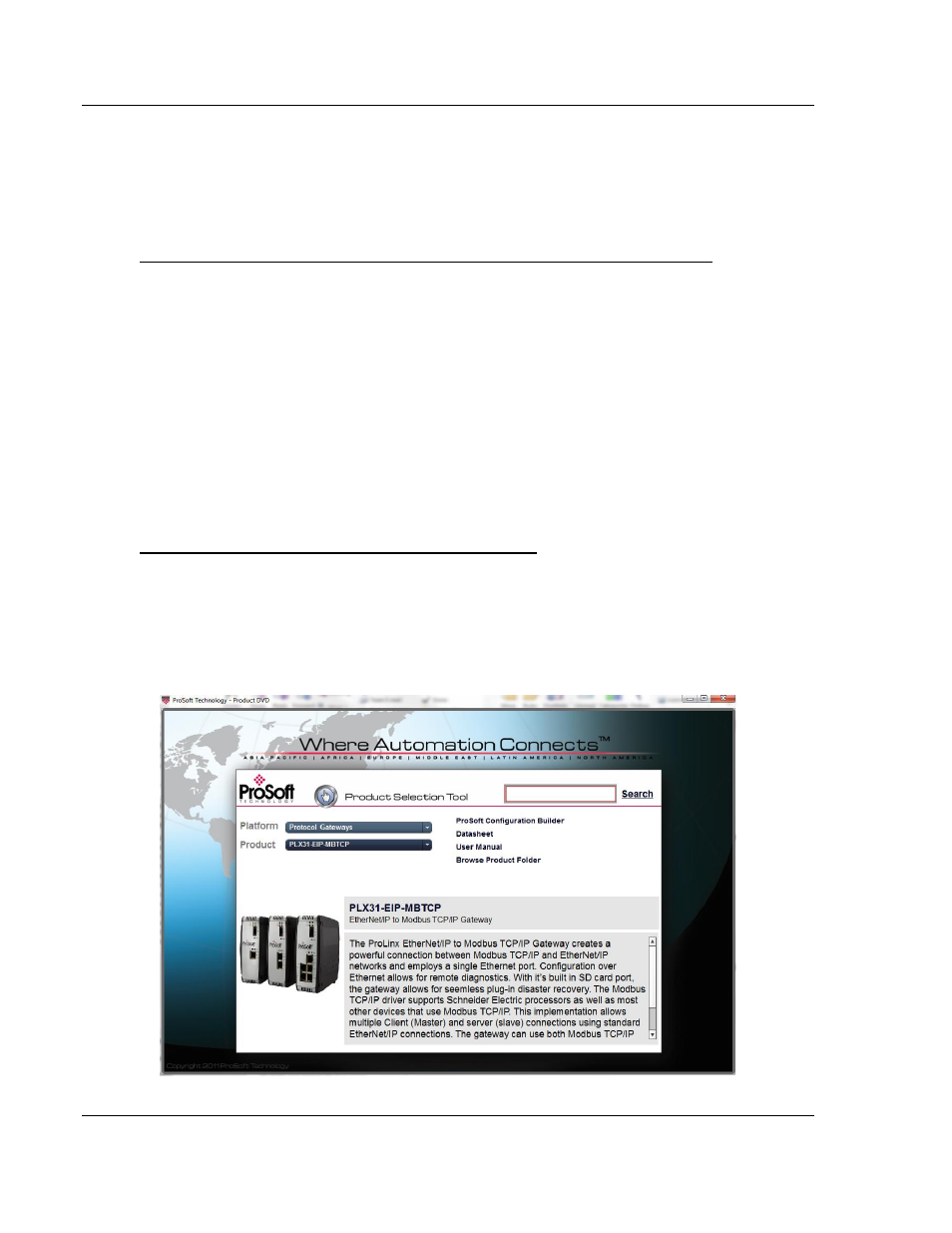
Configuring Your Gateway
PLX3x Series
User Manual
Ethernet and Serial Gateways
Page 16 of 218
ProSoft Technology, Inc.
September 17, 2014
2.1
Installing ProSoft Configuration Builder Software
You must install the ProSoft Configuration Builder (PCB) software to configure
the gateway. You can always get the newest version of ProSoft Configuration
Builder from the ProSoft Technology website.
To install ProSoft Configuration Builder from the ProSoft Technology website
1 Open your web browser and navigate to http://www.prosoft-
technology.com/pcb
2 Click the link at the Current Release Version section to download the latest
version of ProSoft Configuration Builder.
3 Choose SAVE or SAVE FILE when prompted.
4 Save the file to your Windows Desktop, so that you can find it easily when
you have finished downloading.
5 When the download is complete, locate and open the file, and then follow the
instructions on your screen to install the program.
If you do not have access to the Internet, you can install ProSoft Configuration
Builder from the ProSoft Solutions DVD, included in the package with your
gateway.
To Install ProSoft Configuration Builder from the DVD
1 Insert the ProSoft Solutions DVD into the DVD drive of your PC. Wait for the
DVD menu to appear.
2 On the startup screen, navigate to your product by selecting the proper
PLATFORM and PRODUCT.
3 Select PROSOFT CONFIGURAITON BUILDER. Follow the instructions on
your screen to install the software on your PC.
