Comment entries, To add comments to your configuration file, Printing a configuration file – ProSoft Technology MVI69-101S User Manual
Page 26: To print a configuration file, Backplane configuration
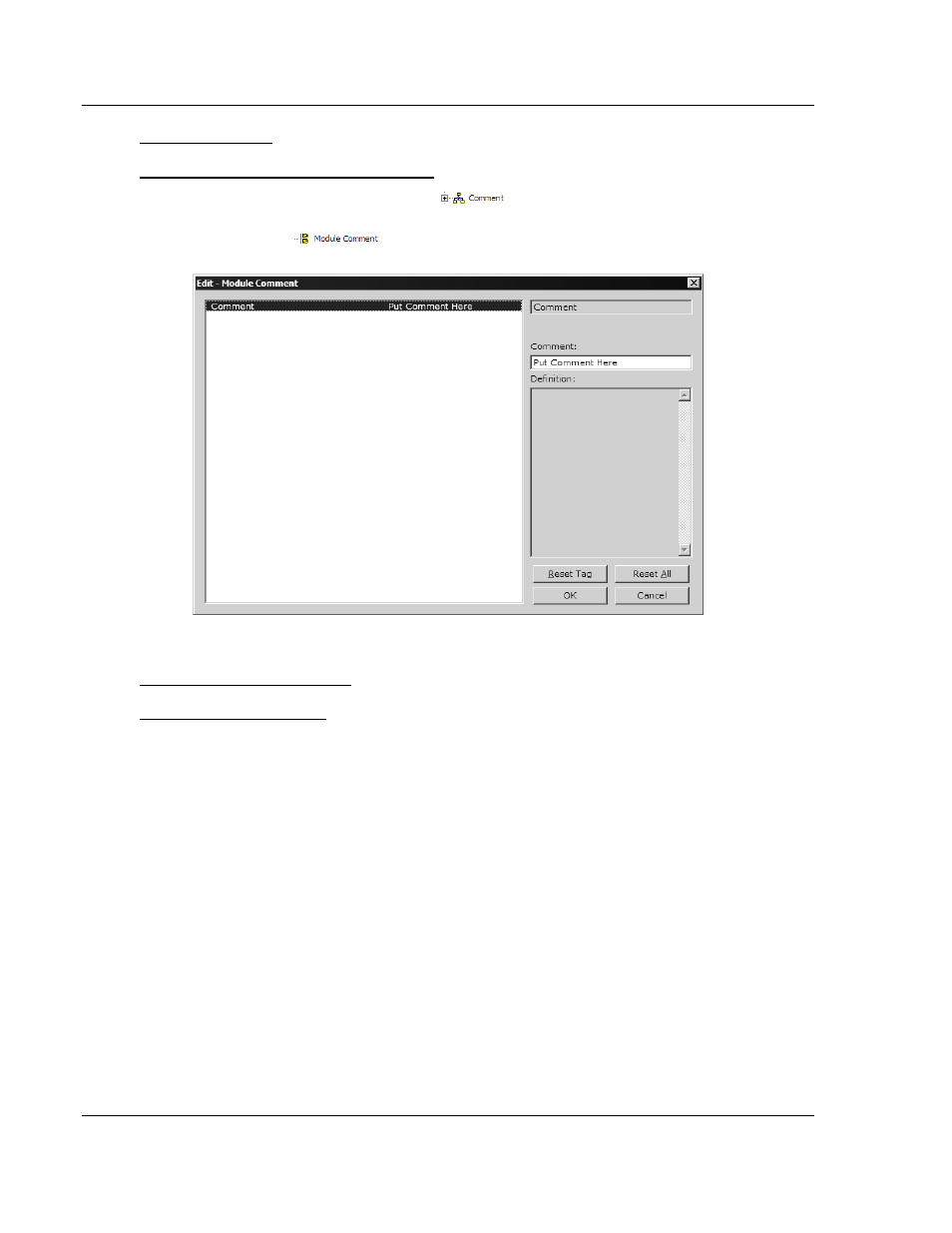
MVI69-101S ♦ CompactLogix or MicroLogix Platform
Configuring the MVI69-101S Module
IEC 60870-5-101 Slave Communication Module
Page 26 of 149
ProSoft Technology, Inc.
March 16, 2009
Comment Entries
To add comments to your configuration file:
1 Click the plus sign to the left of the
icon to expand the Module
Comments.
2 Double-click the
icon. The Edit - Module Comment dialog
appears.
3 Enter your comment and click OK to save your changes.
Printing a Configuration File
To print a configuration file:
1 Select the Module icon, and then click the right mouse button to open a
shortcut menu.
2 On the shortcut menu, choose View Configuration. This action opens the
View Configuration window.
3 On the View Configuration window, open the File menu, and choose Print.
This action opens the Print dialog box.
4 On the Print dialog box, choose the printer to use from the dropdown list,
select printing options, and then click OK.
2.2 [Backplane
Configuration]
This section provides the module with:
a unique name,
designates database addresses for input and output on the module and on
the processor,
identifies the method of failure for the communications for the module if the
PLC is not in run mode
describes how to initialize the module upon startup.
