3 port management, 1 port configuration – PLANET WGSW-28040P User Manual
Page 67
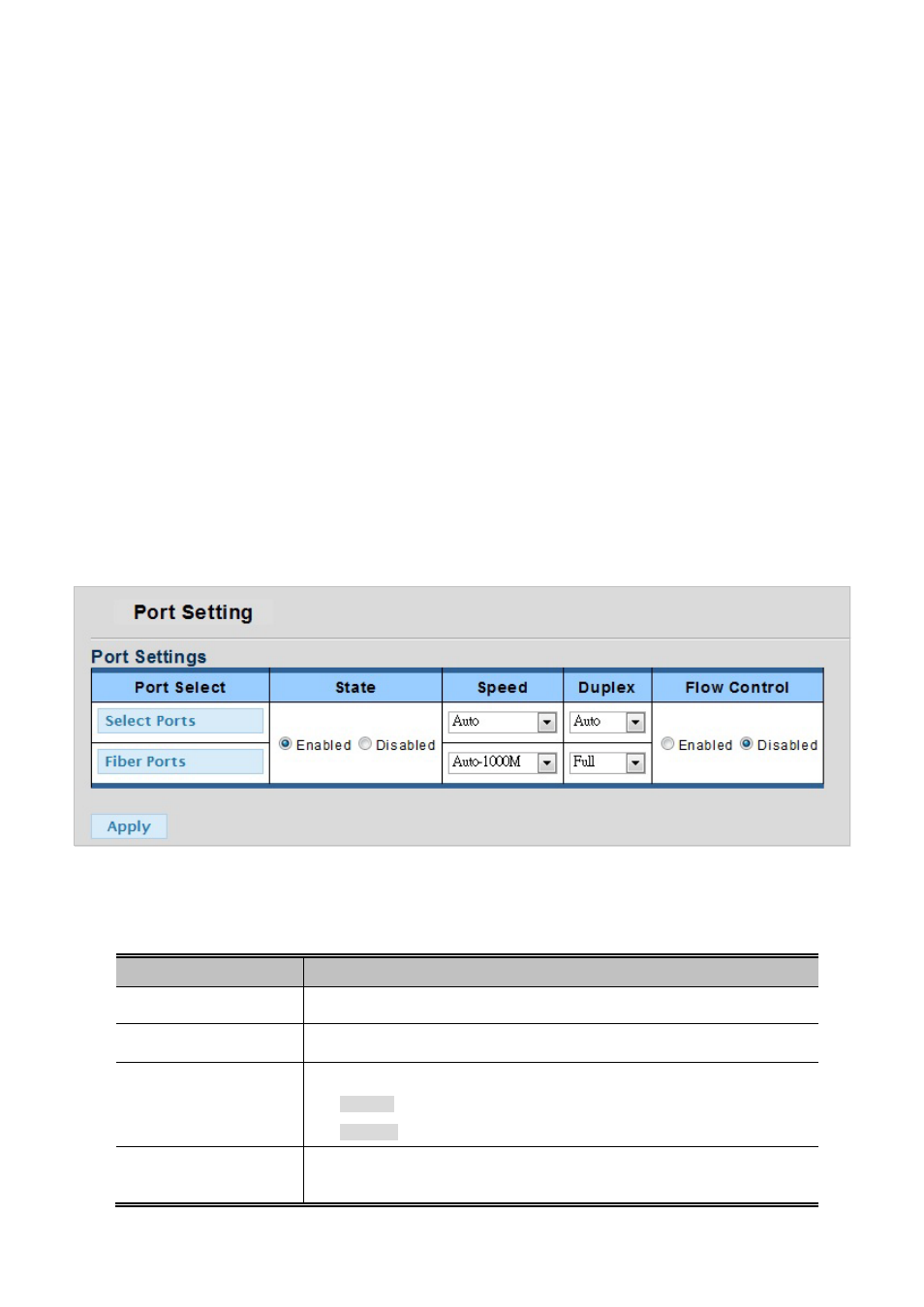
User’s Manual of WGSW-28040 / 28040P / 28040P4
67
4.3 Port Management
Use the Port Menu to display or configure the Managed Switch's ports. This section has the following items:
Port Configuration
Configures port configuration settings
Port Counters
Lists Ethernet and RMON port statistics
Port Error Disabled
Disable port error status
Port Mirroring
Sets the source and target ports for mirroring
Jumbo Frame
Set the jumbo frame on the switch
Protected Ports
Configuration protected ports settings
Bandwidth Control
Configures bandwidth control settings
4.3.1 Port Configuration
This page displays current port configurations and status. Ports can also be configured here. The port settings relate to the
currently selected stack unit, as reflected by the page header. The table has one row for each port on the selected switch in the
stack and a number of columns, which are:
The Port Configuration screen in
Figure 4-3-1
&
Figure 4-3-2
appears.
Figure 4-3-1 Port Settings page screenshot
The page includes the following fields:
Object
Description
•
Port Select
Select port number for this drop down list.
• Name
Indicates the per port name.
• Enabled
Indicates the port state operation. Possible state are:
Enabled - Start up the port manually.
Disabled - Shutdown the port manually.
• Speed
Select any available link speed for the given switch port. Draw the menu bar to
select the mode.
