2 creating the failover cluster, 3 validating the failover cluster configuration – Avago Technologies Syncro CS 9286-8e User Manual
Page 29
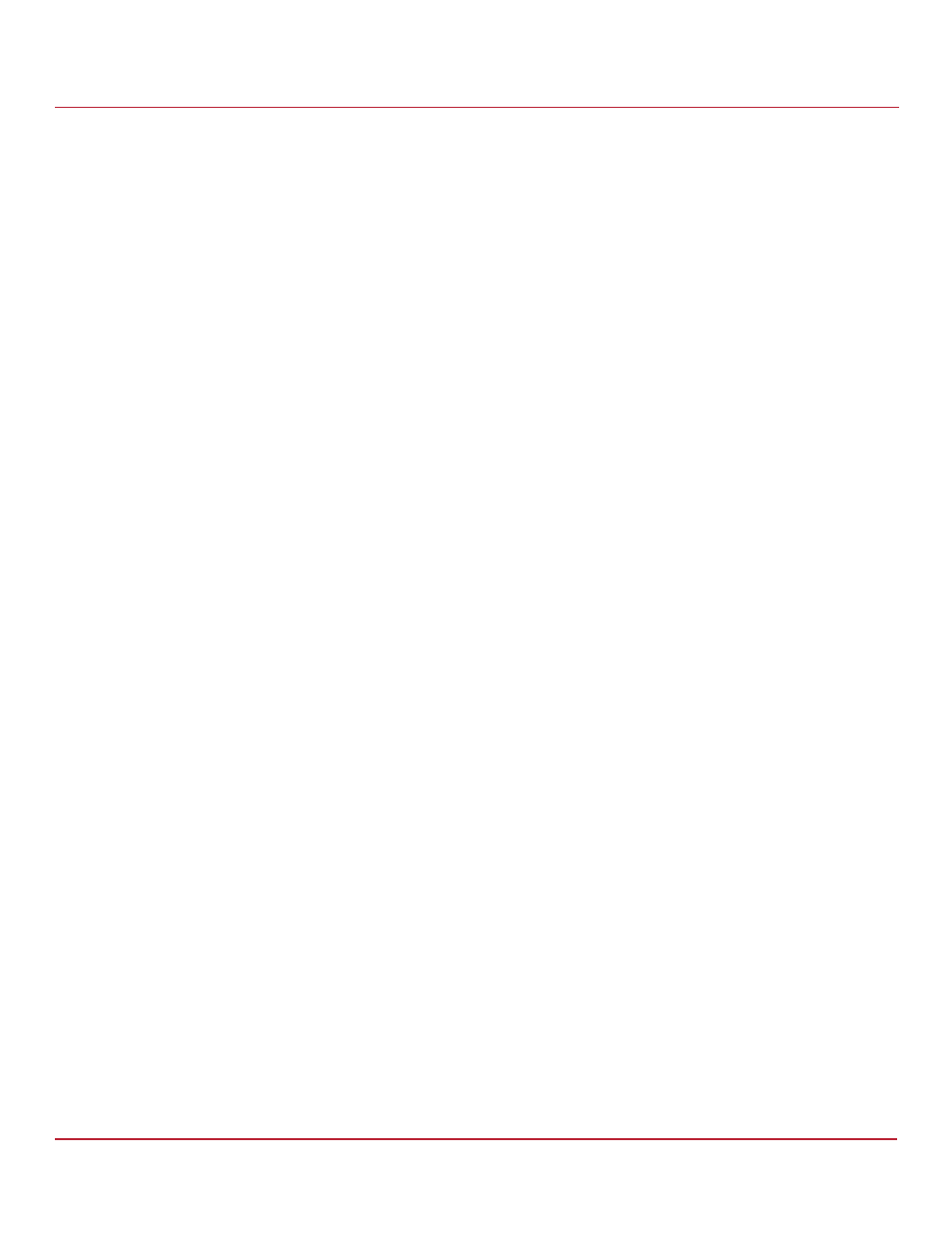
Avago Technologies
- 29 -
Syncro CS 9286-8e Solution User Guide
November 2014
Chapter 3: Creating the Cluster
Creating the Cluster in Windows
3.3.2
Creating the Failover Cluster
After all of the cluster prerequisites have been fulfilled, you can a create Failover Cluster by performing the
following steps.
1.
Launch the Failover Cluster Manager Tool from Server Manager: Select Server Manager > Tools > Failover
Cluster Manager.
2.
Launch the Create Cluster wizard: Click Create Cluster... from the Actions panel.
3.
Select Servers: Use the Select Server wizard to add the two servers you want to use for clustering.
4.
Validation Warning: To ensure the proper operation of the cluster, Microsoft recommends validating the
configuration of your cluster.
See
3.3.3, Validating the Failover Cluster Configuration
, for additional details.
5.
Access Point for Administering the Cluster: Enter the name that you want to assign to the Cluster in the Cluster
Name field.
6.
Confirmation: A brief report containing the cluster properties appears. If no other changes are required, you have
the option to specify available storage by selecting the Add all eligible Storage to the cluster check box.
7.
Creating the New Cluster: Failover Cluster Manager uses the selected parameters to create the cluster.
8.
Summary: A cluster creation report summary appears; this report includes any errors or warnings encountered.
Click on the View Report button for additional details about the report.
3.3.3
Validating the Failover Cluster Configuration
Microsoft recommends that you validate the failover configuration before you set up failover clustering. To do this, run
the Validate a Configuration wizard for Windows Server 2008 R2 or Windows Server 2012, following the instructions
from Microsoft. The tests in the validation wizard include simulations of cluster actions. The tests fall into the following
categories:
System Configuration tests. These tests analyze whether the two server modules meet specific requirements,
such as running the same version of the operating system version using the same software updates.
Network tests. These tests analyze whether the planned cluster networks meet specific requirements, such as
requirements for network redundancy.
Storage tests. These tests analyze whether the storage meets specific requirements, such as whether the storage
correctly supports the required SCSI commands and handles simulated cluster actions correctly.
Follow these steps to run the Validate a Configuration wizard.
NOTE
You can also run the Validate a Configuration wizard after you create
the cluster.
1.
Perform the following steps to add a registry key to enable support for shared storage that uses direct-attached
clustered RAID controllers.
NOTE
t.microsoft.com/kb/2839292
for more information
about the Windows Registry Entry procedure required to pass cluster
validation.
a.
Open the Registry editor (regedit.exe).
b.
Locate and then select the following registry subkey:
HKEY_LOCAL_MACHINE\SYSTEM\CurrentControlSet\Services\ClusDIsk\Parameters
c.
Right-click the Parameters key and select New.
d.
Select DWORD and name it AllowBusTypeRAID.
