3 creating the cluster in windows, 1 prerequisites for cluster setup, 1 clustered raid controller support – Avago Technologies Syncro CS 9286-8e User Manual
Page 27: 2 enable failover clustering
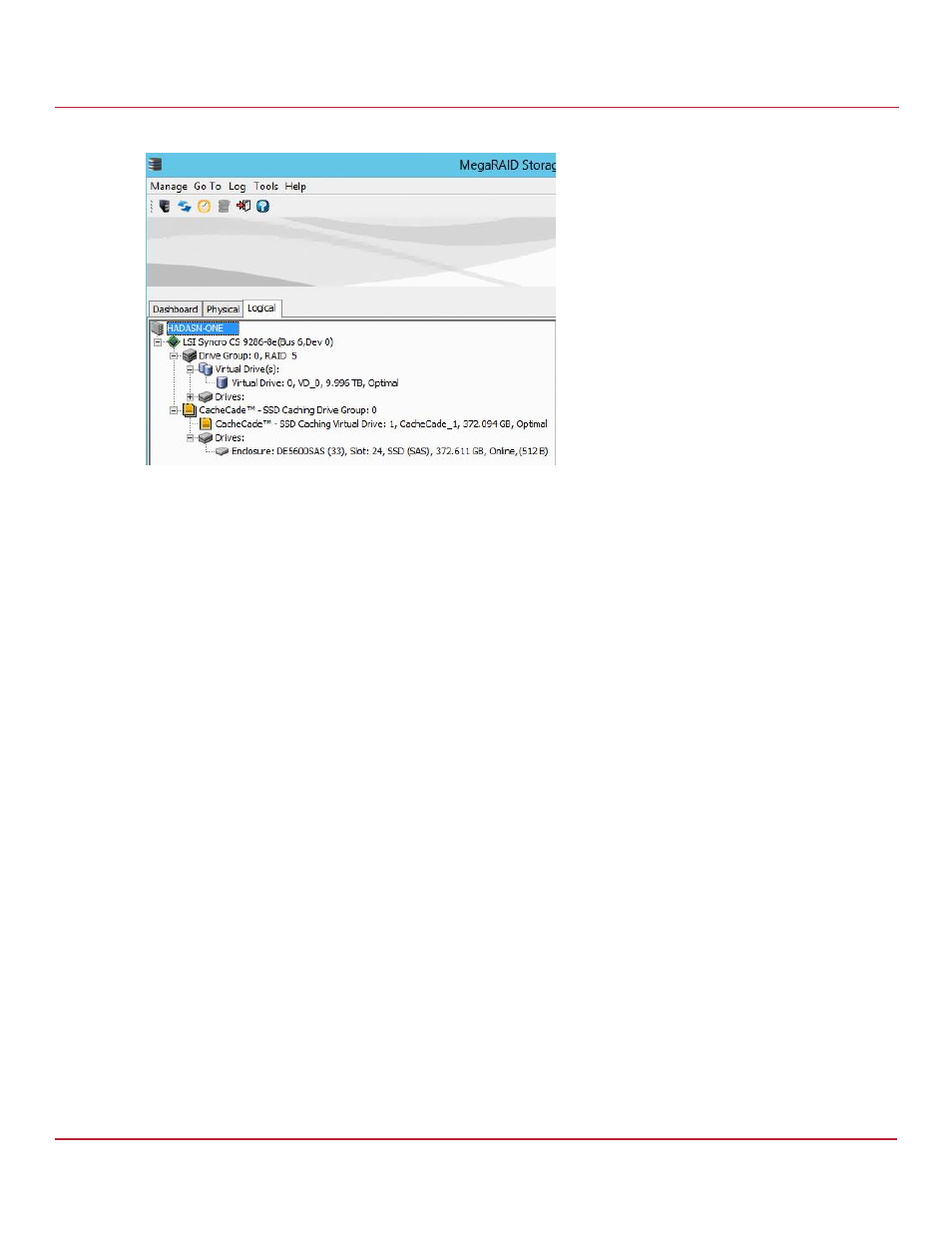
Avago Technologies
- 27 -
Syncro CS 9286-8e Solution User Guide
November 2014
Chapter 3: Creating the Cluster
Creating the Cluster in Windows
Figure
19 New CacheCade Drive Group
3.3
Creating the Cluster in Windows
The following subsections describe how to validate the failover configuration and configure the cluster setup while
running a Windows operating system.
3.3.1
Prerequisites for Cluster Setup
3.3.1.1
Clustered RAID Controller Support
Support for clustered RAID controllers is not enabled by default in Microsoft Windows Server 2012 or Microsoft
Windows Server 2008 R2.
To enable support for this feature, please consult with your server vendor. For additional information, visit the Cluster
in a Box Validation Kit for Windows Server site on the Microsoft Windows Server TechCenter website for Knowledge
Base (KB) article 2839292 on enabling this support.
3.3.1.2
Enable Failover Clustering
The Microsoft Server 2012 operating system installation does not enable the clustering feature by default. Follow
these steps to view the system settings, and, if necessary, to enable clustering.
1.
From the desktop, launch Server Manager.
2.
Click Manage and select Add Roles and Features.
3.
If the Introduction box is enabled (and appears), click Next.
4.
In the Select Installation Type box, select Role Based or Feature Based.
5.
In the Select Destination Server box, select the system and click Next.
6.
In the Select Server Roles list, click Next to present the Features list.
7.
Make sure that failover clustering is installed, including the tools. If necessary, run the Add Roles and Features
wizard to install the features dynamically from this user interface.
8.
If the cluster nodes need to support I/O as iSCSI targets, expand File and Storage Services, File Services and
check for iSCSI Target Server and Server for NFS.
