Chapter 3: creating the cluster, 1 creating virtual drives on the controller nodes, Chapter – Avago Technologies Syncro CS 9286-8e User Manual
Page 18: Describe ho, Describes ho, Section, 1, creating virtual drives on the controller nodes
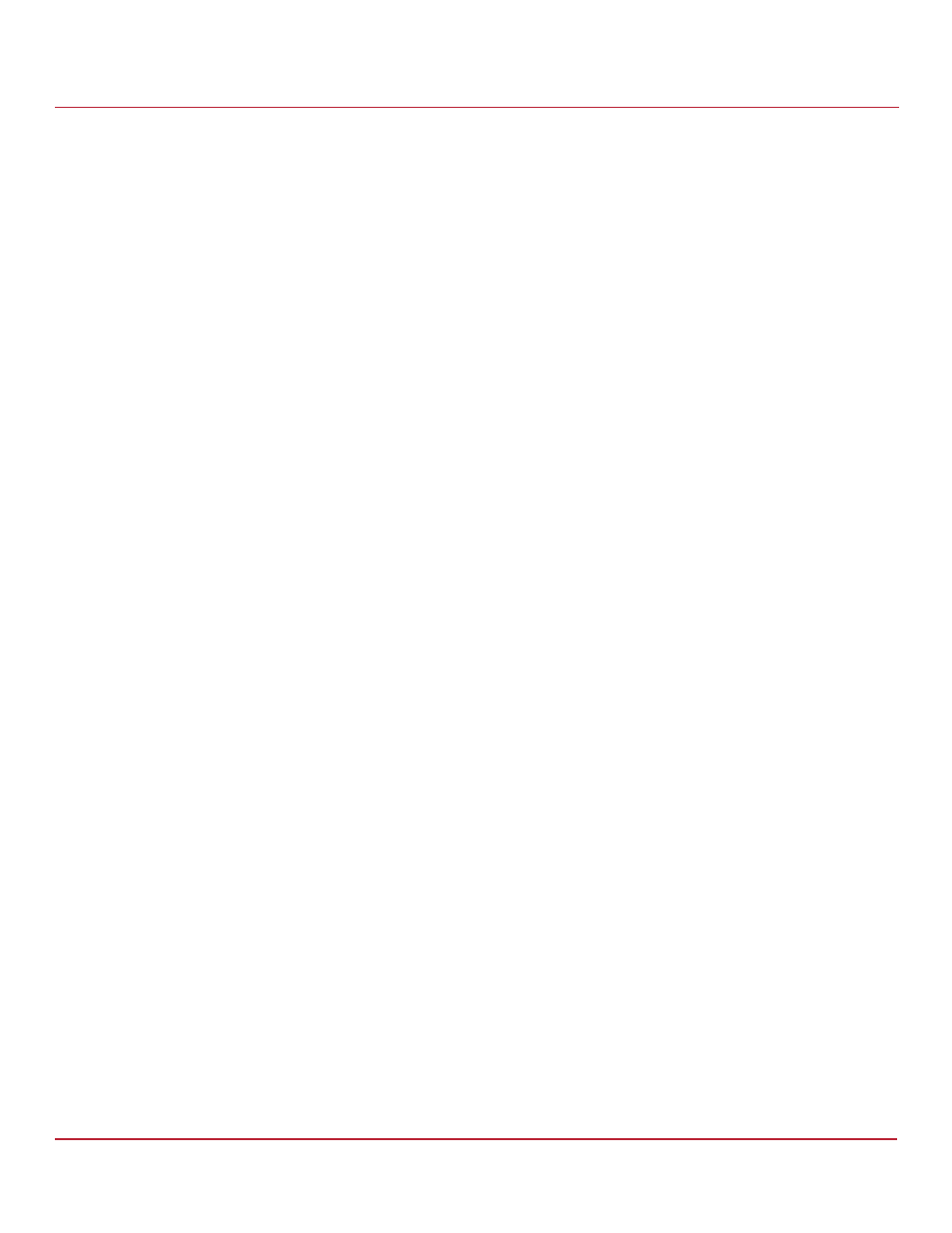
Avago Technologies
- 18 -
Syncro CS 9286-8e Solution User Guide
November 2014
Chapter 3: Creating the Cluster
Creating Virtual Drives on the Controller Nodes
Chapter 3: Creating the Cluster
This chapter explains how to set up HA-DAS clustering on a Syncro CS 9286-8e configuration after the hardware is
fully configured and the operating system is installed.
3.1
Creating Virtual Drives on the Controller Nodes
This section describes that next step in setup, which is creating VDs on the controller nodes.
The HA-DAS cluster configuration requires a minimum of one shared VD to be used as a quorum disk to enable the
operating system support for clusters. Refer to the MegaRAID SAS Software User Guide for information about the
available RAID levels and the advantages of each one.
As explained in the instructions in the following sections, VDs created for storage in an HA-DAS configuration must be
shared. If you do not designate them as shared, the VDs are visible only from the controller node from which they
were created.
You can use the WebBIOS pre-boot utility to create the VDs. You can also use the LSI MegaRAID Storage Manager
(MSM) utility or the StorCLI utility to create VDs after the OS has booted. Refer to the MegaRAID SAS Software User
Guide for complete instructions on using these utilities.
3.1.1
Creating Shared or Exclusive VDs with the WebBIOS Utility
To coordinate the configuration of the two controller nodes, both nodes must be booted into the WebBIOS pre-boot
utility. The two nodes in the cluster system boot simultaneously after power on, so you must rapidly access both
consoles. One of the systems is used to create the VDs; the other system simply remains in the pre-boot utility. This
approach keeps the second system in a state that does not fail over while the VDs are being created on the
first system.
NOTE
The WebBIOS utility cannot see boot sectors on the disks. Therefore,
be careful not to select the boot disk for a VD. Preferably, unshare the
boot disk before doing any configuration with the pre-boot utility. To
do this, select Logical Drive Properties and deselect the Shared
Virtual Disk property.
Follow these steps to create VDs with the WebBIOS utility.
1.
When prompted during the POST on the two systems, use the keyboard to access the WebBIOS pre-boot BIOS
utility (on both systems) by pressing Ctrl-H.
Respond quickly, because the system boot times are very similar and the time-out period is short. When both
controller nodes are running the WebBIOS utility, follow these steps to create RAID 5 arrays.
NOTE
To create a RAID
0,
RAID
1, or RAID
6 array, modify the instructions to
select the appropriate number of disks.
2.
Click Start.
3.
On the WebBIOS main page, click Configuration Wizard, as shown in the following figure.
