Avago Technologies Syncro CS 9286-8e User Manual
Page 23
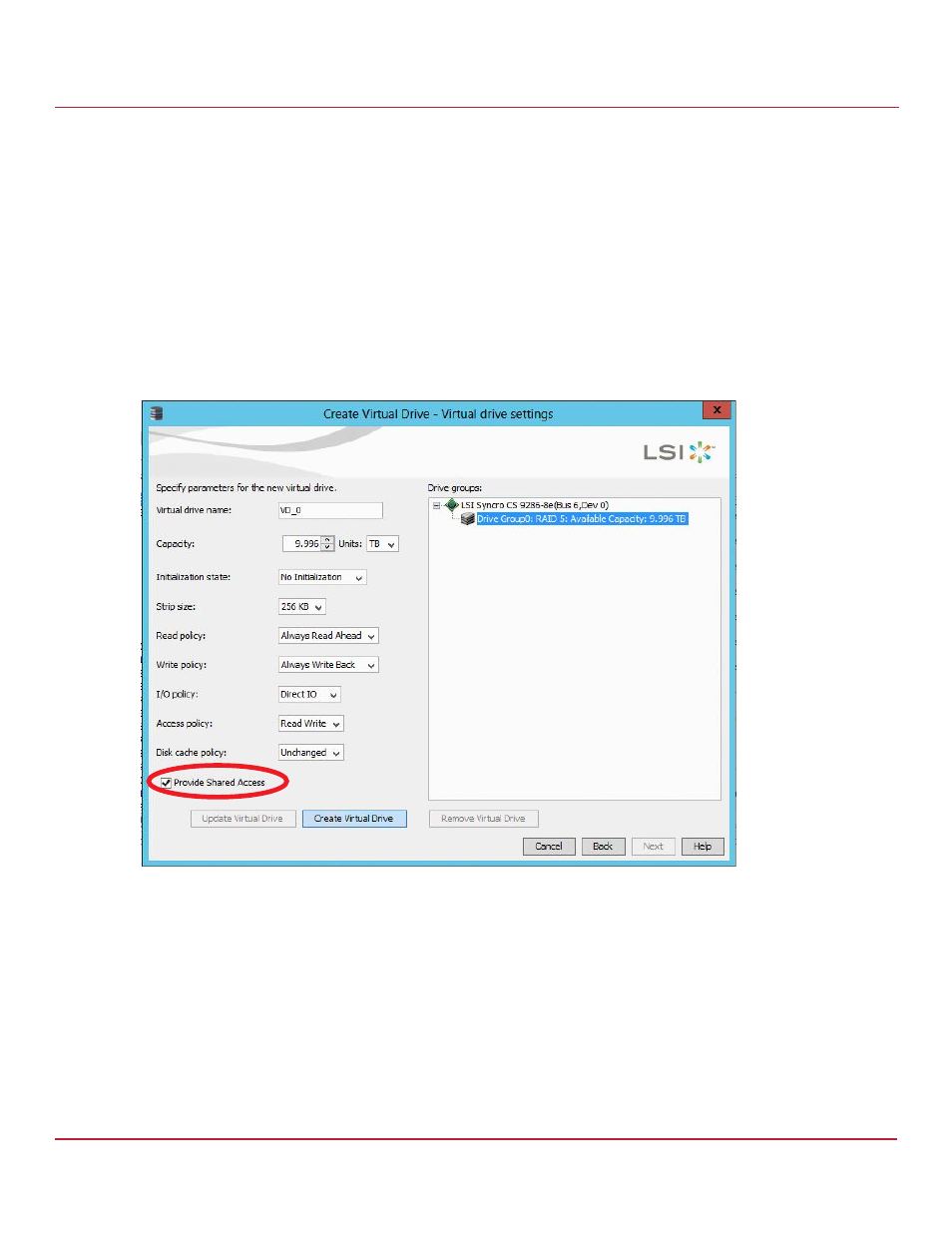
Avago Technologies
- 23 -
Syncro CS 9286-8e Solution User Guide
November 2014
Chapter 3: Creating the Cluster
Creating Virtual Drives on the Controller Nodes
4.
Click Add to add the VD to the drive group.
The selected drives appear in the Drive groups window on the right.
5.
Click Create Drive Group. Then click Next to continue to the next window.
The Virtual Drive Settings window appears.
6.
Enter a name for the VD.
7.
Select Always Write Back as the Write policy option, and select other VD settings as required.
8.
Select the Provide Shared Access option, as shown in the following figure.
NOTE
If you do not select Provide Shared Access, the VD is visible only from
the server node on which it is created. Leave this option unselected if
you are creating a boot volume for this cluster node.
Figure
13 Provide Shared Access Option
9.
Click Create Virtual Drive to create the virtual drive with the settings you specified.
The new VD appears in the Drive groups window on the right of the window.
10. Click Next to continue.
The Create Virtual Drive Summary window appears, as shown in the following figure.
