Avago Technologies Syncro CS 9286-8e User Manual
Page 14
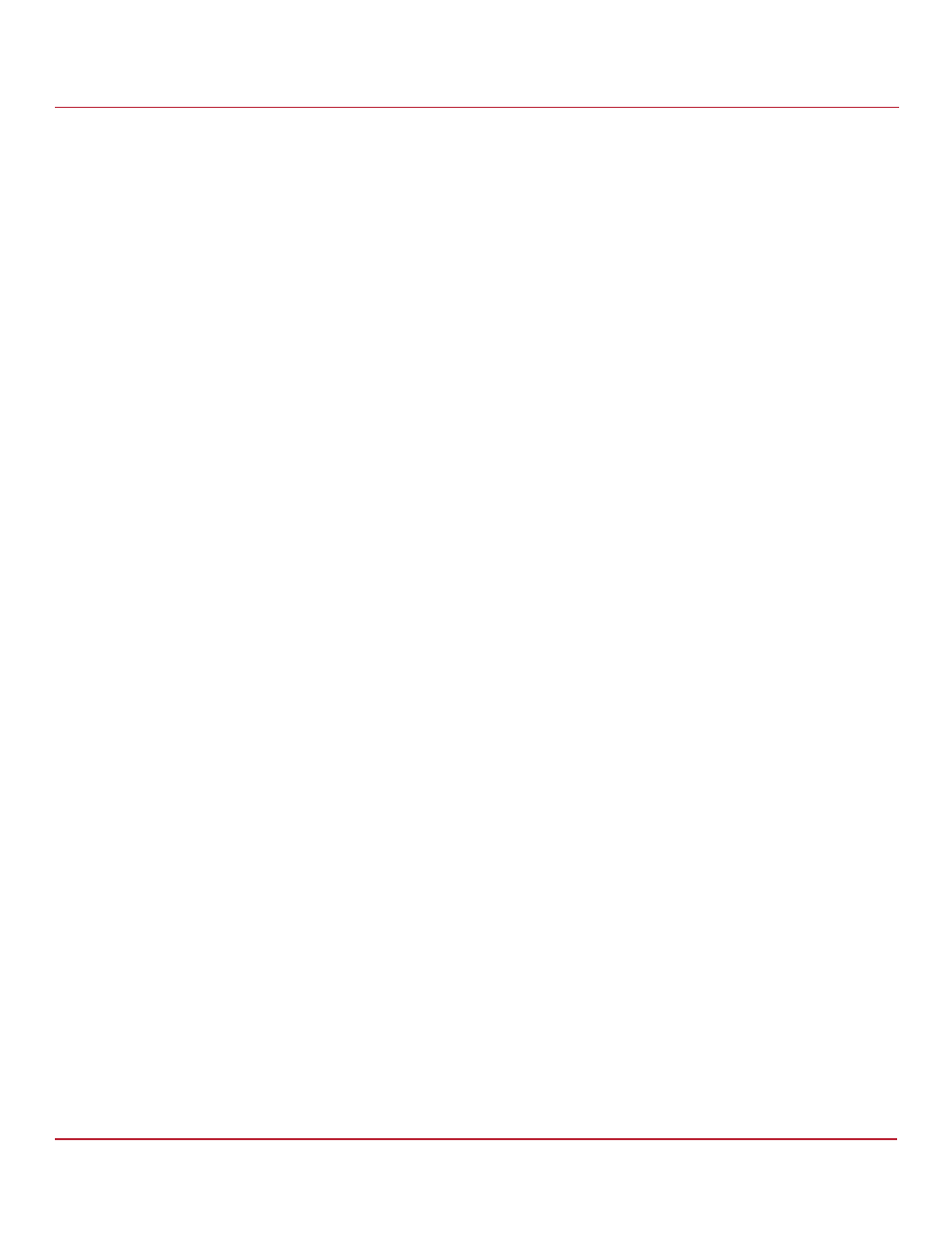
Avago Technologies
- 14 -
Syncro CS 9286-8e Solution User Guide
November 2014
Chapter 2: Hardware and Software Setup
Syncro CS 9286-8e Two-Server Cluster Hardware Setup
configured with a third four-lane port to connect to other cascaded
expanders, as shown in
. JBOD enclosures with dual expanders
can support split mode or unified mode. For fault-tolerant cabling
configurations, you typically configure the JBOD enclosure in unified
mode. (Check with the JBOD enclosure vendor to determine the
appropriate settings.)
Refer to the drive documentation to determine any pre-installation configuration requirements. Be sure to use
SAS disk drives that are listed on the approved list from LSI. (To view this list, follow the URL listed in
14. If necessary, install network boards in the two server modules and install the cabling between them.
15. Reinstall the covers of the two servers.
16. Install the two server modules and the JBOD enclosure in an industry-standard cabinet, if appropriate, following
the manufacturer’s instructions.
17. Use SAS cables to connect the two external connectors on the Syncro CS 9286-8e controller to the JBOD
enclosure or enclosures. See
to view the location of the external connectors.
See
, for specific cabling instructions for one or two JBOD enclosures.
18. Reconnect the power cords and turn on the power to the servers and the JBOD enclosure or enclosures.
Follow the generally accepted best practice by turning on the power on to the JBOD enclosure before you power
the two servers. If you power the servers before you power the JBOD enclosure, the servers might not recognize
the disk drives.
When the servers boot, a BIOS message appears. The firmware takes several seconds to initialize. The
configuration utility prompt times out after several seconds. The second portion of the BIOS message shows the
Syncro CS 9286-8e number, firmware version, and cache SDRAM size. The numbering of the controllers follows
the PCI slot scanning order used by the host motherboard.
19. Configure the drive groups and the virtual drives on the two controllers.
For specific instructions, see
3.1, Creating Virtual Drives on the Controller Nodes
. You can use the
WebBIOS, StorCLI, or MegaRAID Storage Manager configuration utilities to create the groups and virtual drives.
20. Install the operating system driver on both server nodes.
You must install the software drivers first, before you install the operating system.
You can view the supported operating systems and download the latest drivers for the Syncro CS controllers from
the LSI website at
http://www.lsi.com/support/Pages/download-search.aspx
. Access the download center, and
follow the steps to download the appropriate driver.
Refer to the MegaRAID SAS Device Driver Installation User Guide on the Syncro CS Resource CD for more information
about installing the driver. Be sure to review the readme file that accompanies the driver.
21. Install the operating system on both server nodes, following the instructions from the operating system vendor.
Make sure you apply all of the latest operating system updates and service packs to ensure proper functionality.
You have two options for installing the operating system for each controller node:
—
Install it on a private volume connected to the system-native storage controller. The recommended best
practice is to install the operating system on this private volume because the disks in the clustering
configuration cannot see this volume. Therefore, no danger exists of accidentally overwriting the operating
system disk when you set up clustering.
—
Install it on an exclusive virtual drive connected to the Syncro CS 9286-8e controller. exclusive host access is
required for a boot volume so the volume is not overwritten accidentally when you create virtual drives for
data storage. For instructions on creating exclusive virtual drives using the WebBIOS utility, see
Creating Shared or Exclusive VDs with the WebBIOS Utility
.
NOTE
The Syncro CS 9286-8e solution does not support booting from a
shared operating system volume.
