Section 9 - lan interface [e-series models only, 1 introduction, 2 using port 80 (web interface) – KEPCO KLP Series Developers Guide, Rev 3 User Manual
Page 99: 3 using port 5024 (telnet), 4 using port 5025 (scpi-raw), N 9)
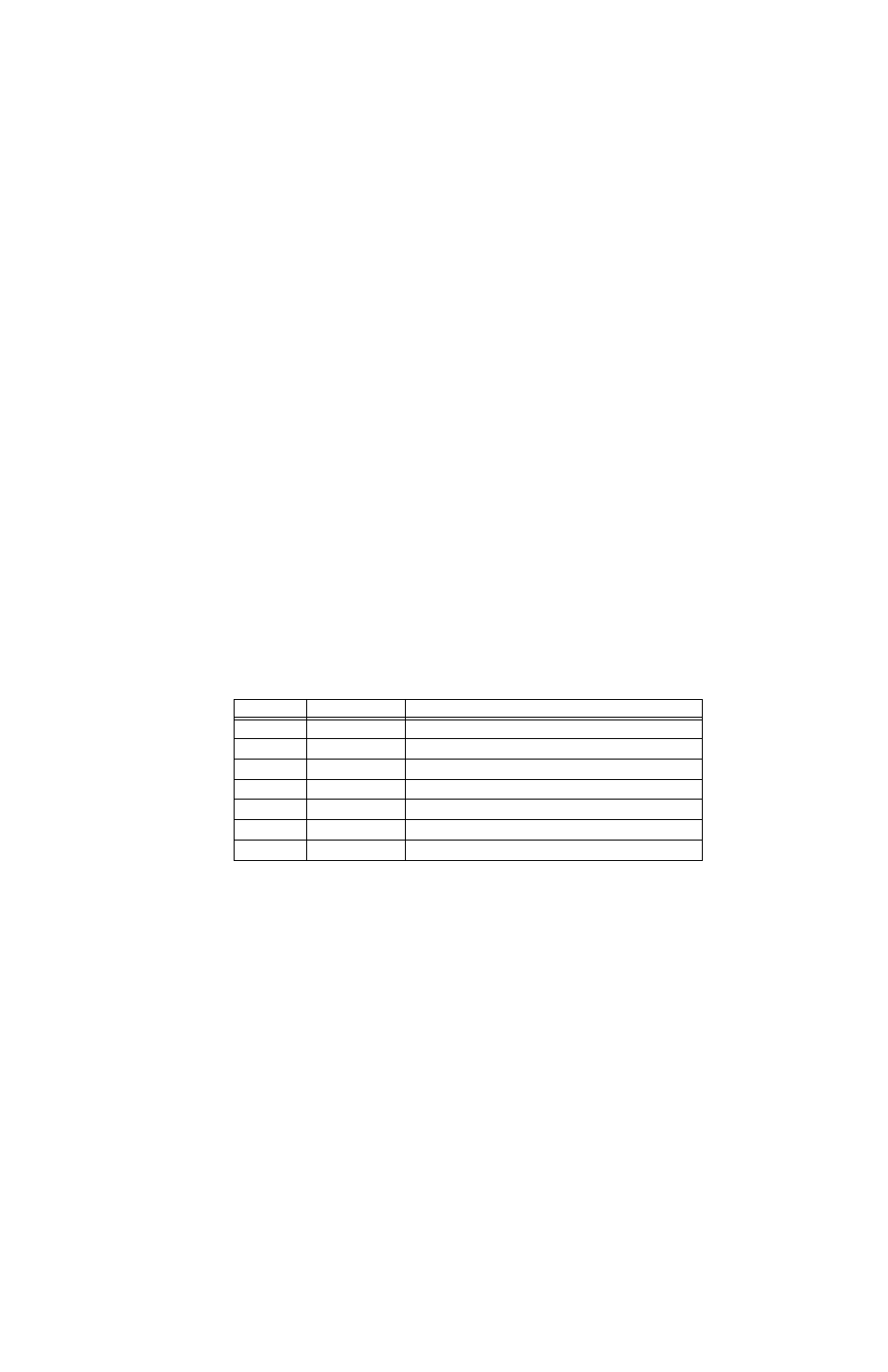
KLP-DEV 041213
9-1
SECTION 9 - LAN INTERFACE [E-Series MODELS ONLY]
9.1
INTRODUCTION
KLP Power Supplies may be programmed via the LAN interface using the ports illustrated in
Figure 2-1. These ports are described in the following paragraphs.
9.2
USING PORT 80 (WEB INTERFACE)
The web interface via port 80 supports up to eight connections to the unit. For details as to how
to access, operate and configure the unit using the web interface, refer to the KLP User Manual.
9.3
USING PORT 5024 (TELNET)
To access the unit via Telnet port 5024 the proper command line is TELENET IP ADDRESS
PORT. e.g.:
TELNET 192.168.0.100 5024
NOTE: Port 5025 (SCPI RAW) can also be accessed with the Telnet utility, but the data sent is
not echoed back to the user and there is no prompt string.
The SCPI-TELNET port transfers ASCII SCPI data using the Control M or Control J characters
as line terminators. Table 9-1 lists the Control characters applicable to this port.
On receipt of Lock Port, 12DC2, unit verifies other ports (5025 and 1024) are unused and grants
the requesting port exclusive access to control KLP. If port lock is unsuccessful, unit responds
with
9.4
USING PORT 5025 (SCPI-RAW)
The SCPI-Raw port provides faster access than the VXI-11 port (1024) as it has little overhead.
This port is accessed using the VISA resource string, e.g.:
TCIPO::192.168.1.100::5025:SOCKET
This port can also be accessed via the telnet utility but the data sent is not echoed back to the
user and there is no prompt string.
TABLE 9-1. TELNET PORT 5024 AND SCPI RAW PORT 5025 CONTROL CHARACTERS
HEX Name
Key
Function
1SOH
Ctrl A
Terminate connection
2STX
Ctrl B
Execute Trigger, respond with
3ETX
Ctrl C
Execute Device clear to unit respond with
Ctrl J or Ctrl M
Line Terminator
5 ENQ
Ctrl E
Unit will respond with the user description of the device.
12DC2
Ctrl R
Lock port
14DC4
Ctrl T
Unlock Port
