6 interactive demonstration program, 1 kepcodcpwr interactive example.vi, Interactive demonstration program -10 – KEPCO KLP Series Developers Guide, Rev 3 User Manual
Page 52: Kepcodcpwr interactive example.vi -10
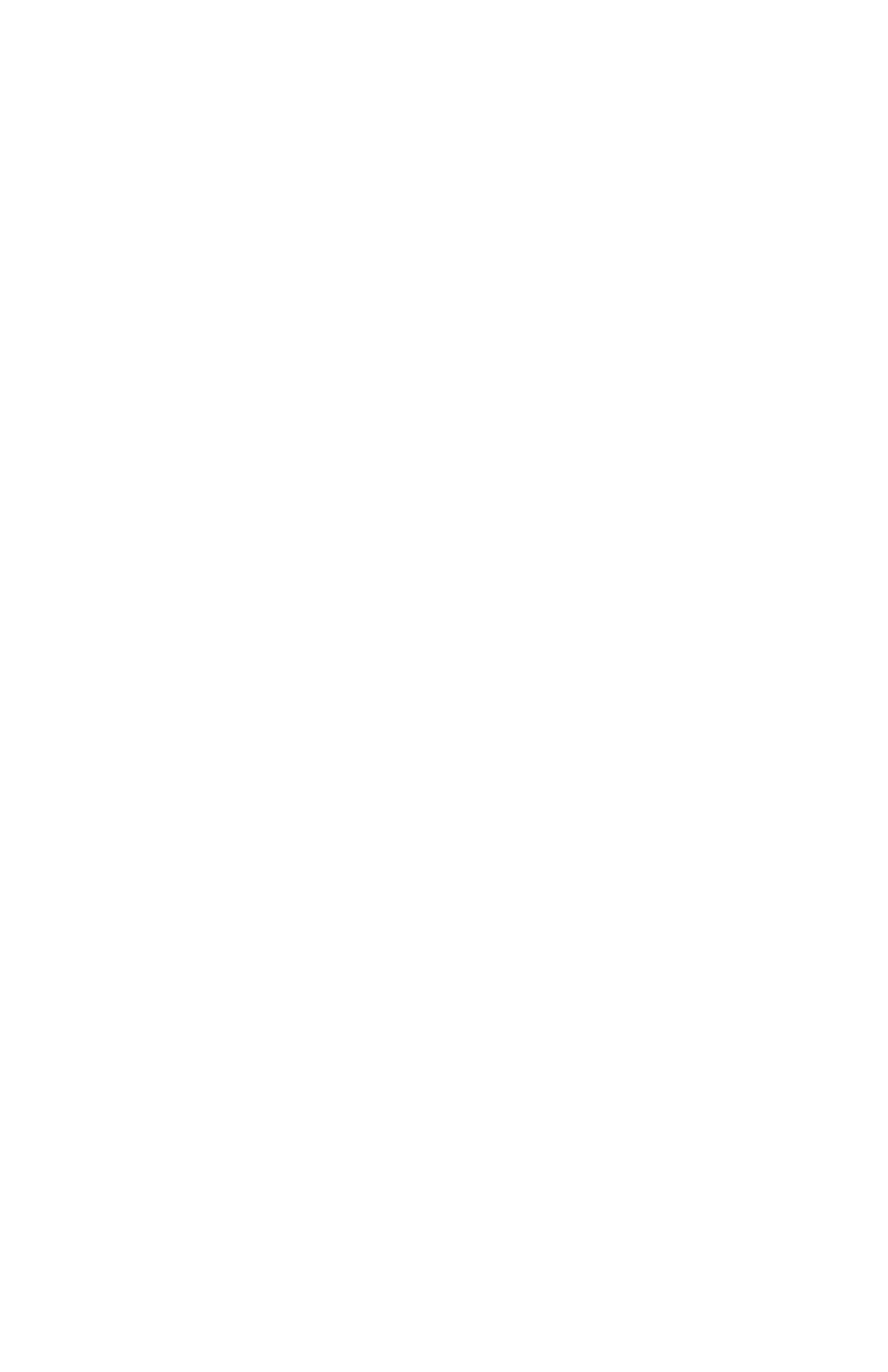
4-10
KLP-DEV 041213
4.6
INTERACTIVE DEMONSTRATION PROGRAM
The interactive demo program allows the user to operate the power supply and provides sam-
ples of how to implement the functions.
4.6.1
KepcoDCPwr Interactive Example.vi
KepcoDCPwr Interactive Example.vi is the main demonstration program. The file is located in
program files\national Instruments\labview\drivers\kepco. Either double-click on the file or open
the file using File > Open from within LabView. When the program is opened, the Front Panel
(Figure 4-7) is displayed.
NOTE: When accessed via TCP/IP the four buttons at the bottom of the panel (Software
Ramp, Programmed List, Function Generator and Arbitrary Waveform) are not visible.
Below the logo is the VISA Resource Name field. With the application stopped, click on this field
to display a drop-down menu. Click Refresh causes the LabView program to initiate a new
search and provide an updated list of all devices found on the GPIB, Serial ports and network
connections. You may enter a valid resource name directly or, for demo mode, enter a blank
resource name.
The VOLTAGE and CURRENT knobs are used to set the voltage and current of the power sup-
ply. Once the run button is clicked, the VOLTAGE and CURRENT knob markings will show the
virtual model minimum and maximum values. The corresponding DC VOLTS and DC
AMPERES displays report the measured voltage and current of the power supply and are
updated once every 250 milliseconds. As the knob rotates, the number in the counter below
the knob changes; if a number is entered in the counter, the knob rotates to the proper position.
If the instrument is found, the demonstration program runs in normal mode. If the instrument is
not found (the Instrument Error box at the lower right shows instrument not found), the
demonstration program runs in simulation mode. In simulation mode the resistance value at the
bottom of the front panel is a simulated load used to measure the DC output. The simulated load
can be set by the user to control the DC VOLTS and DC AMPERES displays.
The POWER SUPPLY MODE switch is used only to select current or voltage mode ramps when
using the Software Ramp button. The indicator to the right of the switch shows whether the unit
is primed to produce voltage ramps ( green) or current ramps (yellow).
The DC OUTPUT switch can be clicked to enable/disable the output. The green indicator within
the switch lights when the output is enabled.
The Set Limits button at the top right is used to set the virtual model of the KLP.
The four buttons at the bottom of the front panel invoke standalone functions which can be used
to 1) create a computer-timed software ramp (Software Ramp), 2) create a ramp using the list
functionality (Programmed List), 3) create functions and files for executing complex waveforms
(Function Generator) or 4) create an arbitrary series of points (Arbitrary Waveforms).
