Software ramp panel, current ramp example -12 – KEPCO KLP Series Developers Guide, Rev 3 User Manual
Page 54
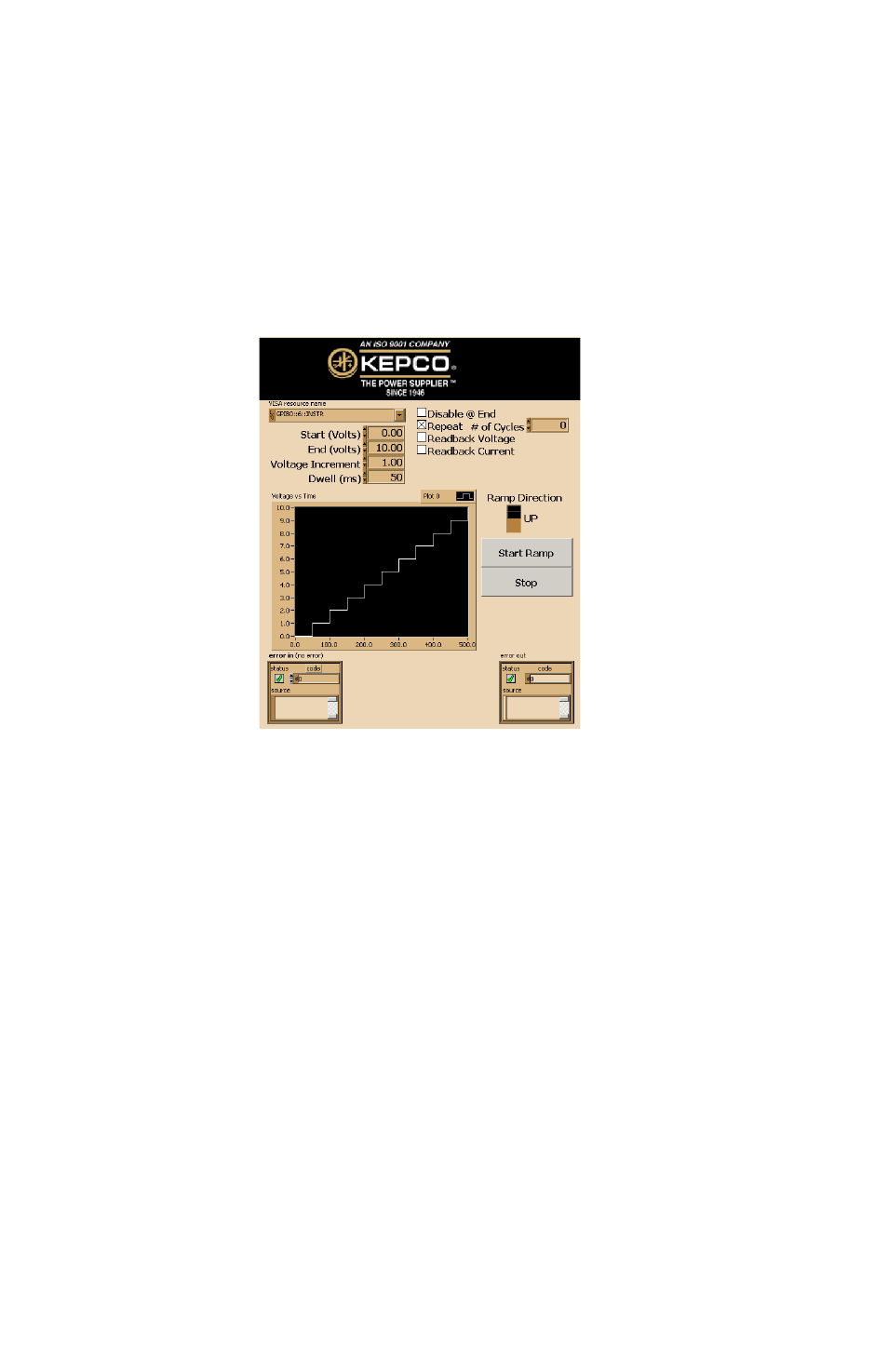
4-12
KLP-DEV 041213
FIGURE 4-8. SOFTWARE RAMP PANEL, CURRENT RAMP EXAMPLE
These files are located in the kepco DcPWr folder created when the Kepco LabView G driver is
installed and can be executed by selecting File > Run from within LabView. When invoking
either of these files directly, either a network address or a GPIB address must be set before
clicking Start Ramp (this is automatic when executing Software Ramp via the Front Panel.
The four boxes labeled Start (beginning of ramp), End (end of ramp), Voltage Increment [or Cur-
rent Increment] (determines the size of steps, affecting the smoothness of the ramp) and Dwell
(length of time from start to end of ramp) are used to build the ramp. As soon as these values
are entered, the Current [or Voltage] Vs Time Graph shows what the settings will produce when
applied to the output.
The check boxes on the right are effective once the Start Ramp button is clicked.
• Disable @ End. Checked causes the output to turn off when the list is complete.
• # of Cycles. Checked to enter how many ramps will be created; setting of 0 causes ramps to
continue indefinitely. Unchecked to create one ramp.
• Readback Voltage, Readback Current. Once Start Ramp is clicked, checked causes the DC
VOLTS and DC AMPERES indicators on the Ramp Function Panel (see Figure 4-9) to show
