Page numbering, Output destination, Copying functions 1-75 – TA Triumph-Adler DC 2162 User Manual
Page 81: Press [close] to return to the screen of step 1, Press [close]. ready to job build, Ready to job build
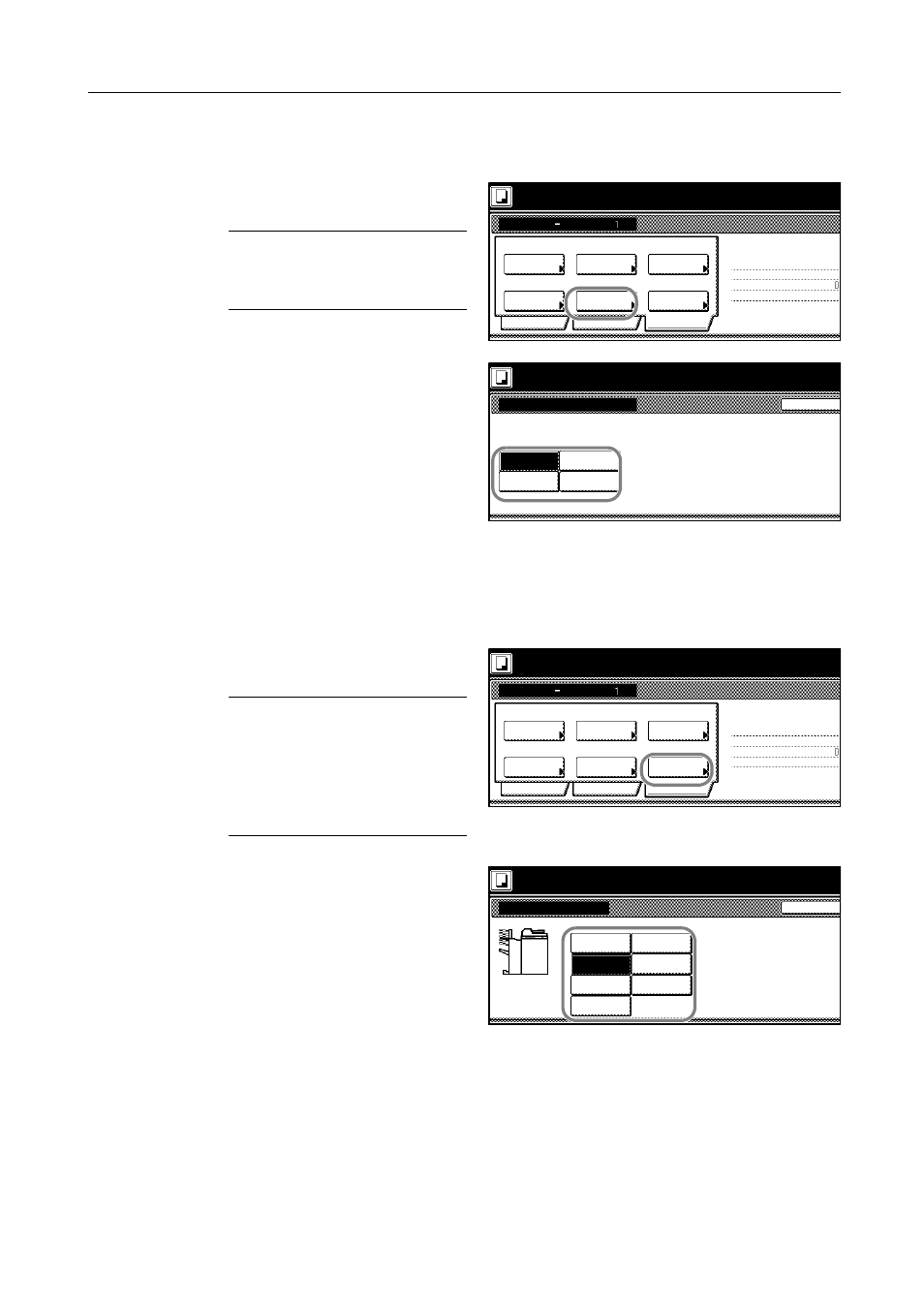
Copying Functions
1-75
Page Numbering
Specify page numbering in the sequence of originals as follows.
1
Press [Edit]. On the next screen, press
[Page #] ([Page numbering]).
NOTE: The page numbering setting
applies to all other steps. Simply
complete this setting once as an initial
step.
2
For instructions on page numbering,
refer to Page Numbering on page 1-25.
3
Press [Close] to return to the screen of step 1.
Output Destination
Specify the optional document finisher or multi-job tray as the output destination as follows.
1
Press [Edit]. On the next screen, press
[Select of Output].
NOTE: The option to select the output
destination is displayed only if the
copier is equipped with the optional
document finisher or multi-job tray.
The output destination setting applies
to all other steps. Simply complete this
setting once as an initial step.
2
Specify the output destination. Refer to
Output Destination on page 1-49 for
details.
3
Press [Close].
Ready to Job build.
Job Build
Off
Border
Auto
Basic
Quality
Page
Tray A
Off
Edit
1-sided Copy-Left
Finished page #:
Step
Off
Set original. Press Start key.
Original
Orig.Size
Off
Margin/
Centering
Output
Repeat
Erase
Copy
Tray
numbering
Set original. Press Start key.
Back
Page numbering
Ready to Job build.
Page # can be added on bott
Off
-1-
P.1
1/n
Ready to Job build.
Job Build
Off
Border
Auto
Basic
Quality
Page
Tray A
Off
Edit
1-sided Copy-Left
Finished page #:
Step
Off
Set original. Press Start key.
Original
Orig.Size
Off
Margin/
Centering
Output
Repeat
Erase
Copy
Tray
numbering
Set original. Press Start key.
Back
Output Tray
Ready to Job build.
Select proper output tray to a
job mixing.
You can confirm output tray w
management.
Auto
Tray A
Tray 1
Tray 2
Tray 3
Tray 4
Tray 5
