Default margin -15, Erasing borders -15, Default margin – TA Triumph-Adler DC 2162 User Manual
Page 115: Erasing borders, System settings 3-15, Specifies the default margins for copying, Specifies the width for erasing borders, System menu / counter
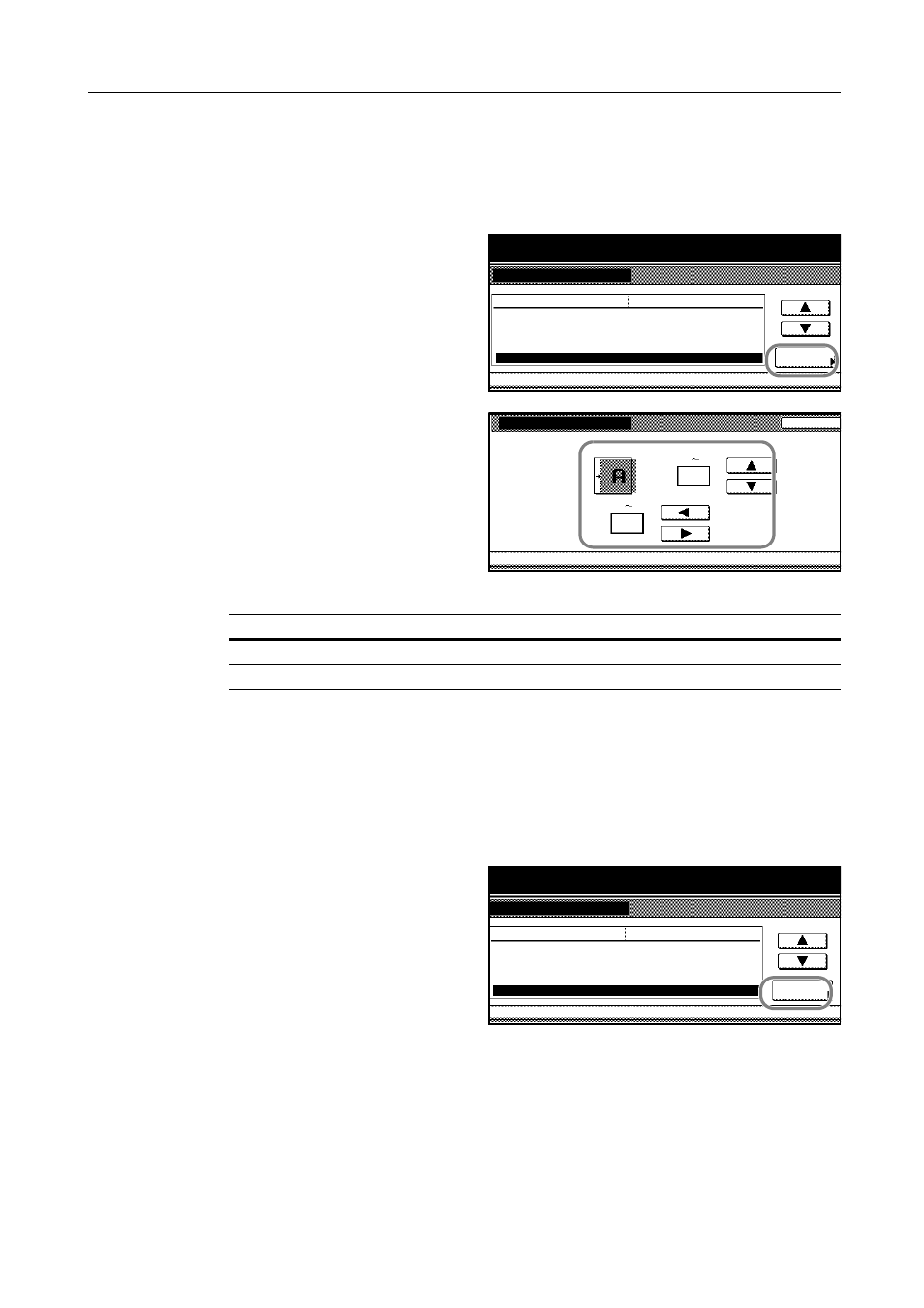
System Settings
3-15
Default Margin
Specifies the default margins for copying.
1
Access the Copy Default screen. (For instructions, refer to Accessing the Copy Default Screen on
page 3-3.)
2
Press [S] or [T] to select Default margin
width and press [Change #].
3
Press [S], [T], [W] and [X] to specify
the default margin for each side.
The range for the margins is as follows.
4
Press [Close]. The touch panel will return to the Copy Default screen.
Erasing Borders
Specifies the width for erasing borders.
1
Access the Copy Default screen. (For instructions, refer to Accessing the Copy Default Screen on
page 3-3.)
2
Press [S] or [T] to select Default erase
width and press [Change #].
System Menu
Copy Default
Default menu
Adj. Manual dens.(Photo)
Zoom
Collate/Offset
Change #
Auto Image Rotation
System Menu / Counter
Setting mode
Default margin width
Left
Collate:On/Offset:Off
Rotate
1
Standard
0
mm
0
mm
Default margin width
System Menu
Copy Default
Adjust default setting of margin width.
Back
Left
Front page
(0
18)
(0
18)
mm
mm
0
-
0
Setting Range
Inch models
0 to 3/4" (in 1/8" increments)
Metric models
0 to 18 mm (in 1-mm increments)
System Menu
Copy Default
Default menu
Zoom
Collate/Offset
Auto Image Rotation
Change #
Default margin width
System Menu / Counter
Setting mode
Default erase width
Left
Border
Gutter
Collate:On/Offset:Off
Rotate
1
6
mm
6
mm
0
mm
0
mm
