Editing department information, Job accounting 4-11 3, Press [management edit – TA Triumph-Adler DC 2162 User Manual
Page 171
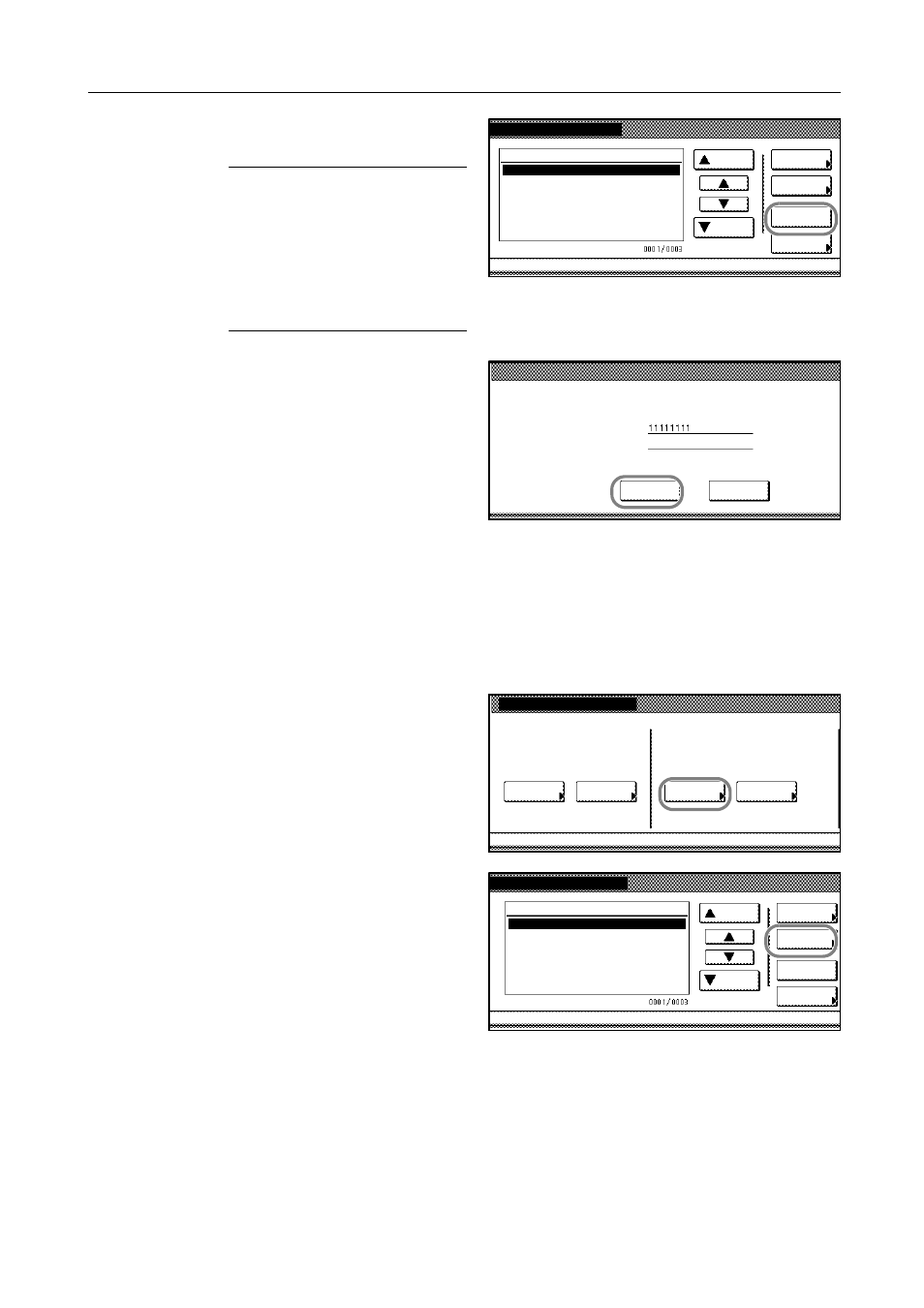
Job Accounting
4-11
3
Select the department ID code to delete
and press [Delete].
NOTE: To change the order of the
departments displayed by sorting,
press [Order of indication]. Choose
[Sort by Code] ([1 J 9] to sort in
ascending order and [9 J 1] to sort in
descending order) or [Sort by Name]
([A J Z] to sort in ascending
alphabetical order and [Z J A] to sort in
descending alphabetical order).
4
To delete the ID code, press [Yes].
To delete other ID codes, repeat steps 3
and 4.
5
Press [Close]. The touch panel will return to the Job Accounting screen.
Editing Department Information
Changes the name and ID code registered for the department.
1
Access the Job Accounting screen. (For instructions, refer to Accessing the Job Accounting Screen
on page 4-3.)
2
Press [Management Edit].
3
Select the department ID code to edit
and press [Mgt. Inf. Correction].
Management Edit
Order of
ystem Menu
Job
Mgt. Inf .
Delete
Up
Down
Correction
ID-Code
Register
1st sales division
2st sales division
ETC
-
11111111
22222222
--------
indication
Are you sure you want to delete this Account ID?
Name to display
Yes
No
Account ID
1st sales division
:
:
Job Accounting
Each Job
Job Accountg T
Register/Sett.
Total Job
Management
Job Accntg
Def. Set.
System Menu
Accounting
Accounting
Edit
Management Edit
Order of
System Menu
Job
Mgt. Inf .
Delete
Up
Down
Correction
ID-Code
Register
1st sales division
2st sales division
ETC
-
11111111
22222222
--------
indication
