Copying functions 1-29, Press [function, Press [cover – TA Triumph-Adler DC 2162 User Manual
Page 35: Ready to copy
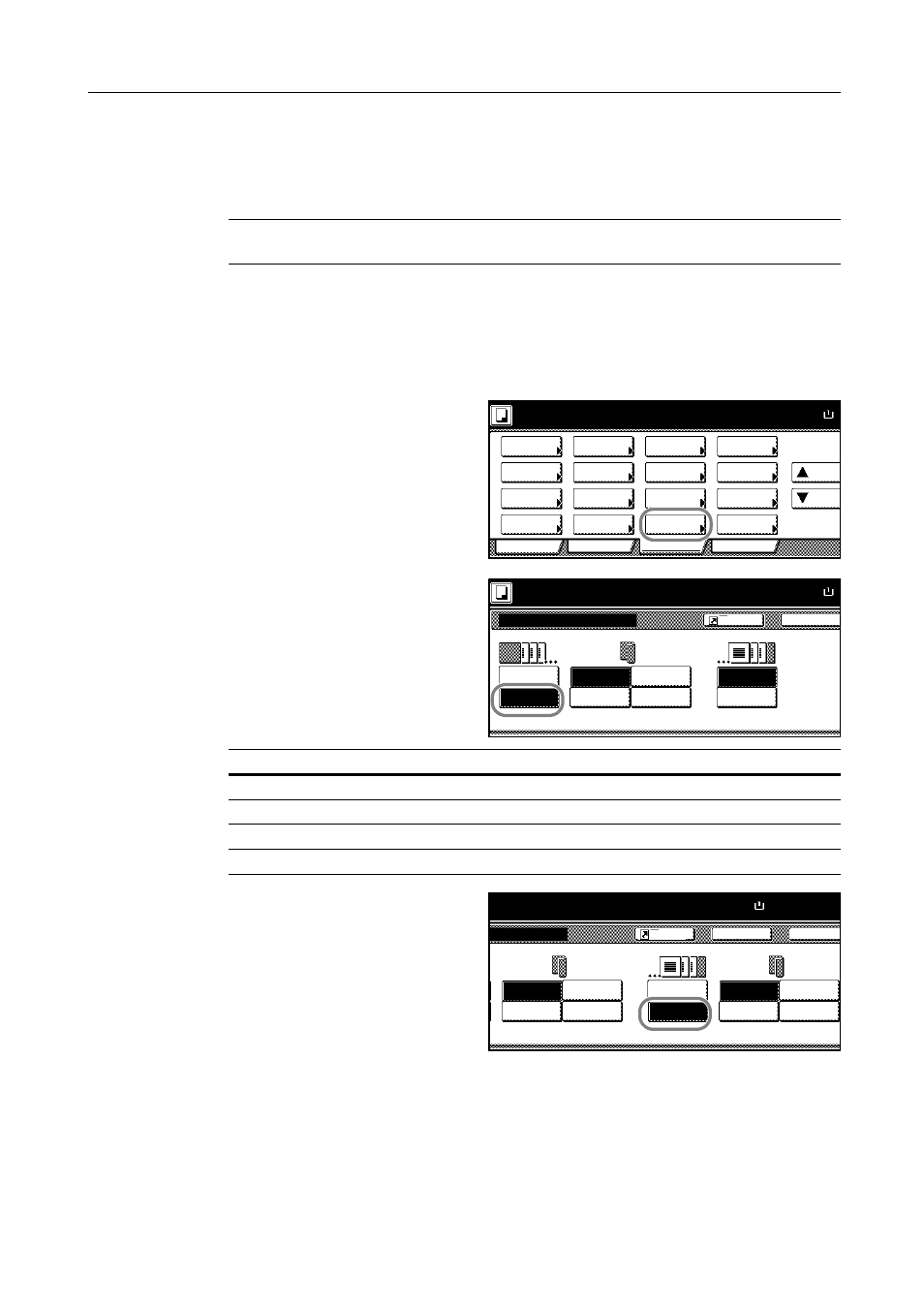
Copying Functions
1-29
Adding the back cover is optional.
The paper source to supply the paper for the cover is specified using the system menu. Refer to
Specifying Cassette for Cover Paper on page 3-9.
Thick paper or transparencies must be supplied from the MP tray.
IMPORTANT: During one-sided copying, duplexing and copying on the back of covers are not
available even if specified. Only the front side of the cover will be copied.
Follow the steps as below for adding cover.
1
Place the originals in the document processor or on the platen.
2
Press [Function].
3
Press [Cover].
4
Press [Add Cover] and complete the
front cover settings.
5
For the back cover, press [Add Cover] or
[No cover] as desired.
If you press [Add Cover], complete the
back cover settings.
6
Press the Start key.
If the original is placed on the platen, Scan next original(s) will be displayed. Place the next original
and press the Start key.
After scanning all originals, press [Scanning finished] to start copying.
Ready to copy.
A
Paper Size
Program
Function
User choice
Basic
Density
Zoom
Cover
Booklet
Up
Continuous
Scan
Mixed Size
Originals
Border
Paper
Original
Duplex
Margin/
Centering
Collate/
Offset
Original
Size
Page
Combine
Form
Overlay
Down
100%
Selection
Erase
numbering
Image
Setting
Description
[Blank]
Both the front and back covers are blank.
[Front copy]
Copied on the front cover.
[Back copy]
Copied on the back cover.
[2 sided copy]
Copied on both the front and back covers.
Back
Cover
Ready to copy.
No cover
Add Cover
Paper Size
A
Front cover
100%
Register
Front copy
Blank
Back copy
Duplex
copy
No cover
Add Cover
Close
to copy.
Back
Set
Paper Size
A4
Front copy
Blank
Back copy
Duplex
copy
Front copy
Blank
No cover
Add Cover
Back copy
Duplex
copy
Back cover
100%
Register
