Assigning register keys, Assigning register keys -60, Copying functions 1-60 – TA Triumph-Adler DC 2162 User Manual
Page 66: Display the functions you want to assign to keys, Press [register, Press a number (1 to 3) to register the function, Ready to copy, Select item
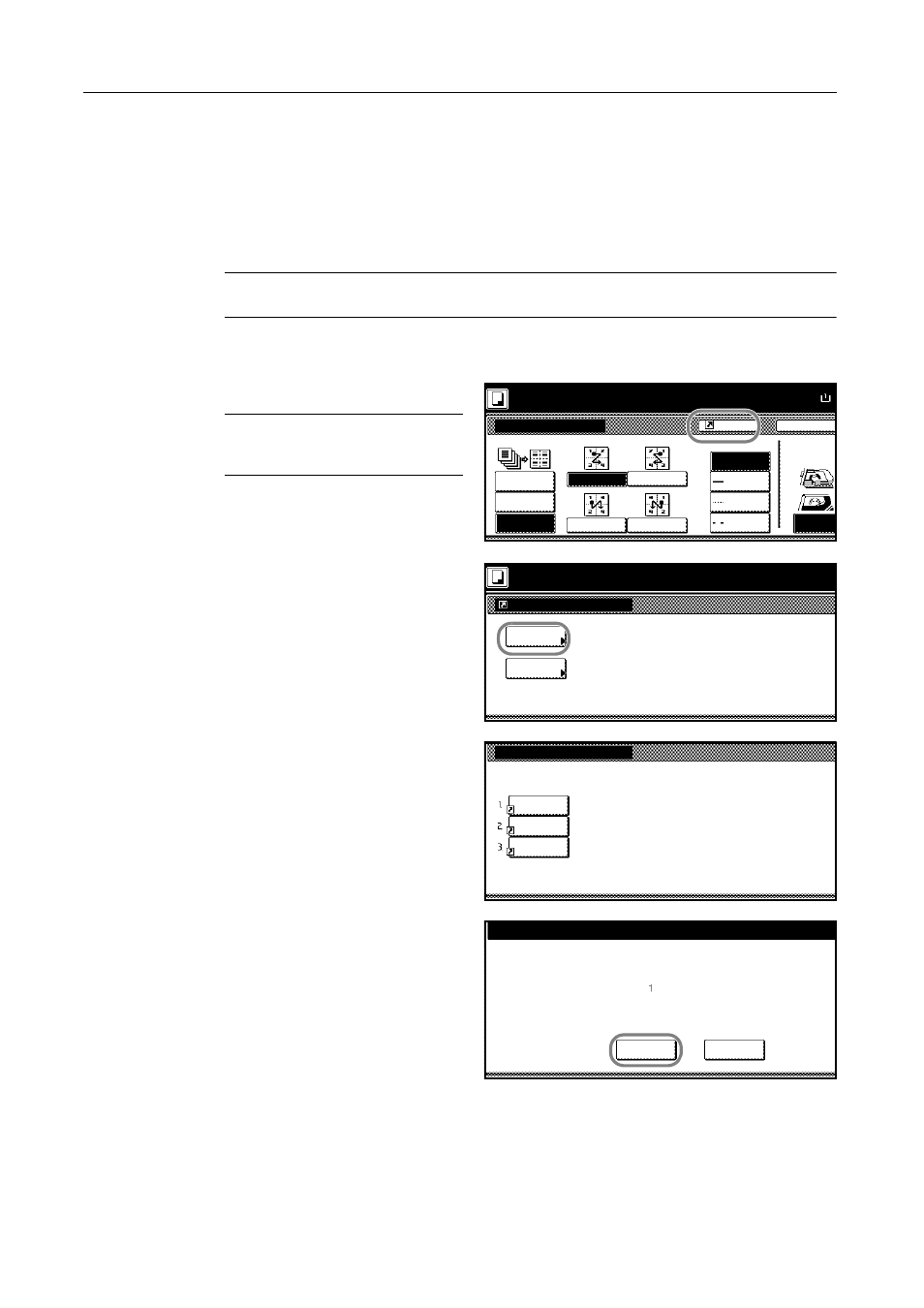
Copying Functions
1-60
Assigning Register Keys
Assigns three frequently used functions listed on the [Function] screen to register keys. You can
also assign functions on the [Basic] screen and the [User choice] screen.
Assigning Register Keys
Follow the steps as below to assign register keys.
NOTE: Assigning register keys requires that registered buttons be displayed. Refer to Enabling
[Shortcut] ([Register]) Key on page 3-18.
1
Display the functions you want to assign to keys.
2
Press [Shortcut] ([Register]).
NOTE: Functions for which [Shortcut]
([Register]) is displayed may be
assigned register keys.
3
Press [Register].
4
Press a number (1 to 3) to register the
function.
5
Press [Yes].
The registered register keys will be
displayed at the right of the [Basic]
screen.
Back
Select Origi
Off
2-in-1
Orientation.
Top Edge
Combine
Ready to copy.
Layout
4-in-1
Paper Size
A
Border line
Solid
None
Dotted
Position
50%
Register
Top
Mark
Select item.
Register
Delete
Register
Register present setting
No
No
No
Select the number of program to registered
.
registrat.
registrat.
registrat.
Register this function.
Register this selecting mode
. OK?
Register No.
Yes
No
