Repeat copy, Preparing a job for repeat copy, Repeat copy -42 – TA Triumph-Adler DC 2162 User Manual
Page 48: Copying functions 1-42, Press [function] and then [t down, Press [repeat copy, Ready to copy
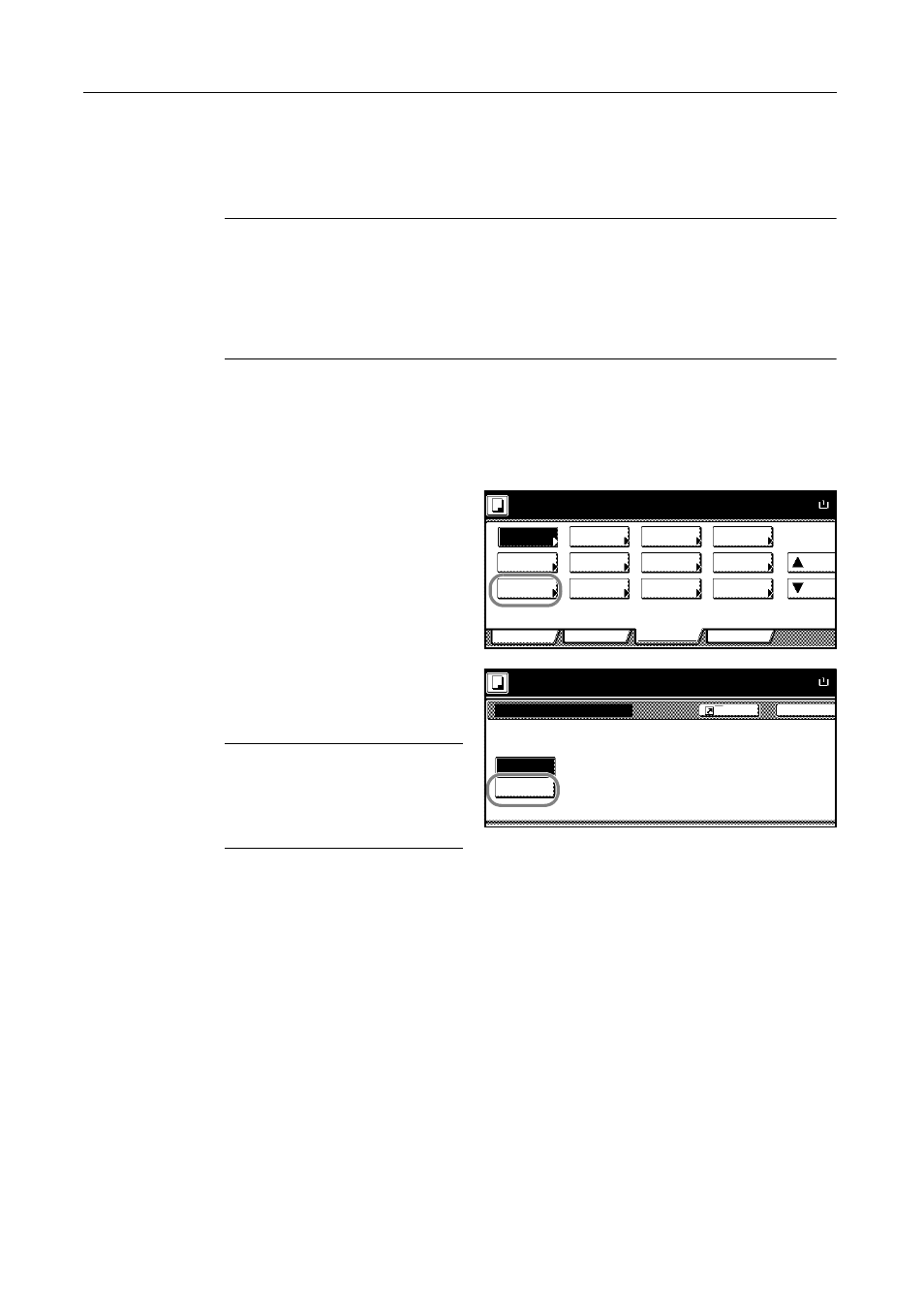
Copying Functions
1-42
Repeat Copy
Enable additional copies in the desired quantity as necessary after a copy job is completed. For
confidential documents, you can set up a pass code for the use of Repeat Copy. In such a case, the
correct pass code must be entered when using Repeat Copy or copies will not be delivered.
NOTE: Repeat Copy job is cleared when the main power switch is turned off.
Repeat Copy cannot be selected when using document management functions or for copies with
form overlay.
Repeat Copy is not available when the copier is equipped with the optional security kit.
Depending on your needs, you can disable repeat copying or specify as the default mode. Refer to
Enabling Repeat Copy on page 3-16.
Preparing a Job for Repeat Copy
Follow the steps as below to prepare a job for repeat copies as needed.
1
Press [Function] and then [T Down].
2
Press [Repeat Copy].
3
Press [On].
For confidential jobs, press [# keys]
([#-Keys]) and enter the pass code.
NOTE: Enter the pass code from 1 to 8
digits.
If you forget the pass code, Repeat
Copy will be unavailable. Take note if
necessary.
4
Place the originals in the document processor or on the platen. Press the Start key to start copying
and register this job as a Repeat Copy job.
Ready to copy.
A
Paper Size
Program
Function
User choice
Basic
Up
Staple
/Punch
Auto Image
Copy
OHP Back
Original
Orient.
Proof Copy
Mirror
Memo
Pages
Down
EcoPrint
Output
Negative
Multi-page
100%
Rotation
Repeat
Tray
Image
Image
Form
Back
Repeat Copy
Ready to copy.
Off
On
Paper Size
A
When select [On], job can be sa
You can recall and re-print at an
You can set a password to secur
document.
100%
Register
