Centering originals, Centering originals -20, Copying functions 1-20 – TA Triumph-Adler DC 2162 User Manual
Page 26: Press [function, Press [margin/centering] ([margin/imag.shift]), Press [centering, Specify the orientation of the placed originals, Ready to copy
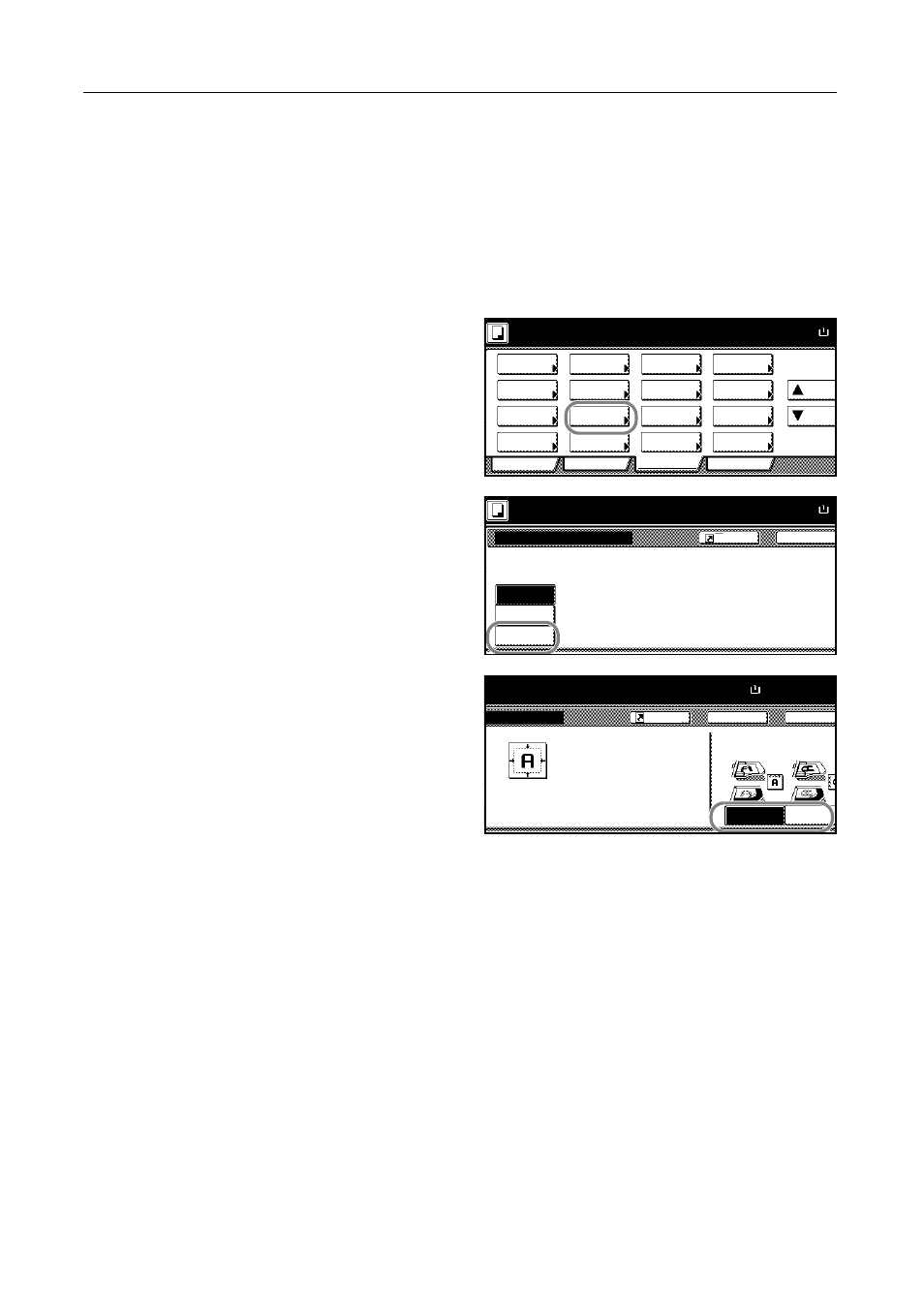
Copying Functions
1-20
Centering Originals
When you copy onto paper larger than the original size, you can center the original image on the
paper.
Follow the steps as below for centering.
1
Place the originals in the document processor or on the platen with the top edge facing either the
rear or the left side of the copier.
2
Press [Function].
3
Press [Margin/Centering]
([Margin/Imag.Shift]).
4
Press [Centering].
5
Specify the orientation of the placed
originals.
6
Press the Start key to start copying.
Ready to copy.
A
Paper Size
Program
Function
User choice
Basic
Density
Zoom
Cover
Booklet
Up
Continuous
Scan
Mixed Size
Originals
Border
Paper
Original
Duplex
Margin/
Centering
Collate/
Offset
Original
Size
Page
Combine
Form
Overlay
Down
100%
Selection
Erase
numbering
Image
Back
Margin/Centering
Ready to copy.
Off
Margin
Paper Size
A
Centering
Reposition image to left
/right or
top/bottom and center image o
100%
Register
Set
Back
Top Edge
Select Original
Orientation.
Top Edge
Close
ing
to copy.
Paper Size
A4
Able to center scanned image on paper
.
100%
Left
Register
Top
