Other standard size, Size entry, Copying functions 1-4 – TA Triumph-Adler DC 2162 User Manual
Page 10: Press [function, Press [original size, Press [other stand.size] ([others stand.size]), Select the original size, Press the start key to start copying, Press [original size]. ready to copy, Ready to copy
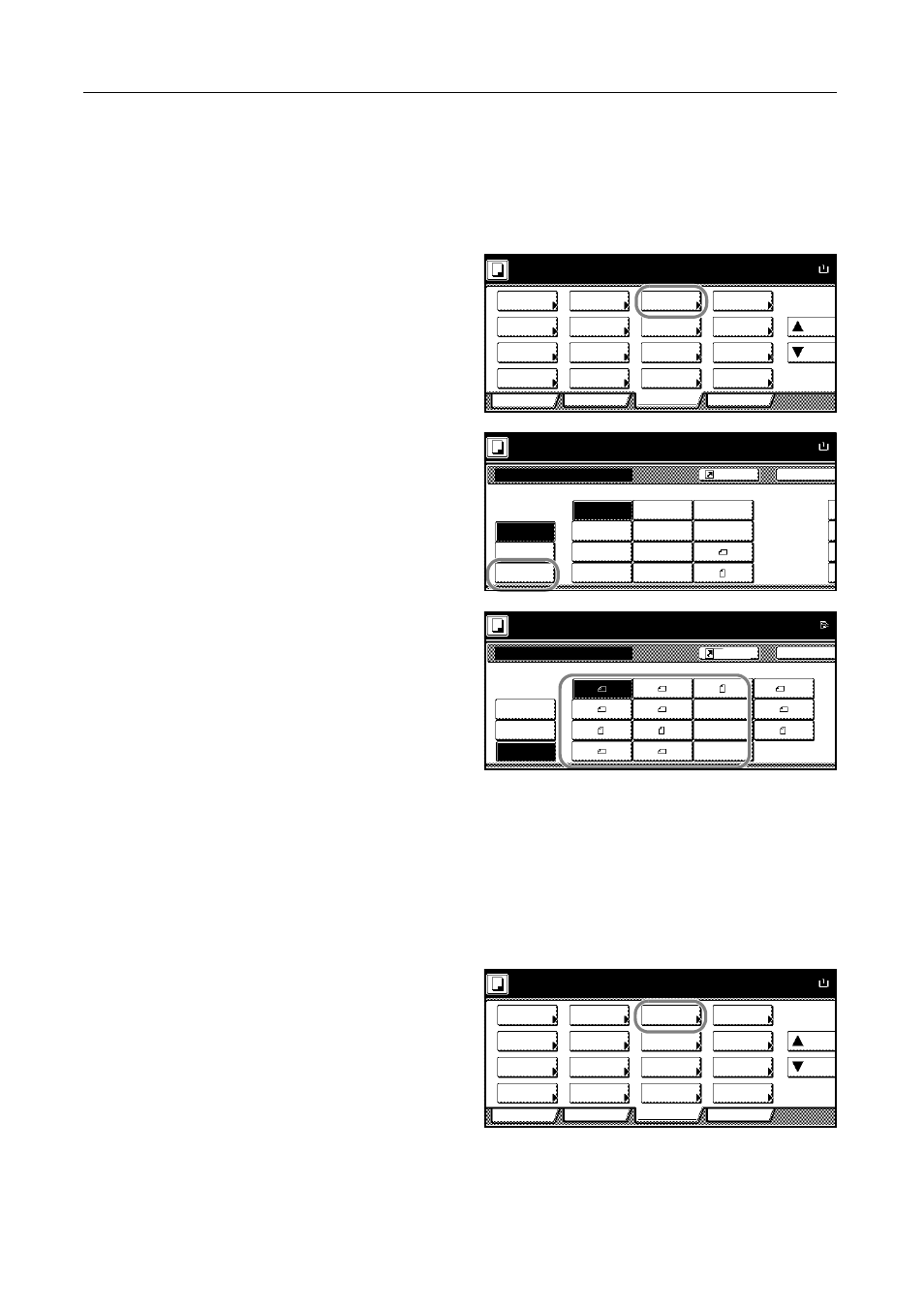
Copying Functions
1-4
Other Standard Size
Follow the steps as below to specify the other standard sizes.
1
Place the originals in the document processor or on the platen.
2
Press [Function].
3
Press [Original Size].
4
Press [Other stand.Size] ([Others
stand.Size]).
5
Select the original size.
6
Press the Start key to start copying.
Size Entry
Follow the steps as below to enter the original size which is not included in the standard sizes.
1
Place the originals in the document processor or on the platen.
2
Press [Function].
3
Press [Original Size].
Ready to copy.
A
Paper Size
Program
Function
User choice
Basic
Density
Zoom
Cover
Booklet
Up
Continuous
Scan
Mixed Size
Originals
Border
Paper
Original
Duplex
Margin/
Centering
Collate/
Offset
Original
Size
Page
Combine
Form
Overlay
Down
100%
Selection
Erase
numbering
Image
Ready to copy.
Select
11x8½"
8½x5½"
5½x8½"
11x17"
Others
Size Entry
Auto
8½x14"
8½x11"
11x15"
8½x13½"
8½x13"
A4
Back
Original Size
A4
stand.Size
Paper Size
A
100%
2
2
2
2
Register
size
Size Entry
A5
B5
B5
A3
Others
B4
A5
B6
B6
Folio
Back
Ready to copy.
Pstcard
Select
A6
Original Size
Paper Size
stand.Size
100%
Register
size
8K
16K
16K
OUFUKU
HAGAKI
Ready to copy.
A
Paper Size
Program
Function
User choice
Basic
Density
Zoom
Cover
Booklet
Up
Continuous
Scan
Mixed Size
Originals
Border
Paper
Original
Duplex
Margin/
Centering
Collate/
Offset
Original
Size
Page
Combine
Form
Overlay
Down
100%
Selection
Erase
numbering
Image
