Copier management – TA Triumph-Adler DC 2042 User Manual
Page 82
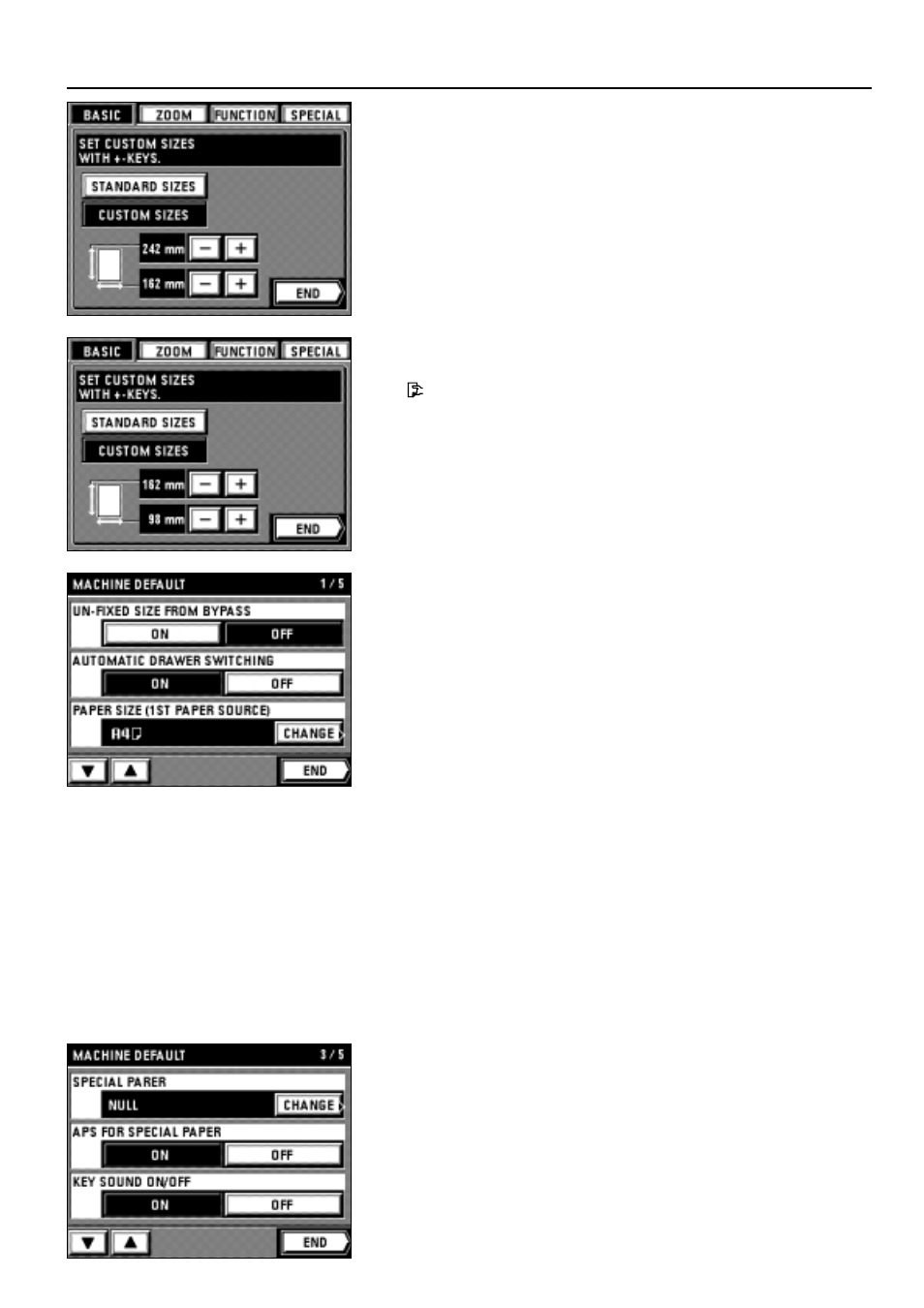
78
COPIER MANAGEMENT
3. Set the width of paper size by touching the upper "+" or "-" key. The size can be set
between 162 mm and 242 mm in increments of 1mm.
4. Set the length of paper size by touching the lower "+" or "-" key. The size can be set
between 98 mm and 162 mm in increments of 1mm.
5. Touch the "END" key.
The touch panel will return to the basic screen. Copying will be possible.
* When the paper size is set for the "CUSTOM SIZE", "------" is displayed on the
"
ByPass" key on the basic screen.
2
AUTOMATIC DRAWER SWITCHING
1. Touch the "ON" key or "OFF" key of the "AUTOMATIC DRAWER SWITCHING".
3
PAPER SIZE
1. Display the desired drawer paper size from the "PAPER SIZE (1ST TO 4TH PAPER
SOURCE)".
2. Touch the "CHANGE" key.
3. Touch the desired size of paper to be loaded to the drawer.
The display will return to the machine default setting screen.
* To set new paper size for another drawer, repeat from steps 2.
* When setting other modes continuously, see the setting of each mode. When finishing
the setting, finish the machine default setting in accordance with the "
●
How to finish
the machine default setting" on page 80.
4
SPECIAL PAPER
1. Touch the "CHANGE" key for the "SPECIAL PAPER".
2. Touch the drawer to be loaded with special paper. An asterisk * will appear in the
display.
* Touch the same drawer again to delete the asterisk.
* Asterisk can be added to the displays for 2 or more drawers.
3. Touch the "End" key.
The display will return to the machine default setting screen.
* When setting other modes continuously, see the setting of each mode. When finishing
the setting, finish the machine default setting in accordance with the "
●
How to finish
the machine default setting" on page 80.
