Copier management – TA Triumph-Adler DC 2042 User Manual
Page 79
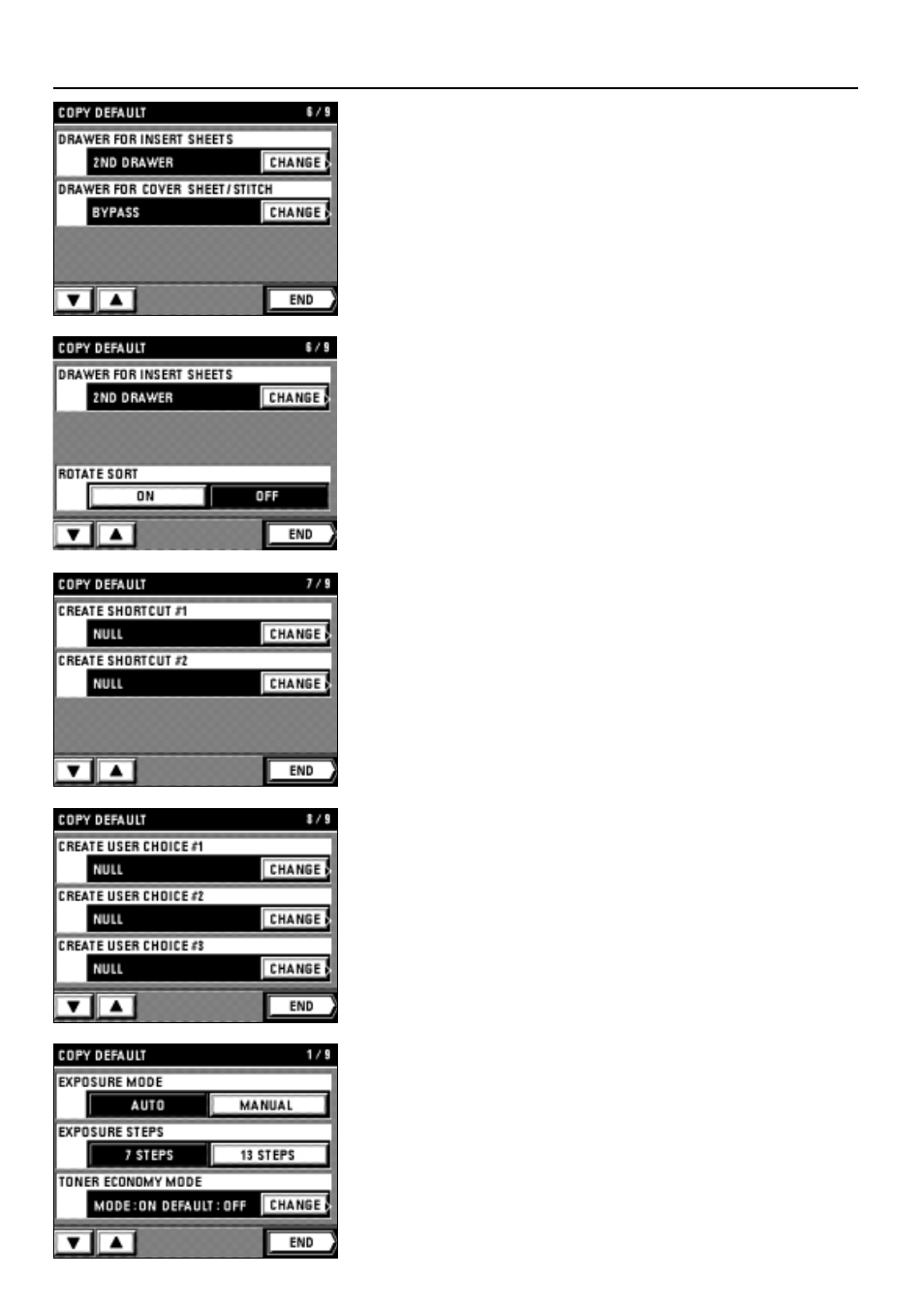
%
DRAWER FOR INSERT SHEET
1. Touch the "CHANGE" key for the "DRAWER FOR INSERT SHEETS".
2. Select the drawer or stack bypass tray to set the insert sheets.
The display will return to the copy default setting screen.
^
DRAWER FOR COVER SHEET/STITCH.
1. Touch the "CHANGE" key for the "DRAWER FOR COVER SHEET/STITCH".
2. Select the drawer or the bypass of the cover stock to be set.
The display will return to the copy default setting screen.
75
COPIER MANAGEMENT
&
ROTATE SORT
1. Touch the "ON" key or "OFF" key for the "ROTATE SORT".
* When setting other modes continuously, see the setting of each mode. When finishing
the setting, finish the copy default setting in accordance with the "
●
How to finish the
copy default setting" on page 75.
*
CREATE SHORTCUT (#1, #2)
1. Touch the "CHANGE" key for the "CREATE SHORTCUT #1" or "CREATE
SHORTCUT #2".
2. Touch the key of the function to be shortcut.
The display will return to the copy default setting screen.
* When setting other modes continuously, see the setting of each mode. When finishing
the setting, finish the copy default setting in accordance with the "
●
How to finish the
copy default setting" on page 75.
(
CREATE USER CHOICE #1 - #5
1. Touch the "CHANGE" key for the "CREATE USER CHOICE #1 - #5".
2. Touch the key of the function to be displayed on the first page of the function setting
screen.
The display will return to the copy default setting screen.
* When setting other modes continuously, see the setting of each mode. When finishing
the setting, finish the copy default setting in accordance with the "
●
How to finish the
copy default setting" on page 75.
●
How to finish the copy default setting
1. When finishing each setting, touch the "END" key for the copy default setting screen.
The display will return to the management mode selection screen.
