Applicable copy modes, 1 add job – TA Triumph-Adler DC 2042 User Manual
Page 53
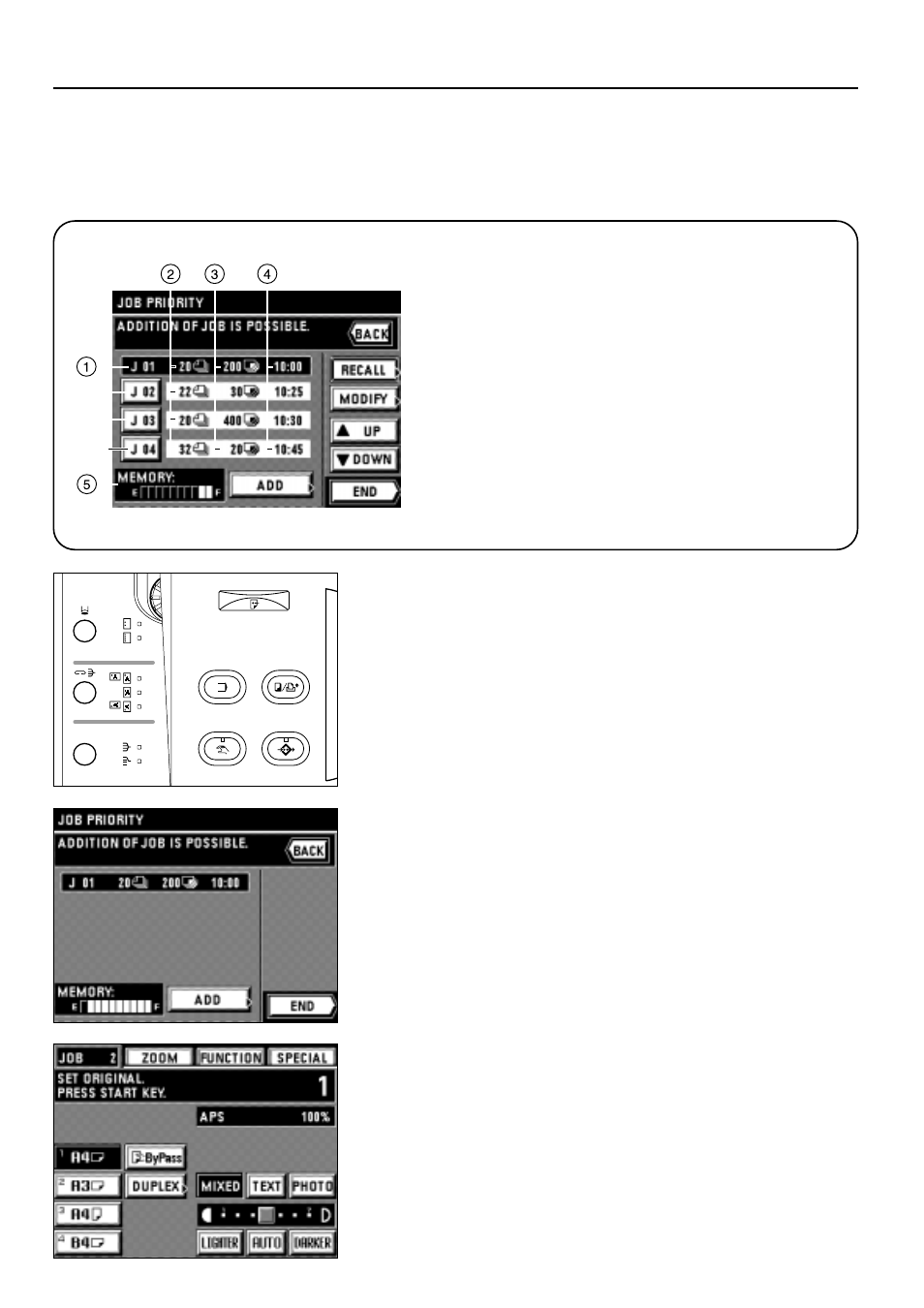
49
APPLICABLE COPY MODES
(1) Reserving another copy while copying is performed [Add Job]
While copying is performed, another copying can be reserved. Up to 4 jobs can be
reserved at a time. Also, the reserved jobs and the order of the copying can be changed.
* When this copy mode is used, the optional memory copy board is required.
2. Touch the "ADD" key.
3. Referring to page 19 and subsequent pages, set the function to be reserved and press
the Start key. The originals will be started to be read.
4. After all the original has been read, the touch panel will return to the step 2 screen.
5. Touch the "END" key. Copying will begin in the order of reservation when the copying
of previously reserved job is completed.
●
Introduction of the add job screen
1
Job number key: The serial number is assigned until 99 in the
order of registration. Even when the order is altered and the job
is cleared, no number is changed. Copying operation is carried
out from the job displayed in the upper part.
2
The number of originals is displayed.
3
The number of copies is displayed.
4
The job reservation time is displayed.
5
Residual memory: The data volume of originals stored in
memory is displayed.
* The form overlay mode cannot be used in the add job function.
1
Add job
1. Press the Add job key.
The reserved job will appear.
If the message "ADDITION OF JOB IS POSSIBLE." is displayed, the job can be
reserved.
* To stop job reservation, touch the "END" or "BACK" key.
