Copier management – TA Triumph-Adler DC 2042 User Manual
Page 78
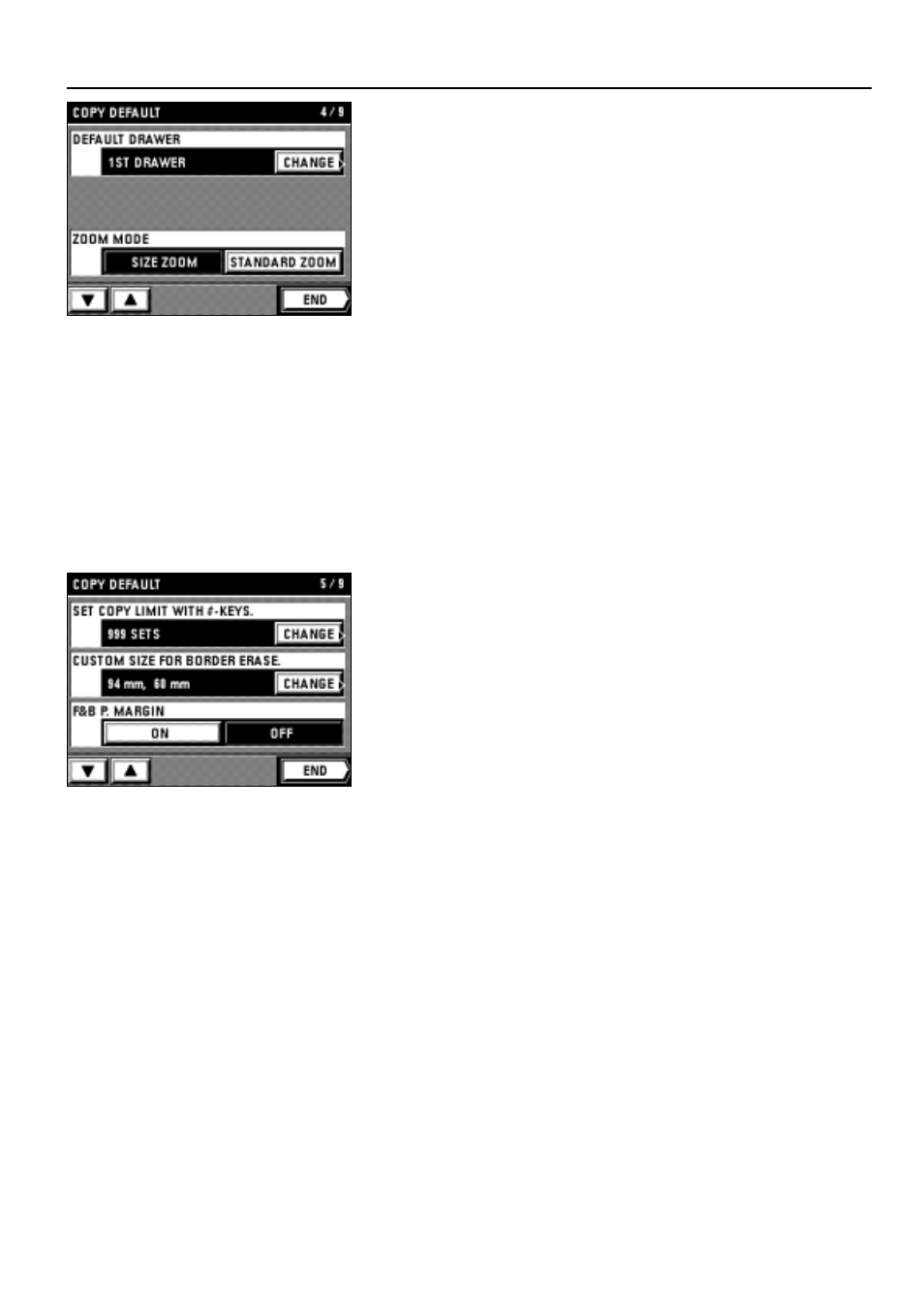
74
COPIER MANAGEMENT
0
DEFAULT DRAWER
1. Touch the "CHANGE" key for the "DEFAULT DRAWER".
2. Touch the drawer to be the default drawer directly.
The display will return to the copy default setting screen.
!
ZOOM MODE
1. Touch the "SIZE ZOOM" key or "STANDARD ZOOM" key for the "ZOOM MODE".
* When setting other modes continuously, see the setting of each mode. When finishing
the setting, finish the copy default setting in accordance with the "
●
How to finish the
copy default setting" on page 75.
@
SET COPY LIMIT WITH #-KEYS
1. Touch the "CHANGE" key for the "SET COPY LIMIT WITH #-KEYS.".
2. Enter the number of copies to be changed using the numeric keys.
3. Touch the "CHANGE" key.
#
CUSTOM SIZE FOR BORDER ERASE
1. Touch the "CHANGE" key for the "CUSTOM SIZE FOR BORDER ERASE.".
2. Touch the upper "+" key or "-" key to set the paper size of width. It can be set from
94 mm to 214 mm in 8 mm increments.
3. Touch the lower "+" key or "-" key to set the paper size of length as well. It can be set
from 60 mm to 296 mm in 4 mm increments.
4. Touch the "END" key.
The display will return to the copy default setting screen.
$
F&B P. MARGIN
1. Touch the "ON" key or "OFF" key for the "F&B P. MARGIN".
* When setting other modes continuously, see the setting of each mode. When finishing
the setting, finish the copy default setting in accordance with the "
●
How to finish the
copy default setting" on page 75.
