4) optional settings – TA Triumph-Adler DC 2018 User Manual
Page 228
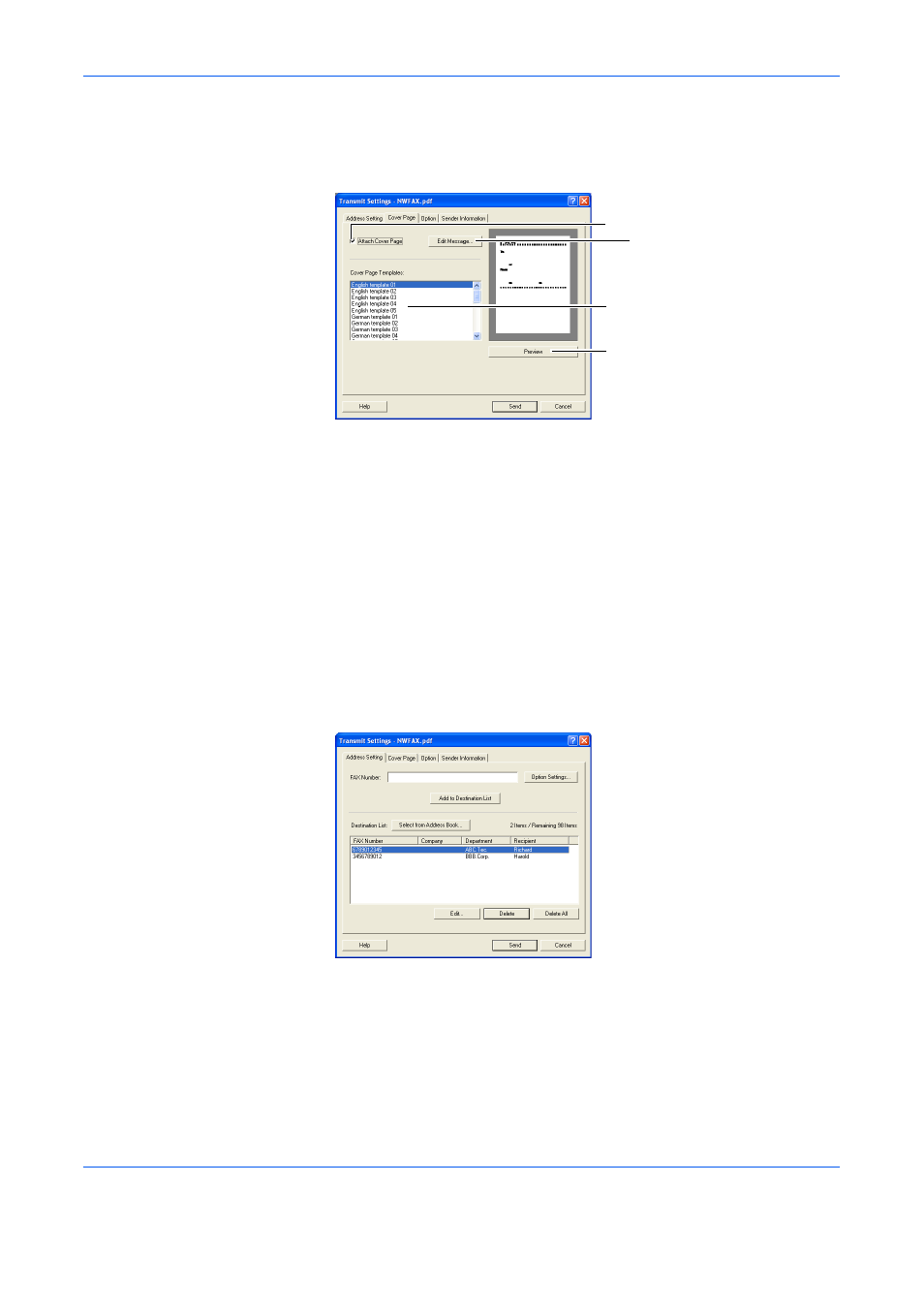
Sending a Fax
2-17
6
Click on the Cover Page tab.
The setting that was registered for the (2) Cover Page Tab on page 2-10
will be displayed.
To change the setting, perform the following procedure:
1
Attach Cover Page checkbox: Verify that the checkbox is checked.
2
Cover Page Templates selection box: To change the template,
select a new template.
3
Edit Message button: Click on this button to change the message on
the cover page. The message can be up to 1000 characters long.
4
Preview button: Click on this button to display the contents of the
newly selected template on the Preview of Cover Page.
(4) Optional Settings
2
4
3
1
See also other documents in the category TA Triumph-Adler Copiers:
- CLP 4520 MFP (162 pages)
- 1855 (212 pages)
- DC 6240 (382 pages)
- 306i (4 pages)
- 261ci (396 pages)
- 2256 (152 pages)
- 2256 (267 pages)
- 2500ci (530 pages)
- 8055i (4 pages)
- 2550ci (4 pages)
- DC 6235 (588 pages)
- 7505ci (572 pages)
- 3560i (526 pages)
- 5555i (550 pages)
- 8055i (540 pages)
- DCC 6626 (212 pages)
- DCC 6626 (216 pages)
- P-C2665i MFP (4 pages)
- P-C2665i MFP (396 pages)
- DC 2015 (57 pages)
- DC 2020 (73 pages)
- DC 2020 (113 pages)
- DC 2020 (177 pages)
- DC 2016 (123 pages)
- DC 2018 (86 pages)
- DC 2031 (90 pages)
- DC 2031 (44 pages)
- DC 2031 (167 pages)
- DC 2035 (147 pages)
- DC 2035 (182 pages)
- DC 2035 (139 pages)
- DCC 2850 (436 pages)
- P-3525 MFP (481 pages)
- P-C2665 MFP (204 pages)
- DC 2052 (109 pages)
- DC 2075 (32 pages)
- DC 2055 (244 pages)
- DC 2075 (263 pages)
- DC 2080 (210 pages)
- DC 2062 (106 pages)
- DC 2062 (165 pages)
- DC 2222 (32 pages)
- DC 2125 (161 pages)
- DC 2222 (219 pages)
