Uninstalling the network fax driver – TA Triumph-Adler DC 2018 User Manual
Page 210
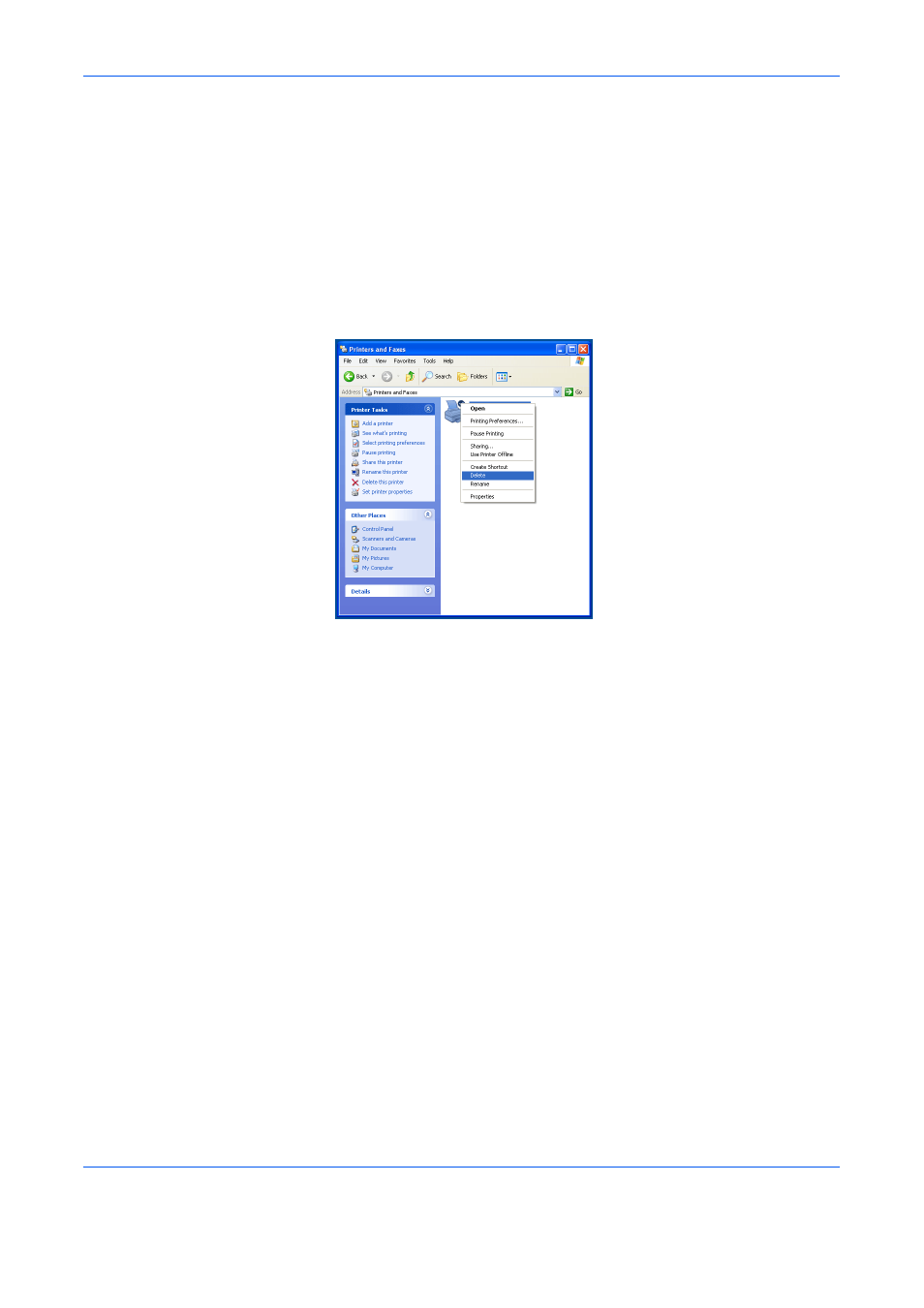
Installing the Corresponding Software
1-5
Uninstalling the Network FAX Driver
Perform the following procedure to delete the Network FAX Driver from
your computer.
1
Click on the Start in the Task Bar and then select Control Panel. Select
Printers and Other Hardware and then Printers and Faxes in that order
from the successive menus to access the Printers and Faxes dialogue
box.
2
Right-click on the name for this fax (normally: XXXX NW-FAX), and then
select Delete in the resulting menu.
3
Click on Yes when the confirmation dialogue box appears and the driver
will be deleted.
See also other documents in the category TA Triumph-Adler Copiers:
- CLP 4520 MFP (162 pages)
- 1855 (212 pages)
- DC 6240 (382 pages)
- 306i (4 pages)
- 261ci (396 pages)
- 2256 (152 pages)
- 2256 (267 pages)
- 2500ci (530 pages)
- 8055i (4 pages)
- 2550ci (4 pages)
- DC 6235 (588 pages)
- 7505ci (572 pages)
- 3560i (526 pages)
- 5555i (550 pages)
- 8055i (540 pages)
- DCC 6626 (212 pages)
- DCC 6626 (216 pages)
- P-C2665i MFP (4 pages)
- P-C2665i MFP (396 pages)
- DC 2015 (57 pages)
- DC 2020 (73 pages)
- DC 2020 (113 pages)
- DC 2020 (177 pages)
- DC 2016 (123 pages)
- DC 2018 (86 pages)
- DC 2031 (90 pages)
- DC 2031 (44 pages)
- DC 2031 (167 pages)
- DC 2035 (147 pages)
- DC 2035 (182 pages)
- DC 2035 (139 pages)
- DCC 2850 (436 pages)
- P-3525 MFP (481 pages)
- P-C2665 MFP (204 pages)
- DC 2052 (109 pages)
- DC 2075 (32 pages)
- DC 2055 (244 pages)
- DC 2075 (263 pages)
- DC 2080 (210 pages)
- DC 2062 (106 pages)
- DC 2062 (165 pages)
- DC 2222 (32 pages)
- DC 2125 (161 pages)
- DC 2222 (219 pages)
