Basic transmission – TA Triumph-Adler DC 2018 User Manual
Page 216
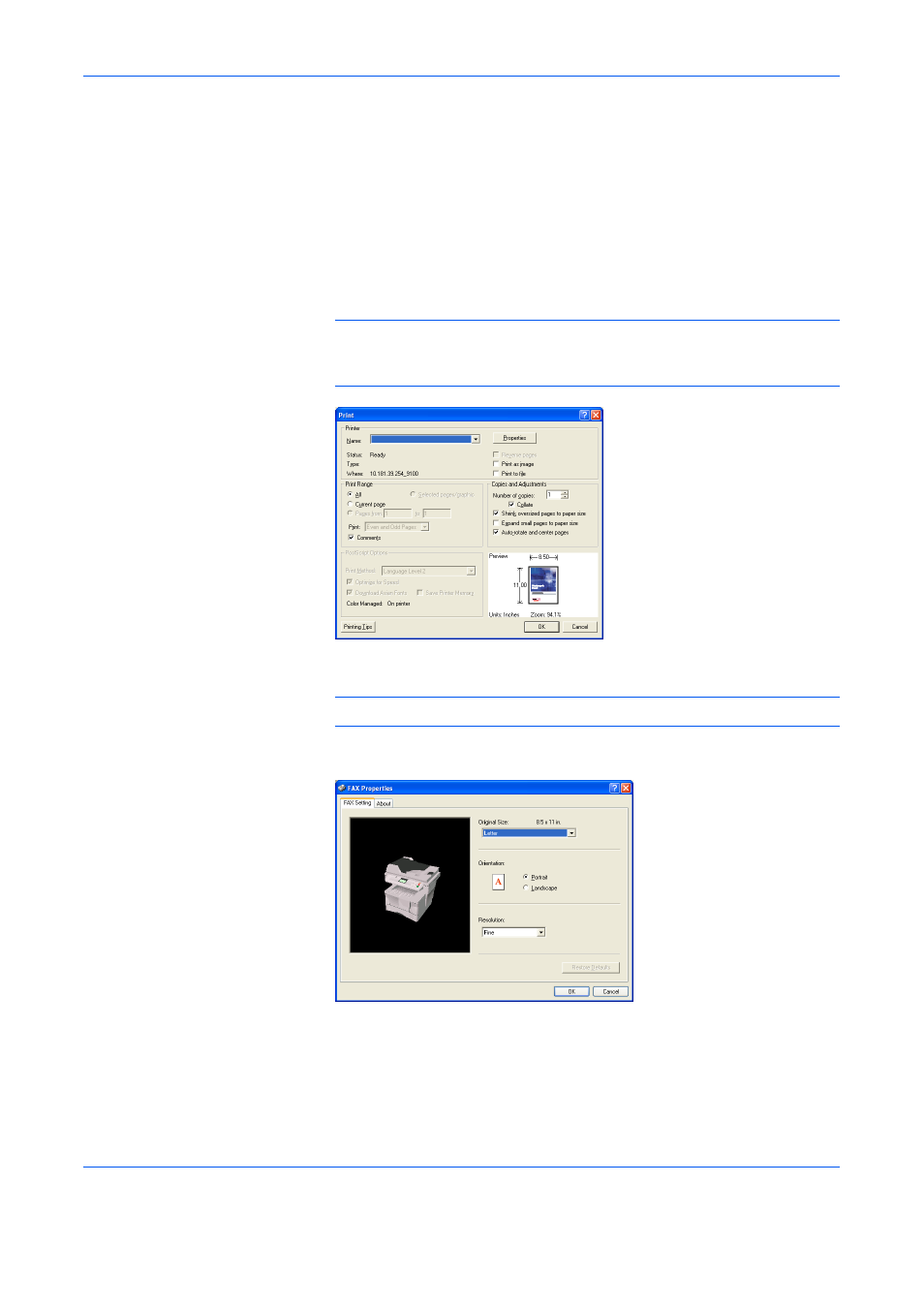
Sending a Fax
2-5
Basic Transmission
1
Use an application on your computer to create the documents to be sent.
2
Select Print from the File menu.
3
Use the drop-down menu in the Name field to select the name of the
machine to be used as the Network FAX. The print dialogue box for the
application that you are using will appear.
NOTE:
The following screen shot is just an example and the actual
dialogue box displayed on your computer may differ depending to the
application that you are using.
4
Enter the page numbers, etc., to be faxed.
NOTE:
Confirm that the number of copies is 1.
5
Click on the Properties button in order to access the Properties window.
6
Specify all of the desired settings under the FAX Setting tab, such as the
original size, and then click on the OK button.
- CLP 4520 MFP (162 pages)
- 1855 (212 pages)
- DC 6240 (382 pages)
- 306i (4 pages)
- 261ci (396 pages)
- 2256 (152 pages)
- 2256 (267 pages)
- 2500ci (530 pages)
- 8055i (4 pages)
- 2550ci (4 pages)
- DC 6235 (588 pages)
- 7505ci (572 pages)
- 3560i (526 pages)
- 5555i (550 pages)
- 8055i (540 pages)
- DCC 6626 (212 pages)
- DCC 6626 (216 pages)
- P-C2665i MFP (4 pages)
- P-C2665i MFP (396 pages)
- DC 2015 (57 pages)
- DC 2020 (73 pages)
- DC 2020 (113 pages)
- DC 2020 (177 pages)
- DC 2016 (123 pages)
- DC 2018 (86 pages)
- DC 2031 (90 pages)
- DC 2031 (44 pages)
- DC 2031 (167 pages)
- DC 2035 (147 pages)
- DC 2035 (182 pages)
- DC 2035 (139 pages)
- DCC 2850 (436 pages)
- P-3525 MFP (481 pages)
- P-C2665 MFP (204 pages)
- DC 2052 (109 pages)
- DC 2075 (32 pages)
- DC 2055 (244 pages)
- DC 2075 (263 pages)
- DC 2080 (210 pages)
- DC 2062 (106 pages)
- DC 2062 (165 pages)
- DC 2222 (32 pages)
- DC 2125 (161 pages)
- DC 2222 (219 pages)
