Cleaning inside the facsimile, 1) cleaning the main charger, Cleaning inside the facsimile -5 – TA Triumph-Adler FAX 950 User Manual
Page 59: 1) cleaning the main charger -5
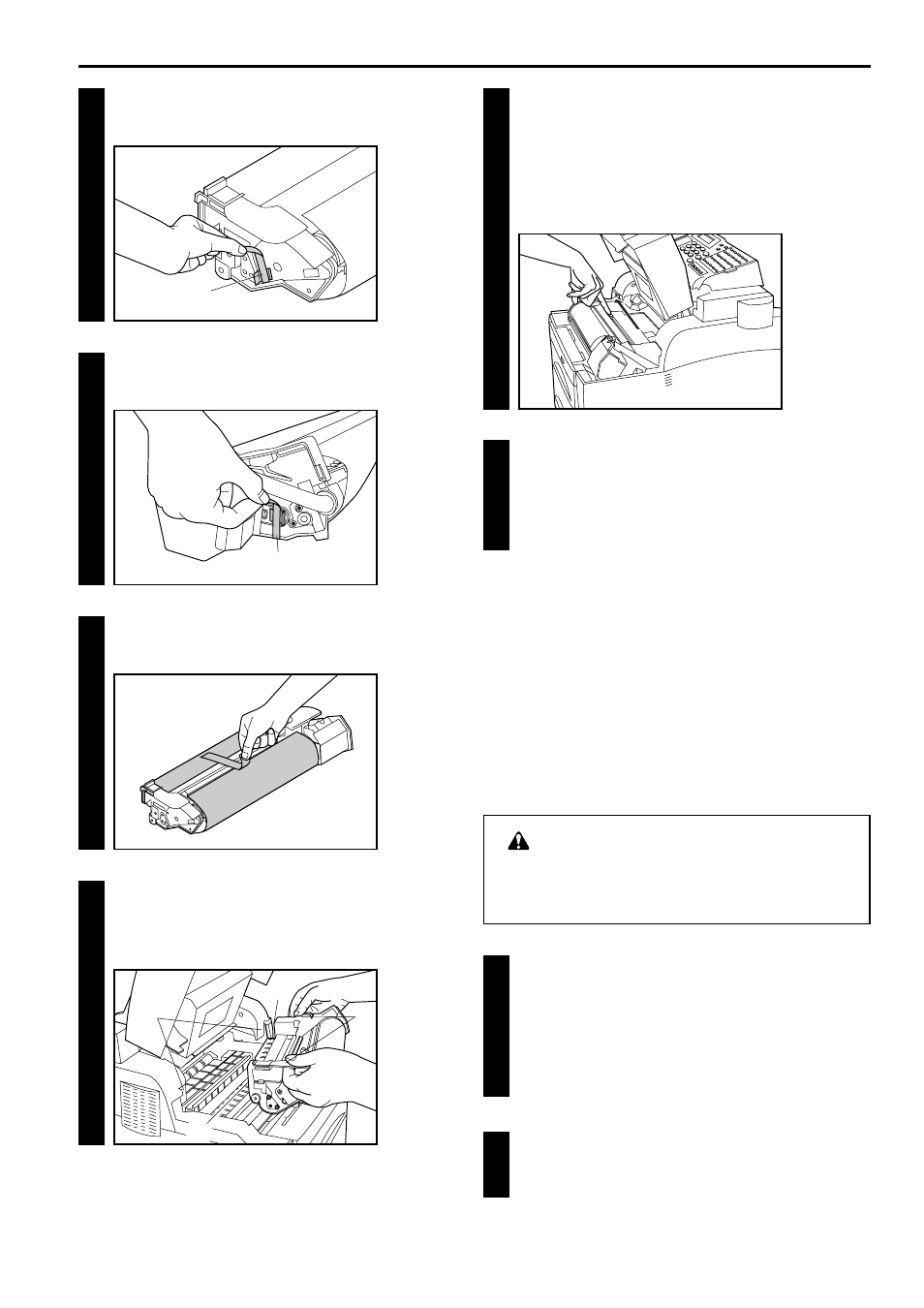
5-5
6HFWLRQ
Replacing Consumables and Maintenance
4
4. Remove the piece of tape
2
from the left side of the
imaging unit and remove the protective material with it.
2
5
5. Remove the piece of tape
3
from the right side of the
imaging unit and remove the protective material with it.
3
6
6. Remove the tape that is holding the top of the black sheet of
paper to the imaging unit and remove the paper with it.
7
7. Grasp the handles
4
on each side of the new imaging unit
as shown in the illustration and, aligning the two sides
5
of
the imaging unit with the two sides
6
of the facsimile, install
the imaging unit in the facsimile.
4
5
6
5
8
8. MAKE SURE that the charger cleaner in the imaging unit
has not moved from its original position. If it has, return it to
the position on the left side of the facsimile as shown in the
illustration.
* When the charger cleaner is properly set, it will click into
place.
9
9. Gently close the facsimile.
* If the facsimile doesn't close properly, the imaging unit may
not be set properly. Reinstall the imaging unit correctly.
Cleaning Inside the Facsimile
(1) Cleaning the Main Charger
If lines appear on printed copies or receptions, or if they appear dirty,
perform the following cleaning operations on the charger. If the
trouble persists, replace the imaging unit.
WARNING
For safety purposes, ALWAYS remove the power plug
from the outlet when cleaning the main charger.
1
* If there is any data in memory, the MEMORY indicator will be
lit. Print out or transmit all important documents from memory
and then confirm that the MEMORY indicator has gone out.
1. Remove the power plug from the outlet.
2
2. Press the main body release button and open the facsimile.
