Sending documents (auto fax transmission), Sending documents (auto fax transmission) -12, 6hfwlrq fax operation (basic) – TA Triumph-Adler FAX 950 User Manual
Page 24
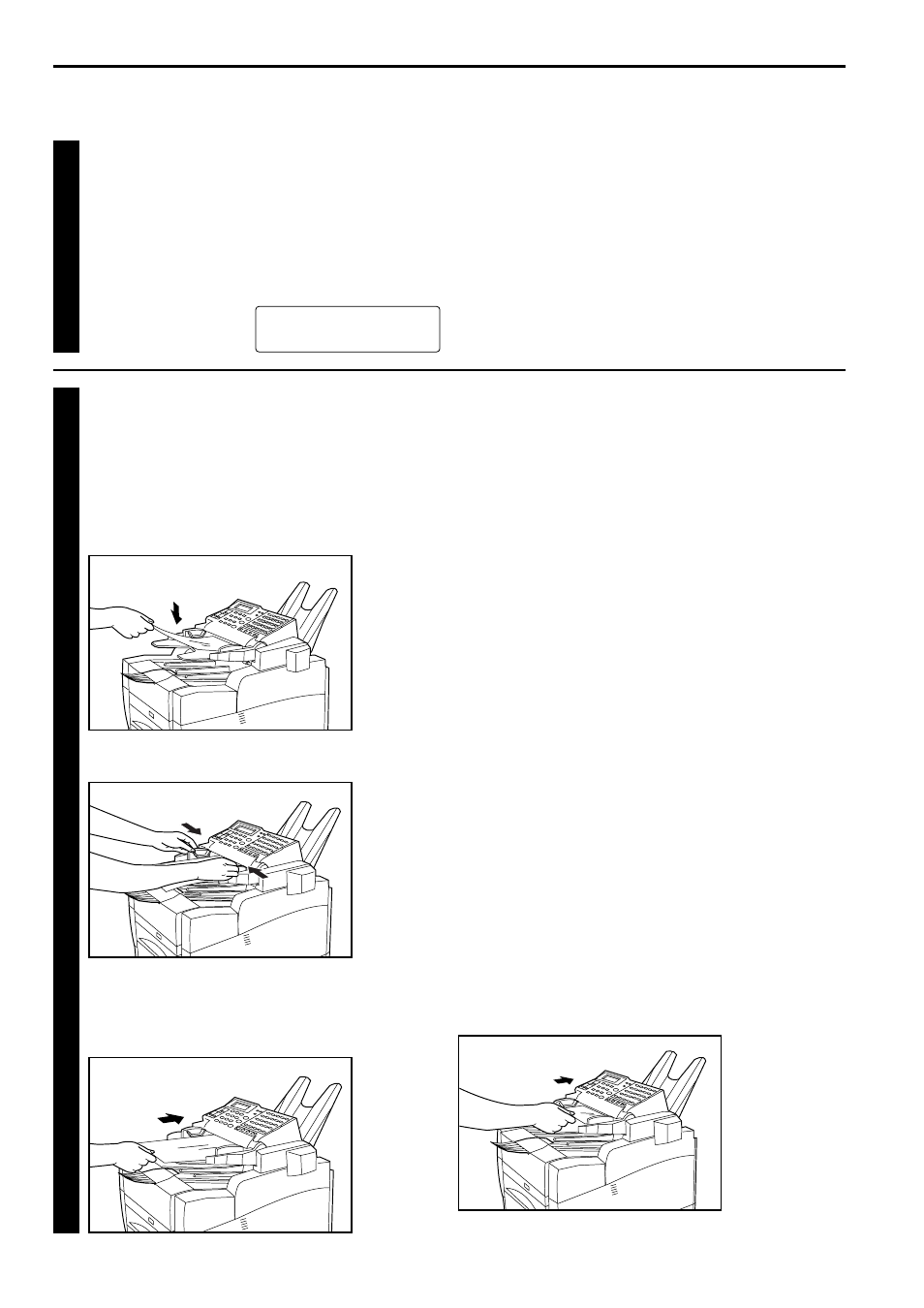
The initial mode refers to the operational status of the fax while it is
waiting for some operation to begin. The message display will revert
to this initial mode and the accompanying default settings at the end
of each successful operation and when the STOP key is pressed. The
message display will also revert to the initial mode if, during any
procedure, no key is pressed for a period of more than 1 minute.
●
Acceptable size and thickness
• Size: A4R - A6, Folio
(Width: 140 mm - 216 mm
Length: 105 mm - 1,000 mm)
• Thickness: 50 g/m
2
- 160 g/m
2
* If a document over 1,000 mm is fed into the ADF, the ERROR
indicator will light.
●
Acceptable special paper and number of sheets
• Thermal (heat-sensitive) paper: 1 sheet
• Carrier sheets: 1 sheet
• Coloured paper: 1 sheet
●
Acceptable number
A maximum of 50 documents can be set on the document table at
any one time. (However, documents of a size smaller than
A6 should be fed one at a time.) In addition, a maximum of 50 (80
g/m
2
) documents can be stored in the document eject tray at any one
time.
●
Notes
• If documents with very low contrast images or light coloured text are
transmitted, they may not be received clearly by the other party.
• MAKE SURE that documents written in ink or containing glue, etc.,
have dried COMPLETELY before setting them for transmission.
• Always set documents AFTER removing clips and staples as they
can cause damage to the facsimile.
• Documents of sizes outside the prescribed range may not be
transmitted successfully.
• Documents that are curled should be straightened out BEFORE
being used.
●
Setting small-size documents
When setting a large number of A5 or other small-size documents,
hold the rear edge of the documents and place them under the ADF
cover (scanning section) as far as they will go. If the documents are
aligned with the rear of the document table, they may not be pulled
into the ADF.
2-12
6HFWLRQ
Fax Operation (Basic)
1
1. Confirming that the message display is in
the initial mode
Check the message display to confirm that the facsimile is in
the initial mode.
* When Restricted access is turned ON, “ACCESS CODE” will
appear in the message display when the fax is in the initial
mode. In this case, enter your access code or the registered
management password and press the ENTER FUNCTION
key. Refer to “(5) Entering Your Access Code”, page 7-28.
* When Fax forwarding is turned ON, “SET FAX FORWARDING”
will appear in the message display when the fax is in the
initial mode.
2
Adjust the document guides to match the width of the
documents.
2. Setting the documents to be transmitted
When transmitting documents, set the documents according to
the following procedure. Improperly set documents are a major
cause of document jams and other communication trouble.
1
Set the documents face down on the document table.
* Do not insert the documents under the ADF cover
(scanning section). If the documents are inserted as far as
they will go, they will be pulled under the ADF cover and it
will not be possible to adjust the document guides.
2
Sending Documents (Auto Fax Transmission)
This is a method of automatically sending a fax transmission without the need to speak to the other party.
6(7 '2&80(17
3
Insert the documents under the ADF cover. The documents
will be pulled slightly under the cover in preparation for
scanning.
* When using documents of a length greater than 355 mm,
support them with your hand.
