Selecting colour/resolution/contrast, Selecting black-and-white or colour, Resolution – TA Triumph-Adler CLP 4524 User Manual
Page 78: Electing, Olour, Esolution, Ontrast
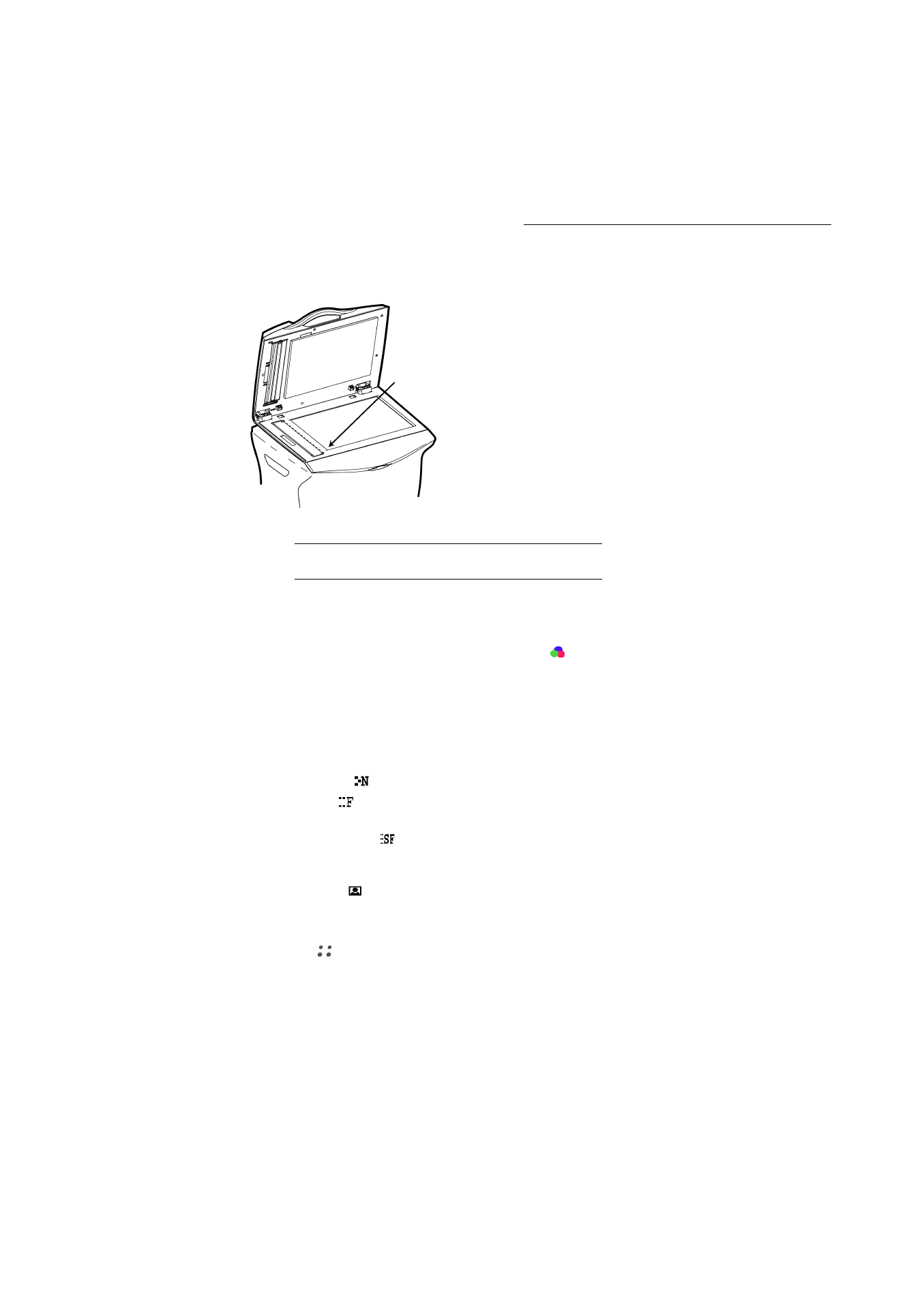
5-2
Operation
Date en cours : 10 janvier 2008
C:\Documents and Settings\g097447\Bureau\LU 253068043 HFC colour USB - UTAX EN\Utilisation Gb.fm
From the flat scanner
S
ELECTING
C
OLOUR
/R
ESOLUTION
/C
ONTRAST
Selecting black-and-white or colour
Black and white or colour mode is selected by pressing the
key.
Note:
Before sending colour documents, check that the fax terminal of your correspondent is colour-compatible.
Resolution
You have several scan modes available to send your documents.
The choice of the mode depends on the document to be sent:
• Normal mode,
, is to be used for good-quality documents without drawings or small details,
• Fine mode,
, below the display screen, is to be used for documents that include drawings or
small characters,
• Super Fine mode,
, below the display screen, is to be used for documents that include
drawings (with very thin lines) or very small-size characters (on condition that the receiving fax
can reproduce them),
• Photo mode,
, below the display screen, is to be used for photographic documents (except
those in colour).
To select the resolution mode:
Press
key as many times as necessary to select the required mode. An icon on the screen
shows the current mode.
Using the handle, lift up the document
feeder tray.
Put your document, with the printed face
down on the scanner window. The
scanner origin is located at your end, to
the left, as shown opposite.
Once the operation is complete, lift the
document feeder tray and recover your
document.
Scanner origin
