Modifying the features of a mbx, Printing the contents of a mbx, Deleting a mbx – TA Triumph-Adler CLP 4524 User Manual
Page 111: Printing the mbx list, Mbx deposit in your fax
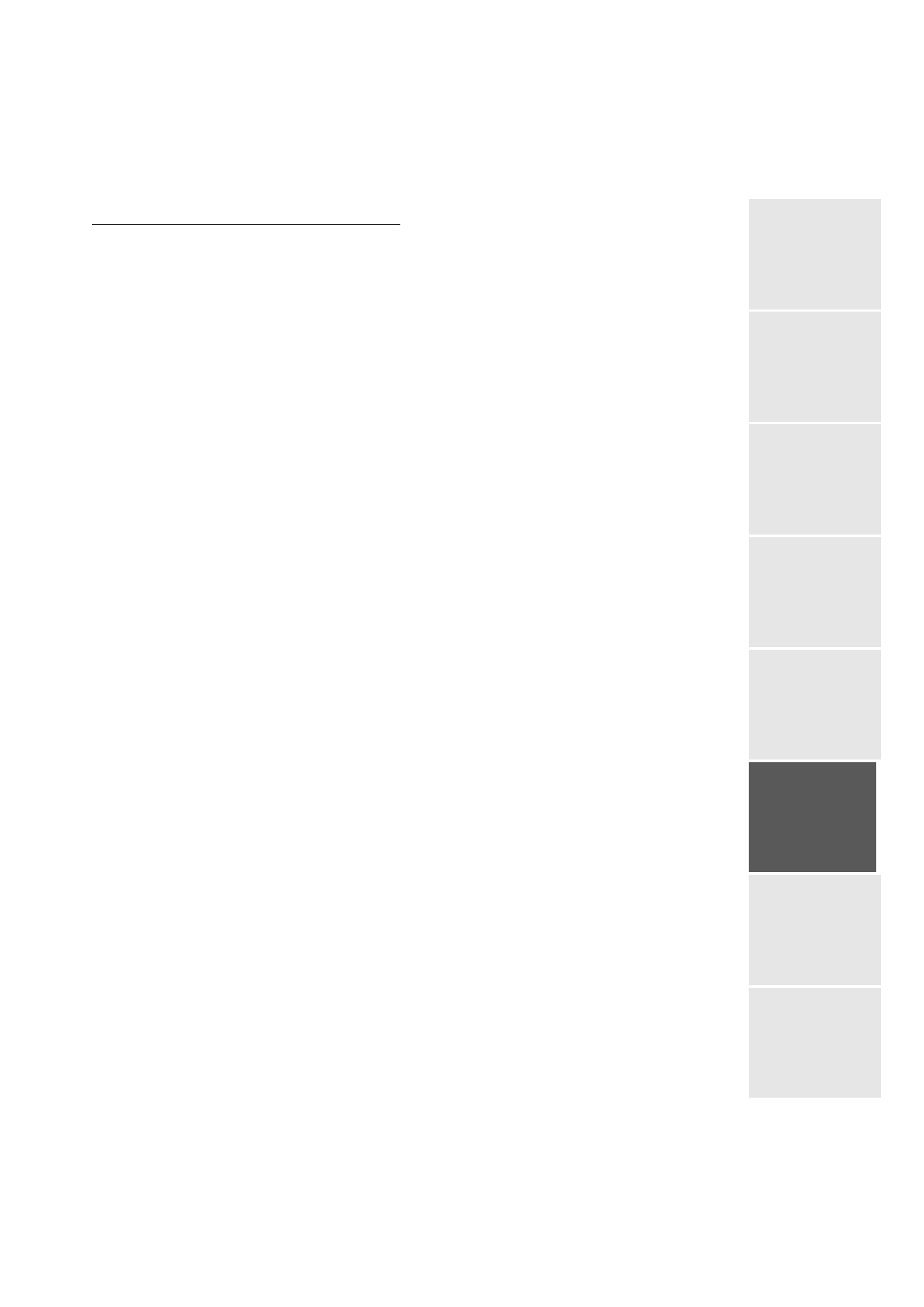
Operation
Date en cours : 10 janvier 2008
C:\Documents and Settings\g097447\Bureau\LU 253068043 HFC colour USB - UTAX EN\Utilisation Gb.fm
Operation
Setting yo
ur
machine
Getting started
Director
y
M
aintenance
Safety
Contents
Installation
Modifying the features of a MBX
Select a free MBX out of the 31 MBX, or enter the number of a free MBX directly (1-31)
then confirm your choice with OK.
Enter the code of this MBX, if there is one, and confirm with OK.
Select the menu
MAILBOX CODE
or
MAILBOX NAME
,
then confirm your choice with OK.
Perform data modification of the menu and confirm with OK.
If needed, repeat the last two steps for the other menu.
Printing the contents of a MBX
Select a free MBX out of the 31 MBX, or enter the number of a free MBX directly (1-31)
then confirm your choice with OK.
Enter the code of the MBX, if there is one, and confirm with OK.
All documents found in the MBX are printed and the MBX is emptied.
Deleting a MBX
Before deleting an MBX, you need to make sure it is empty, by printing its content.
Select a free MBX out of the 31 MBX, or enter the number of a free MBX directly (1-31)
then confirm your choice with OK.
Enter the code of the MBX, if there is one, and confirm with OK.
Confirm MBX deletion, by pressing OK key.
The MBX is deleted and will appear as a free MBX in the list.
Printing the MBX list
75 OK - MAILBOXES/ PRT MBX LIST
The list gives the status of each MBX.
MBX deposit in your fax
Insert the document in the fax machine’s feeder.
Select
72 OK - MAILBOXES / DEPOSIT MBX and confirm with OK.
Select a free MBX out of the 31 MBX, or enter the number of a free MBX directly (1-31)
then confirm your choice with OK.
The document is placed in the feeder and saved in the selected MBX.
