TA Triumph-Adler CLP 4524 User Manual
Page 23
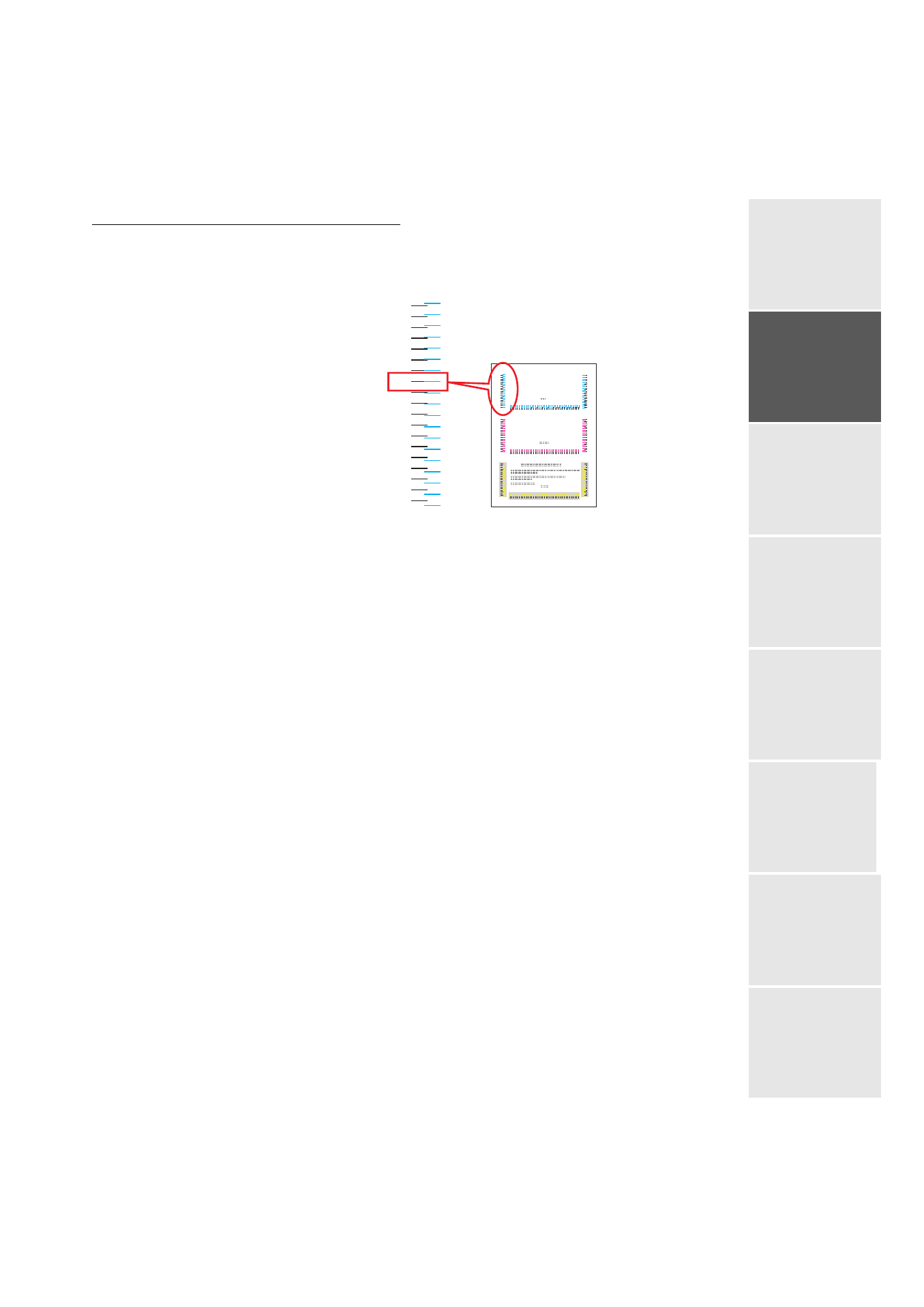
Installation
Op
er
ati
on
Setting yo
ur
machine
Getting started
Director
y
M
aintenance
Safety
Contents
Inst
all
atio
n
Date en cours : 11 janvier 2008
C:\Documents and Settings\g097447\Bureau\LU 253068043 HFC colour USB - UTAX EN\Installation Gb.fm
In the example, below, the value is -2. (Remember that the value can be positive [+] or
negative [-].)
Press
or
to set this value on the control panel.
Use the
and
keys to move the cursor to the right and the left. Find the appropriate
horizontal (H) and right (R) alignment values for the cyan in the same manner as for the
left (L) value, then set these values on the control panel.
Press [ENTER]. OK ? to display the three values you have entered. If the displayed values
are correct, press [ENTER] to confirm them.
Press
. The >>Adjust magenta option is displayed. After defining the alignment values
for this colour, the >>Adjust yellow option is displayed in its turn. Find the appropriate
alignment values for the magenta and the yellow in the same manner as for the cyan and
set these values on the control panel.
After defining the alignment settings for all three colours, press [MENU]. The Ready state
is displayed on the screen.
Note:
If the colours continue to be printed badly aligned after you having corrected the colour alignment, call a
maintenance technician.
Color Registration Correction Chart
L
-9
-8
-7
-6
-5
-4
-3
-2
-1
0
+1
+2
+3
+4
+5
+6
+7
+8
+9
