TA Triumph-Adler CLP 4524 User Manual
Page 137
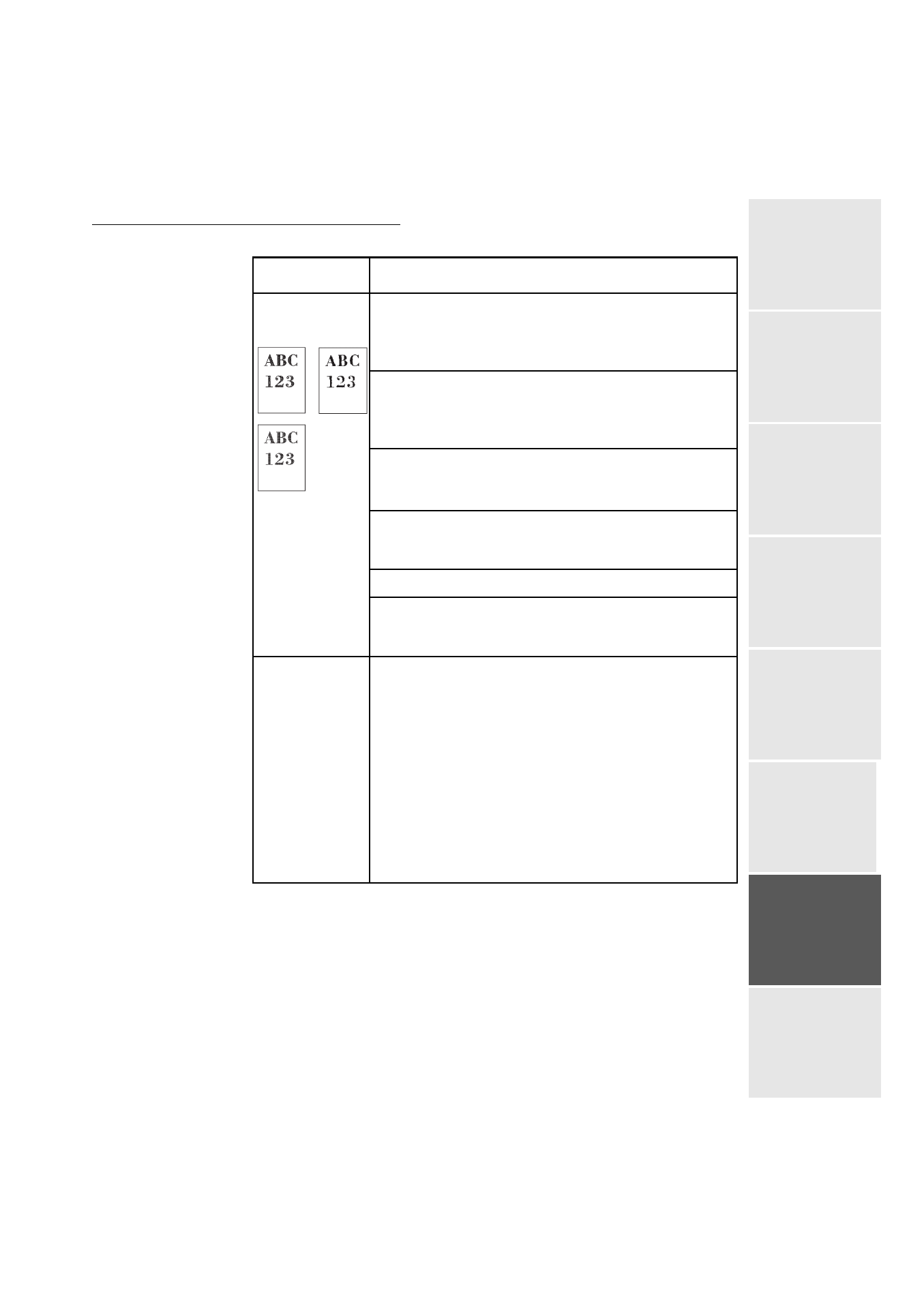
Maintenance
6-25
Date en cours : 10 janvier 2008
C:\Documents and Settings\g097447\Bureau\LU 253068043 HFC colour USB - UTAX EN\MaintenanceGb.fm
Op
er
ati
on
Setting yo
ur
machine
Getting started
Director
y
Mainte
nanc
e
Safety
Contents
Installation
Faint or blurred
printing
Clean the main charger units.
Open the left cover. Slowly pull the green wire cleaner knob to each of
the main charger units in and out a few times. For full details, see
Cleaning the Main Charger Unit on p. 6-10.
Clean the advanced beam array lenses.
Open the left cover. Slowly pull the green lens cleaner knob in and out 2
times. For full details, see Cleaning the Advanced Beam Array Lenses on
p. 6-12.
Make sure the paper type setting is correct the paper being used.
See the Using the Operator Panel section in the Advanced Operation
Guide.
Conduct color calibration either by switching the printer off then on or
using the printer operator panel. For full details, see the Using the
Operator Panel section in the Advanced Operation Guide.
Try adjusting the color control settings using the printer driver.
Check the operator panel. If the Toner low (C/M/Y/K) message is
displayed with color description, install a new toner kit for the color. To
replace toner, see Toner Container Replacement on p. 6-3.
Refresh drum.
Perform the following procedures on the operator panel and try cleaning
the drum surface using the printer's built-in cleaning system.
Press [MENU].
Press
or
repeatedly until
>Others
appears.
Press
. Press
or
repeatedly until
e >Service appears.
Press
. Press
or
repeatedly until
>>Drum appears.
Press [ENTER] twice.
The message display shows Please wait. After approx. 3 minutes,
the display returns to Ready.
Printed Results
Corrective Action
