5-5. tv control, 5-6. language – Rugged Cams Workhorse DVR 4 Channel User Manual
Page 35
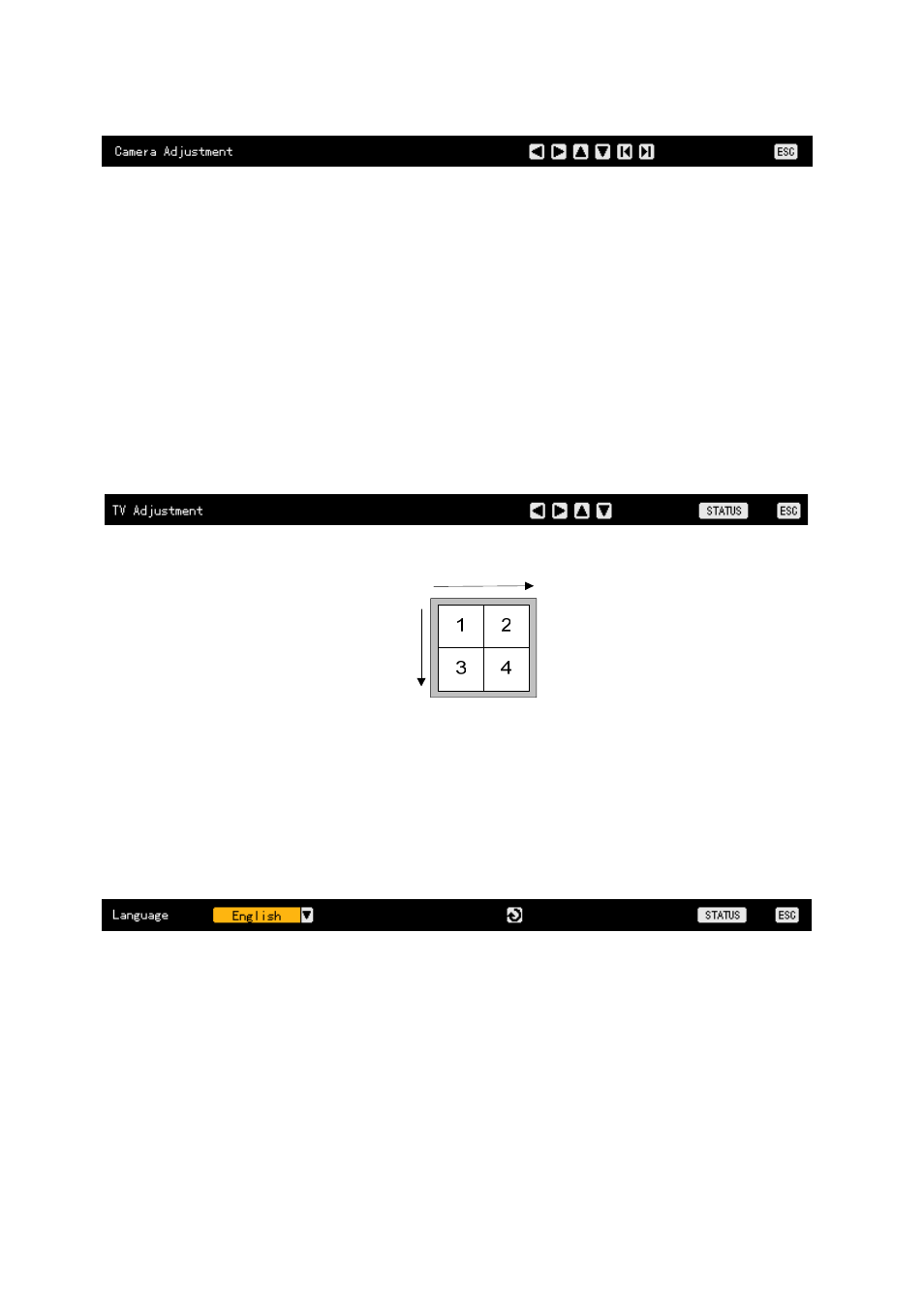
34
Select the channel on the monitoring screen to control the camera.
Adjust the camera of the selected channel
using the
arrow (W X) buttons.
Go to the channel selection window using the [ESC] button and adjust the camera of the
channel video.
After adjusting the camera of the channel video, press the [ESC] button again.
Moving the monitor up, down, right, or left excessively may cause a black or gray part to
appear on the screen. This is a normal response to excessive movement. A proper control range
is achieved when there is no black or gray parts on the screen.
4-5-5. TV Control
Use TV Control to adjust the images displayed on the CCTV monitor by moving the CCTV
monitor screen up, down, right, or left as shown below:
Press the [Status] button to shift to TV control mode as shown below:
Adjust the CCTV monitor screen using the arrow (STW X) buttons as shown below:
After adjusting the video, press the [ESC] button.
Moving the monitor up, down, right, or left excessively may cause a black or gray part to
appear on the screen. This is a normal response to excessive movement. A proper control range
is achieved when there is no black or gray parts on the screen.
4-5-6. Language
The user can select the language for the On Screen Display (OSD) menu of the system.
Press the [Status] button to shift to language selection mode as shown below:
