5-1. viewing system information – Rugged Cams Workhorse DVR 4 Channel User Manual
Page 32
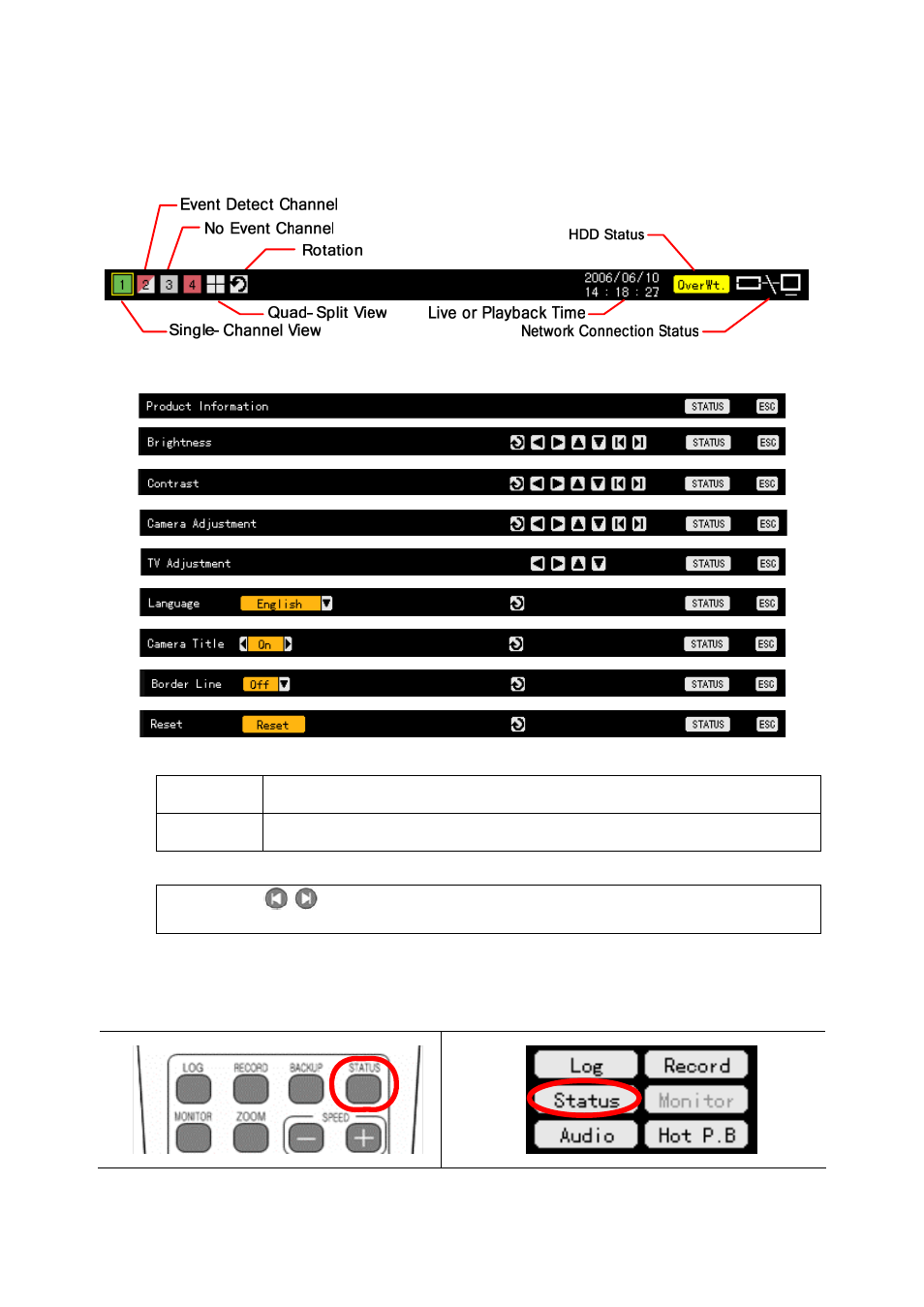
31
4-5. Viewing System Information and Changing the Display Setup
Workhorse 120-4 displays basic system information through the OSD on the real-time screen to
enable the user to monitor the screen, view system information, and set the screen.
Selecting
the
[Status] button causes the setup menus to be displayed in the following order:
Channel selection window
Activation
mode
The channel selection window can be moved. At this time, the border of the
channel screen is displayed in orange.
Selection
mode
The channel is selected. At this time, the border of the channel screen is
displayed in blue.
Viewing a divided screen
Pressing the
buttons in Brightness, Contrast, or Camera Control mode enables
monitoring the video in full screen or 4-divided screen.
4-5-1. Viewing System Information
Button operation
To view product information, press the Status button on the remote control or go to the Status
