Rugged Cams Vertex & Vertex RTH User Manual
Page 72
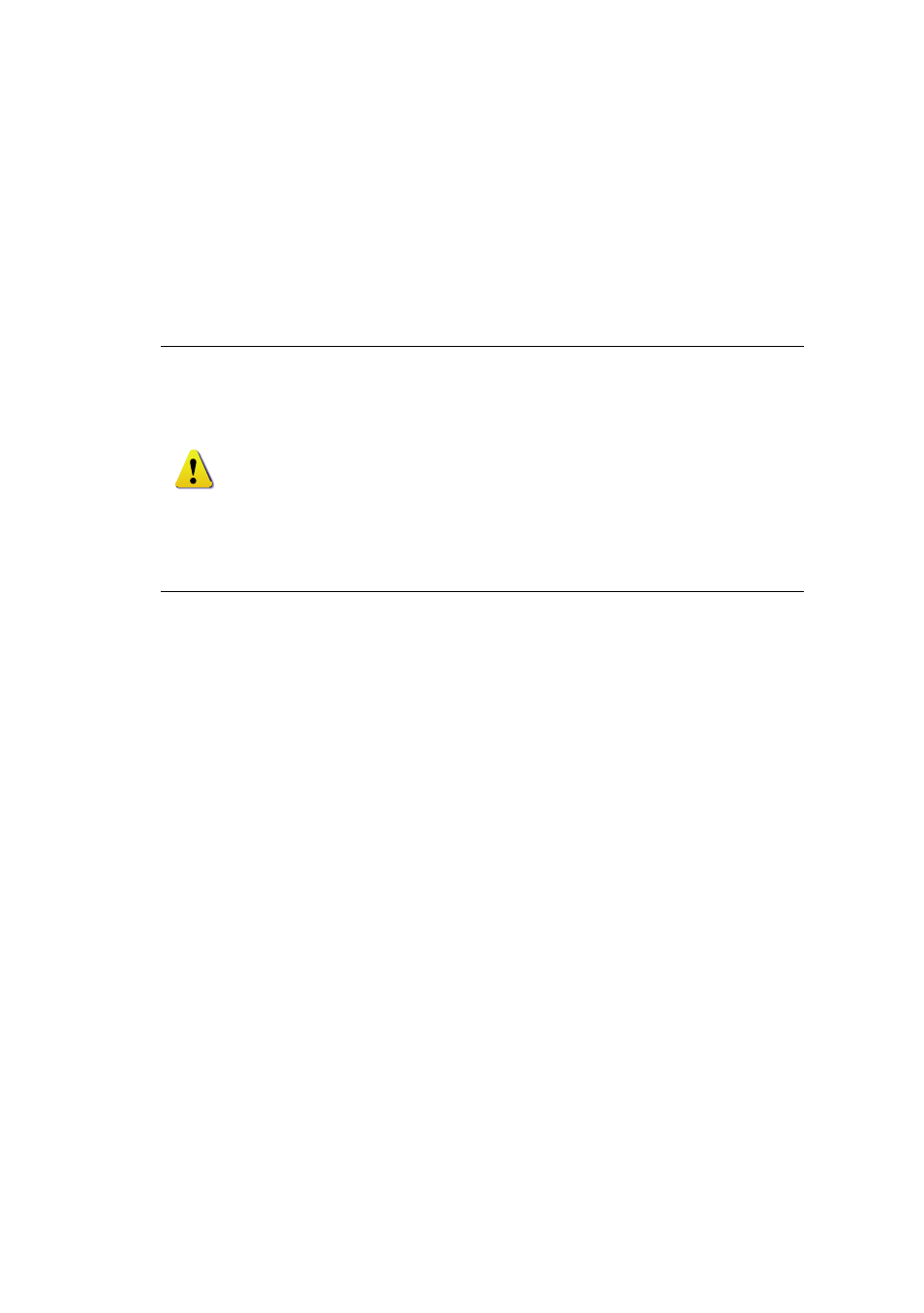
71
(6) Operation after adding a local storage device
①
Open the system body and install a new disk (connect the data cable and the power
cable).
②
Connect power to the system and boot the system.
③
Select {Main Setup} ( {Storage} ( {Local} using the arrow keys and the Select button.
④
A newly displayed disk will then be displayed as {New}.
⑤
Select a newly installed disk using the arrow keys and the Select button and initialize
the disk as a {Direct} or a {Backup} disk. The following describes the method of setting
a direct storage:
⑥
{Direct} shows the status of the newly installed disk online.
(7) Operation of the local storage device
①
From the Manage Local Storage menu, select {Direct}, {Backup}, and {New} using the
arrow keys.
②
If there is a valid storage device in the corresponding tab, the desired storage device
may be selected using the arrow buttons.
③
Select the storage using the Select button. Popup menus will then be displayed.
④
Select menus using the arrow keys and the Select button.
※
Selecting {Direct-Init} or {Backup-Init} may cause all data in the device
to be damaged. Therefore, caution is required.
※
While {Direct-Init} or {Backup-Init} is being set up, do not remove the
device (may cause an error when detecting the device).
※
To use the external or portable storage device for system upgrade, set
to {Backup-Init} in the {New} item for {Main Setup} {Storage Device}
{Local Storage Device Management}.
※
When used in DVR equipment for the first time, a backup USB device
will always be detected in the {New} category. Therefore, a USB device in
the {New} category must be set up as {Backup-Init} prior to use for
backup. A USB device that has gone through this procedure will be
detected in the {Backup} category when used again in the DVR
equipment.
