Rugged Cams Vertex & Vertex RTH User Manual
Page 27
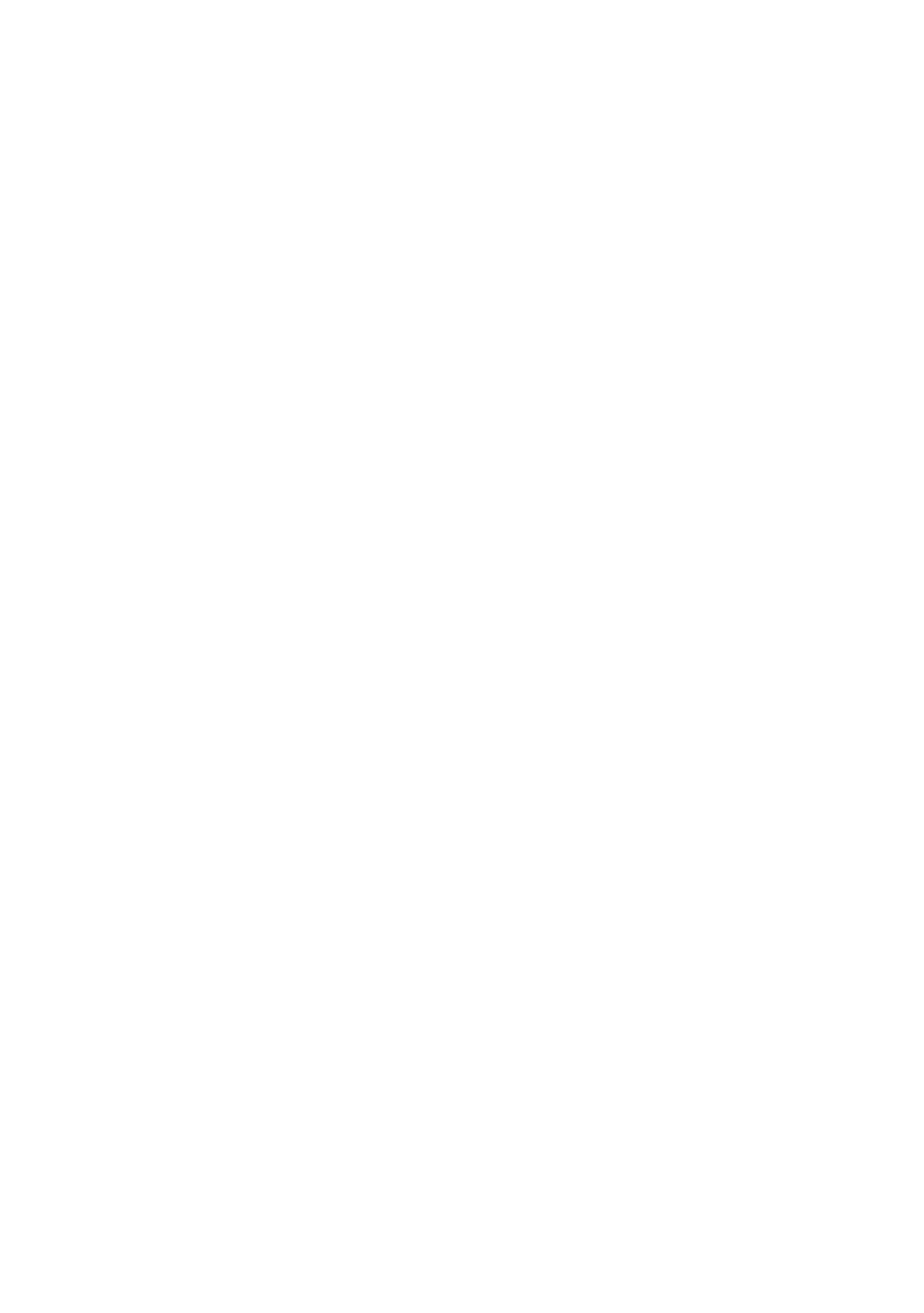
26
4-5-3 Controlling the Screen Brightness
①
On the real-time monitoring screen, select {Live Menu} {Camera/TV Setting}
{Brightness}.
②
To adjust the brightness, select a channel on the screen.
③
Control the brightness of the selected channel using the arrow keys.
④
Activate the channel selection window using the [ESC] button and adjust the brightness
of the other channels by repeating steps 3 and 4.
4-5-4 Adjusting the Screen Contrast
①
On the real-time monitoring screen, select {Live Menu} {Camera/TV Setting}
{Contrast}.
②
To adjust the contrast, select a channel on the monitoring screen.
③
Adjust the contrast using the arrow buttons.
④
Use the [ESC] button to activate the channel selection window and adjust the contrast
for the other channels by repeating steps ② and ③.
4-5-5 Camera Control
①
On the real-time monitoring screen, select {Live Menu} {Camera/TV Setting}
{Camera}.
②
To control the camera, select a channel on the monitoring screen.
③
Use the arrow buttons to adjust the camera for the selected channel.
④
Use the [ESC] button to activate the channel selection window and adjust the camera
for the other channels by repeating steps ② and ③.
※
Moving the monitor up, down, right, or left excessively may cause black or gray areas
to appear on the screen. The level at which such condition does not occur is the proper
control range for the monitor.
4-5-6 TV Control
①
On the real-time monitoring screen, select {Live Menu} {Camera/TV Setting} {TV
Out}.
②
Adjust the CCTV monitor up/down or right/left using the arrow keys.
Moving the monitor up, down, right, or left excessively may cause black or gray areas
※
to appear on the screen. The level at which such condition does not occur is the proper
control range for the monitor.
4-5-7 Display/Hide Camera Name
①
On the real-time monitoring screen, select {Live Menu} {Display Setting}
{Name}(Camera Name).
②
Select the On/Off status using the arrow keys and the Select button.
