Advanced configuration, Ir learning to create customized ir driver files, Preliminar y – Extron Electronics MLC 104 Plus Series User Manual
Page 52: Software-based configuration and control, cont’d
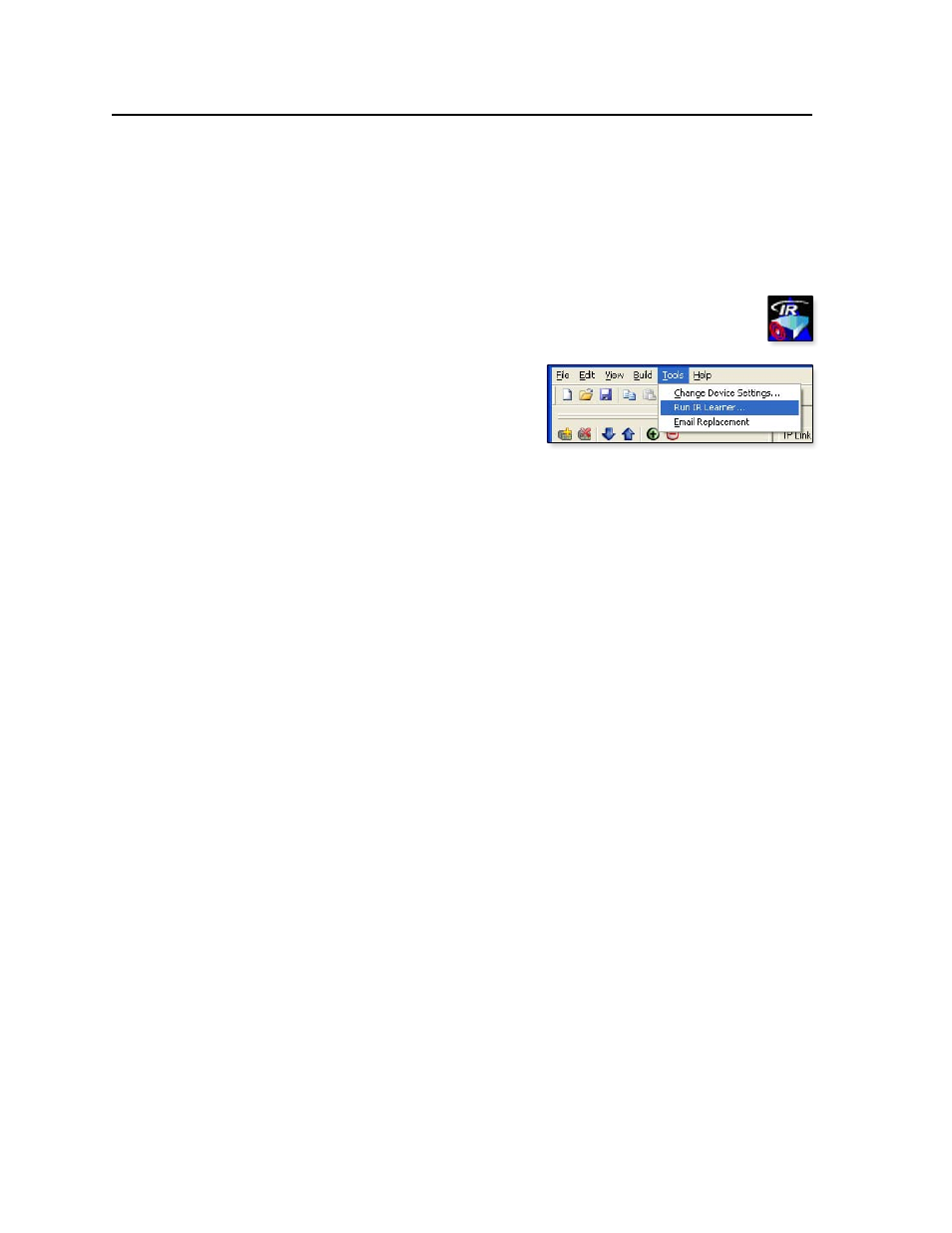
Software-based Configuration and Control, cont’d
MLC 104 Plus Series • Software-based Configuration and Control
3-12
PRELIMINAR
Y
Advanced Configuration
IR learning to create customized IR driver files
If you do not find a driver on the Extron Web site for the device you plan to
use, you can create your own IR driver file. Extron IR Learner
™
software lets
you create a customized driver file of IR commands that can be used with the
Global Configurator software for port setup and button configuration. Visit
http://www.extron.com
to download IR Learner and install it on your PC.
Once IR Learner is installed on the PC, you can start the program directly
by double-clicking the IR Learner icon, shown at right.
Or, you can select Run IR Learner from Global Configurator’s Tools
menu, as shown at right. The IR
Learner utility opens in a new window.
Additional information on how to
use the software is available in the
IR Learner Help
file.
N
The MLC 104 Plus requires IR Learner version 1.23 or higher.
Advanced configuration options in Global Configurator
In Global Configurator in the Advanced Configuration tab you can set
• what happens during power-up and power-down cycles and for how long
• personal identification numbers (PINs) and whether or not each PIN is enabled
during front panel lockout (executive mode) (
for details)
• volume adjustment parameters
• configuration for each digital port
• miscellaneous settings including whether to reset button statistics or upload the
enhanced Web pages when the configuration is uploaded to the MLC
The Global Configurator Help file explains these features in the reference section about
the Advanced Configuration tab and in the MLC-specific instructions for configuring
advanced settings. You may want to keep the following items in mind while
configuring advanced settings. And not all features of this tab are listed below.
Power Settings (Display power up/power down settings)
When the display is on, delay I/O switching for:
— This feature prevents a
second input switch for the specified duration (0 to 5.0 seconds in 0.5 second
increments). This allows a projector to synchronize with the new input signal
before switching inputs again.
The I/O switching delay period can be set here or by using special SIS command
When powering up/down delay for:
— Most projectors require a certain amount
of time for lamp warm-up and cool-down during which they cannot display an
image. These delays can also be set using special SIS commands (1# and 2#, see
in the SIS programming chapter).
N
Global Configurator automatically sets the warm‑up and cool‑down delay times
based on default values in the display/projector’s driver. SIS commands override
the default settings. For best results, set delay times to 2 to 4 seconds longer
than the times required by the display/projector. This ensures that the correct
Display power button state is shown on the front panel and on the GV and
standard embedded Web pages.
Repeat IR power down
— Some IR-controled projectors/displays must receive a
second power down command. If selected, this feature automatically sends the
