A brief guide to global configurator’s tabs, A brief guide to global configurator’s tabs -11, Preliminar y – Extron Electronics MLC 104 Plus Series User Manual
Page 51
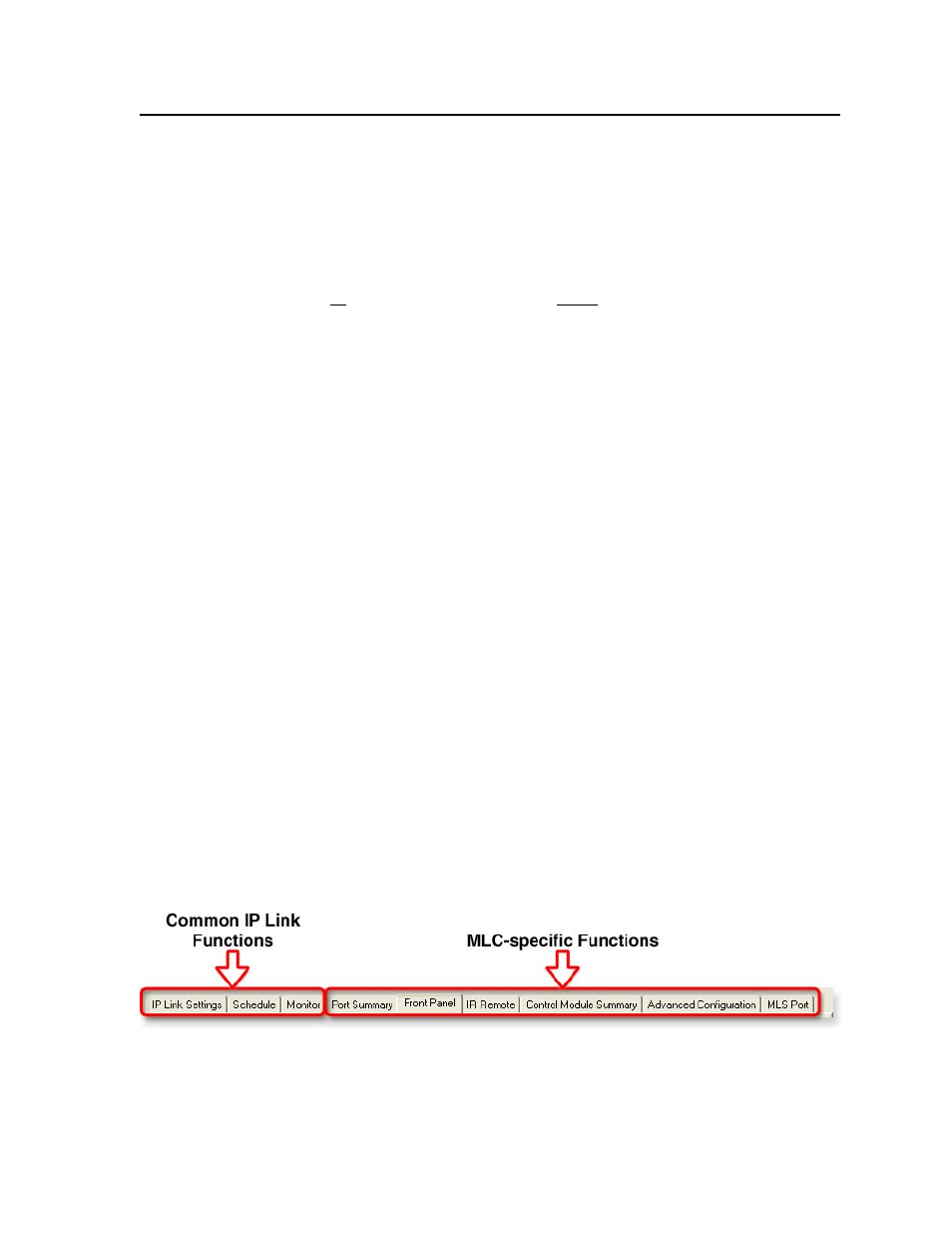
3-11
MLC 104 Plus Series • Software-based Configuration and Control
PRELIMINAR
Y
• The MLC 104 Plus Series Setup Guide, which is shipped with the MLC, covers
basic setup steps. It includes instructions and examples on how to use the basic
tabs in GC.
• Some items in Global Configurator correspond directly to the front panel
controls.
of this manual for features and settings.
• If you will configure the MLC at the installation site, Extron recommends using
the driver subscription function within Global Configurator to download drivers
for all manufacturer and device types before you go out into the field.
• The Global Configurator project file (*.gc2 or *.gcz) contains configuration
settings and it can be saved to a directory or folder for backup or for installation
on another MLC 104 IP Plus Series controller. Saving a configuration is
recommended before you perform a firmware upgrade.
•
The MLC can be set up to allow configuration access to administrators only,
and to prevent other users from making changes to the controller’s settings,
events, and drivers. If an administrator password is set for the controller, non-
administrator users can select inputs and adjust output volume but are prevented
from making any other changes using GlobalViewer Web pages.
• IP addresses, subnet mask, and e-mail addresses follow standard naming and
numbering protocol. The network administrator provides the IP addresses and
subnet mask to be used with this controller.
• The unit name is any name (e.g., Room107MLC104IPplus, Lab1234mlc104IP,
ConfRoomSystem, LectureHall8-cntrlr, etc.) that you want to use to label a
specific MLC controller unit. The default is a combination of the product
name and part of the hardware address. This can be changed to your choice of
alphanumeric characters and hyphens (-).
• Spaces are not permitted within a unit’s name.
• Underscores (_) are not permitted.
• Valid characters are A-Z, a-z, 0-9, and - (hyphen).
• The name cannot start with a number or a hyphen, and it cannot end with a
hyphen.
• Maximum name length is 24 characters.
A brief guide to Global Configurator’s tabs
In the upper right side of the GC software window are several tabs that divide
the program into groups of functions you can view and configure. The left three,
IP Link Settings
, Schedule, and Monitor, are displayed for all IP Link-enabled
products. Any tabs to the right of those three vary in quantity, type, and layout,
depending on the product being configured. See the illustration below for an
example of the tabs that may be available when you configure an MLC.
To learn about the functions available on each of these tabs, look in the Global
Configurator Help
file. In the contents pane on the left, click on “Reference
Information”, click “Global Configurator Window”, then click on the name of the
tab you want to know more about.
