Global configurator software for windows, Preliminar y – Extron Electronics MLC 104 Plus Series User Manual
Page 49
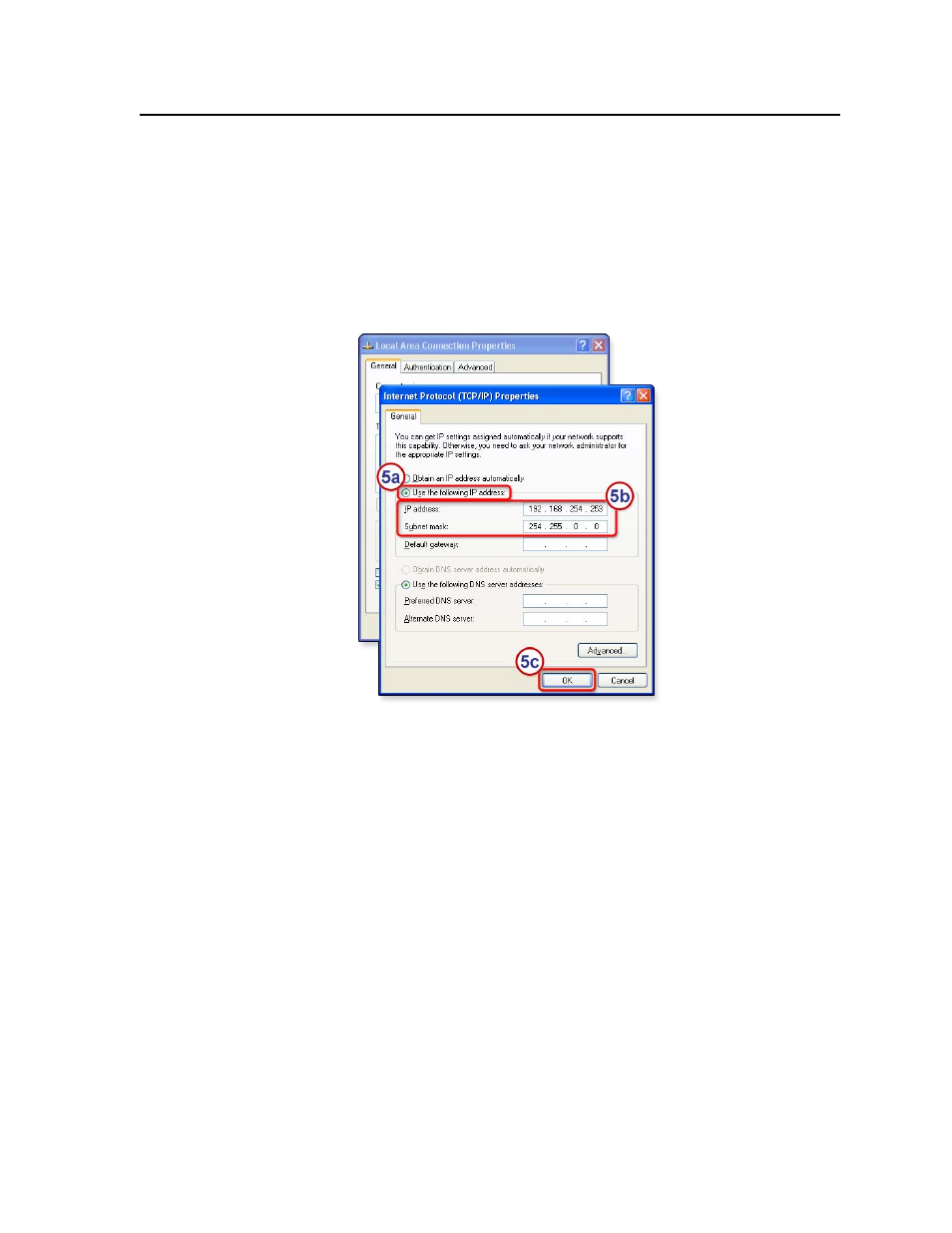
3-9
MLC 104 Plus Series • Software-based Configuration and Control
PRELIMINAR
Y
5.
Change the PC’s IP address so it can communicate with the MLC 104 IP Plus
and change the controller’s IP settings.
a.
Select the “Use the following IP address:” radio button.
b.
Enter the following values, as shown in the following picture:
IP address:
192.168.254.253
Subnet mask:
255.255.0.0
Default gateway:
blank or 0.0.0.0
c.
Click the OK button to save the changes and exit the network setup.
Reboot the PC, if required, for the changes to become effective.
6.
Plug one end of a Category 5 network/Ethernet crossover cable into the MLC’s
Ethernet (LAN) connector. See chapter 2 for
.
Plug the other end of the Ethernet cable into the Ethernet port on the PC.
N
If a network hub or switch is used between the PC and the MLC, use a straight‑
through CAT 5 cable instead of a crossover cable.
7.
Set up the MLC’s IP address using a Web browser, or SIS commands as
described earlier in this chapter.
8.
Restore the PC’s previous IP configuration by following steps 1, 2, 3, and 5 but
using the PC’s original IP address settings you wrote down in step 4.
Global Configurator Software for Windows
®
The included Extron Global Configurator (GC) program for Windows offers the
most complete way to configure and customize the controller via either RS-232
(all models) or IP connection (IP models). GC provides the ability to generate
a Web browser-based GlobalViewer
®
(GV) application and Web pages for each
IP Link-based device (IP Link interface, System 5 IP, MLC 226 IP, MLC 104 IP,
MLC 104 IP Plus, or other Extron device) on a network. Once an MLC 104 IP Plus
is configured, its GlobalViewer Web pages allow the user to manage, monitor, and
control the MLC and the devices connected to it.
